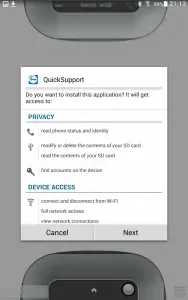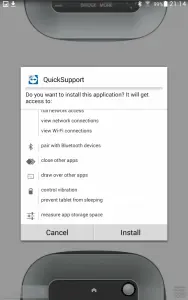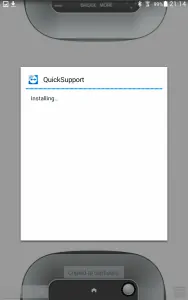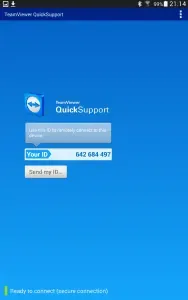Question:
How do I install Teamviewer on my Bridge+More Samsung tablet or install Teamviewer on my PC / laptop?
Answer:
Please start the Quick Support app on your device or the TeamViewer software on your computer.
See below how to install it if needed.
To install Teamviewer Remote Control – notice if you use the app it is called QuickSupport – for Bridge+More remote support:
To install on a computer (PC / Mac):
To install Remote Control (support) enter an URL (internet address) in the address field in the browser on your computer:
https://www.teamviewer.com/en/download/previous-versions/
Please follow the instructions to download for your PC
If we have delivered the tablet we install a version of Quick Support
Bridge+More are licensed and registered users of Teamviewer.
To install on the Bridge+More on a Tablet or Phone – Illustrated on a Samsung tablet:
Teamviewer should be installed on your tablet – look for the Icon “Quicksupport).
If you need to install Teamviewer Remote Control (support) enter an URL (internet address) in the address field in the browser on your tablet that followed as part of your Bridge+More solution.
Notice, there are often 2 browsers on your Android tablet, and click on the icon labeled “Internet”  (first page) or “Chrome”
(first page) or “Chrome” 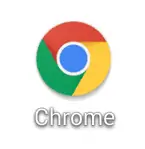 (second page) to start the browser.
(second page) to start the browser.
You can install the app from an Android app store like Google PLay or Huawei Gallery – or for an Apple device from Apple App Store – simply search for “Quick Support”
You can also install from the Teamviewer webpage – the URL to use to install the app (click on the mentioned URL below)
First
TeamViewer QuickSupport (Android – Download)
Then
TeamViewer QuickSupport Add-On Samsung (Android – Download)
When you install you will see these three screens.
On the first press “Install” and wait until these pages show. First Click “Next” then “Install” – wait
and then Click “Open” (screen not shown). This screen will be shown.
Note the number (9 digit) and tell the number to the Bridge Company Supporter
You will be then asked to allow access to Bridge Company.
Should you need to start Remote Control again you can find the logo  below (last in the second last line)
below (last in the second last line)
To move this icon to the first page just press a finger and keep it pressed until a copy of the icon is shown on the first page