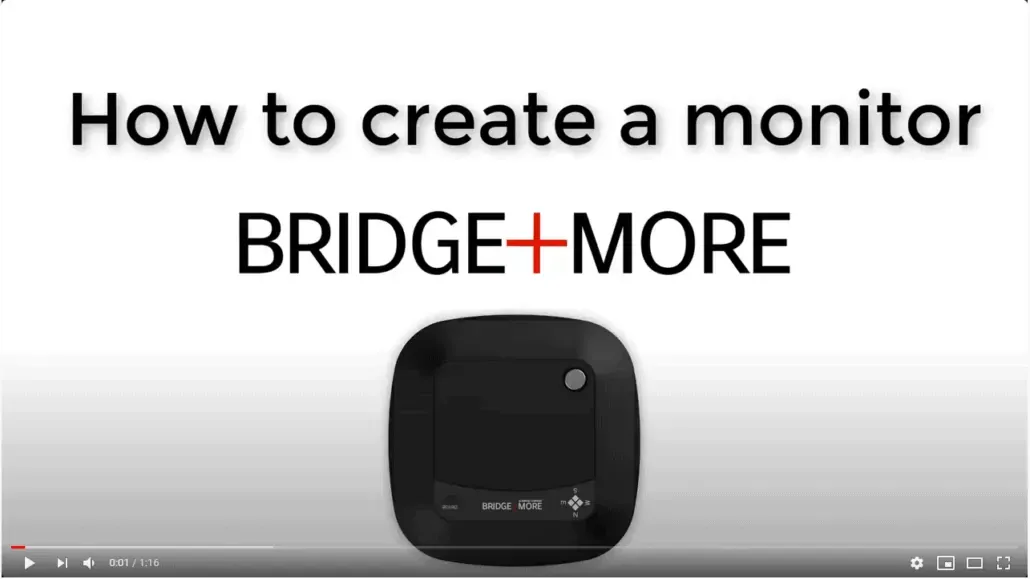Create and open a monitor to see real-time results!
If you are hosting a club tournament, a teaching class, or a social game gathering with friends, you will have the opportunity to create and open a monitor during the game. This allows you to see real-time results!
To create a monitor
- Log into your personal bridgeplusserver.com account (Click here for a guide)
- Click on ‘Admin’
- Choose ‘Monitors’
- Click on ‘Create new monitor’
- Name your monitor
- Create a password
- Click ‘Next’ and choose screen setup
- Click ‘Finish’
- Log in on your personal bridgeplusserver.com account (Click here for a guide)
- Click on ‘Admin’
- Choose ‘Monitors’
- Click on ‘Open monitor window
- Write the password you’ve made for the monitor when creating it
- The selected screen type is shown on the screen in real-time