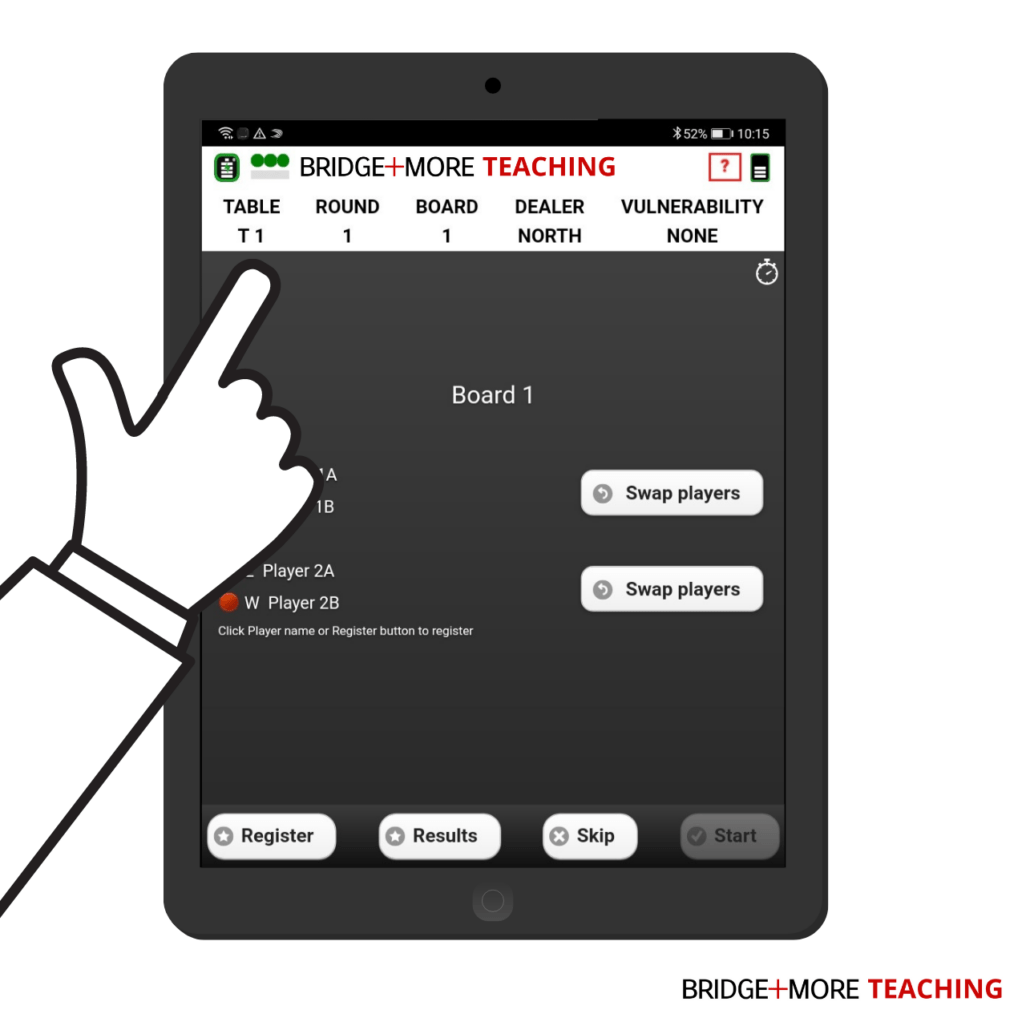4.0 Play your teaching Set for your students
After you have created your Teaching Set on the Bridge+More Server, the Teaching Set will instantly be ready on the tablet to play with your students.
Just follow this simple guide to start your Teaching Set in your bridge lesson.
How to use your Bridge+More Teaching Set
PREPARE DEVICES
- Place your Dealer and Tablet on a table
- Turn on your fully charged Bridge+More Dealer (Click here) and Tablet (Click here)
- Connect your tablet to Wifi (Click here for Huawei and here for Samsung) and Bluetooth under ‘Settings’ (Click here)
- Open the Bridge+More App and press ‘Dealer Connection‘, then ‘Search‘ and choose your Dealer on the list presented (Click here)
PREPARE TEACHING SET
- Press ‘Select Tournament‘ in the main menu
- Choose your ‘Teaching Set’ on the list presented
- Press ‘Click’ to return to the main menu
- Make sure that none of the status text below is in red to continue
START TEACHING SET
- Press ‘Play’ and open the lid on the Dealer (Select Dealer: Click here. Premium Dealer: Click here)
- Place the first deck of cards in the Dealer face down, close the lid and wait for the Dealer to sort the cards (Click here)
- When ‘Please insert cards’ is shown on the tablet, please place the other deck of cards in the Dealer
- Close the lid, take 13 cards for each player when ejected by the Dealer and start playing bridge
- Now please register your results during the game by following the instructions on the tablet
- Game Results will appear on the tablet screen (Click here)