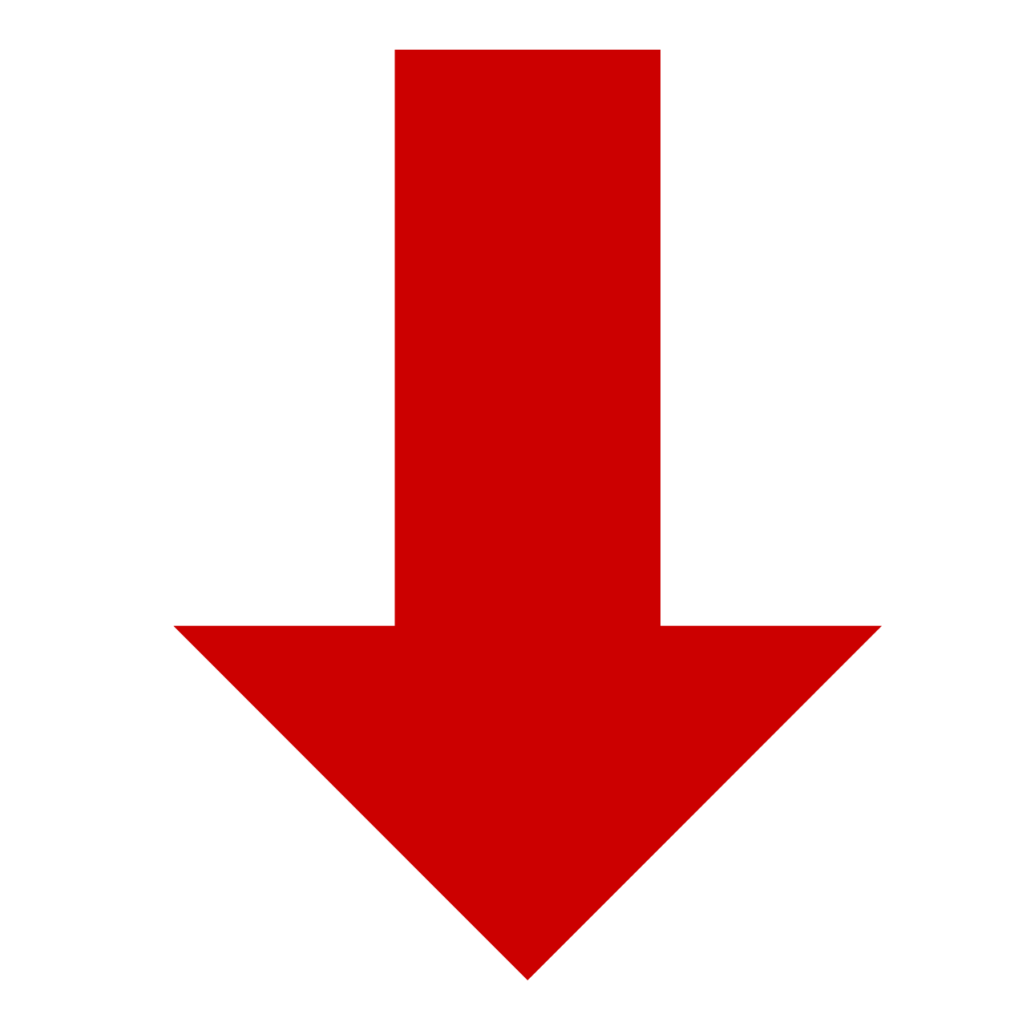1.3 Copy a board to teaching boards
Third board option: Copy a board from your previously played boards to your teaching boards. You can choose between all the boards you have played in either ‘Social Games’ or ‘Tournaments’. This is a quick and easy way to add a game to your teaching set, which you already have played. The board details can be edited and changed as you like.
How to copy a board to your teaching boards
- Log into your bridgeplusserver.com account with your user name and password sent to you. (Click for guide) Choose the server appropriate to your country below, and log in to the website.
– For European users, please use: bridgeplusserver.com
– For American users, please use:bridgeplusserver.com
– For Australian and Asian users, please use aus.bridgeplusserver.com - Click on ‘Admin’ in the top menu.
- Click on ‘Results’
- Choose ‘Social Game Results’ or ‘Tournament Results’
- Select a ‘Social Game’ or ‘Tournament Result’ on the list
- Click on ‘Boards in the left column
- Choose the specific board number in the top menu of the board you would like to copy to your teaching boards
- Click on the ‘Edit’ icon to the right table results in the bottom of the page
- Click on ‘Copy to teaching’ in the white box presented
- Give the board a number and/tag and click ‘Save’
- The Board is now copied to your teaching boards
SEE VIDEO