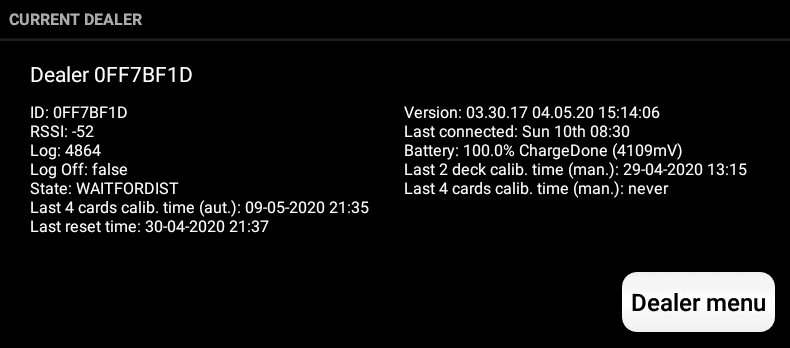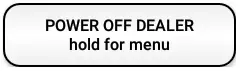Bridge+More – How to turn the Bridge+More Dealer On
- The Bridge+Dealer is turned On by a light press on the green button found in the same corner as the button you use to open the lid.
- Please remember to close the lid before turning the dealer On.
- You will on the display see a circular illustration of the startup.
Bridge+More – How to turn the Bridge+Dealer Off – On the dealer
- The Bridge+More Dealer is turned Off by holding the same green button until ”Ready” is shown (Notice – ”Ready” should be shown constantly – not blinking – before you release the green button).
- You can also turn the Bridge+More dealer Off from the tablets device connection menu – see picture 2 and 3 at the right below.
- Select “Dealer Menu” – (picture 3) – to get the menu as shown in picture 3
- Select “Power off Dealer” – and select the wanted option.
- Advanced Turn off methods:
- If you press the green power button for 3 – 5 secs (while the dealer is on) until the word “Ready” stops blinking the dealer will turn off (Power off stand-by).
- Press the green power button for more than 5 secs (while the dealer is on) and when the display shows “00” and vulnerability zones blinks you have entered the “Dealer power button menu”. Every click (circle) select one of the following options:
- Power off is not a complete stop of the dealer – it will be in idle mode. The idle mode will use 1 -2 % of the battery per day and more if the tablet is turned on and the Bluetooth connection is alive.
- Shut down is a complete stop of the dealer.
- The dealer can go into Power Off automatic save (like a stand-by) if it is not used for approximately 20 minutes – a slight touch on the green button awakes it again. Please remember to awake the tablet first with a touch on the tablet screen – wait 10 seconds – and let the dealer and tablet connect automatically on Bluetooth after approximately another 5 secs.
- The dealer will go into Shut down automatically save after another 40 minutes. First, the dealer will eject any dealt cards and then save the game/dealer status. A normal power On will start the dealer again and it will know the last state. Please remember to awake the tablet first with a touch on the tablet screen – wait 10 seconds – and let the dealer and tablet connect automatically on Bluetooth after approximately another 5 secs.
- Please notice if you have selected Option 5 or 6 you hold the green power for more than 5 seconds to leave these dealing modes
Notice:
- You are not expected to turn off the Bridge+More Dealer while playing. If you for some reason wants to turn the Bridge+More Dealer Off in the middle of the tournament you will have to leave the tournament first. You have several options:
- Click the
 on a Samsung tablet to the right of the Tablet button and answer the two questions asked with an OK.
on a Samsung tablet to the right of the Tablet button and answer the two questions asked with an OK. - Click the triangle icon at the bottom of a Huawei (and similar no button tablets) and answer the two questions asked with an OK (if you do not see 3 icons then drag with a finger from outside of the screen into the screen area (from the top or bottom); or
- Click the Skip button and select the top menu Item – “Stop game” and answer the two questions asked with a click on OK.
- Click the
- You can be required to open the Bridge+More Tablet app again – and start the tournament and enter missing registrations – to close the tournament correctly as described above.
- If you for some reason need to reset the dealer – read more here
Bridge+More – How to turn the Bridge+Dealer Off – On the tablet
- You can turn the Bridge+More dealer Off from the tablets app’s main menu
- (see picture at the left (the red box) to find the above button)
- Click “POWER OFF DEALER” and accept the pop-up if you are sure – then wait.
- If you press the “POWER OFF DEALER” button for a few seconds you will see this menu
- Enter the option number shown below to select – and accept the pop-up to initiate
- Power off is not a complete stop of the dealer – it will be in idle mode. The idle mode will use 1 -2 % of the battery per day and more if the tablet is turned on and the Bluetooth connection is alive.
- Shut down is a complete stop of the dealer.
- The dealer can go into Power Off automatic save (like a stand-by) if it is not used for approximately 20 minutes – a slight touch on the green button awakes it again. Please remember to awake the tablet first with a touch on the tablet screen – wait 10 seconds – and let the dealer and tablet connect automatically on Bluetooth after approximately another 5 secs.
- The dealer will go into Shut down automatically save after another 40 minutes. First, the dealer will eject any dealt cards and then save the game/dealer status. A normal power On will start the dealer again and it will know the last state. Please remember to awake the tablet first with a touch on the tablet screen – wait 10 seconds – and let the dealer and tablet connect automatically on Bluetooth after approximately another 5 secs.
Please notice if you have selected Option 5 or 6 you hold the green power for more than 5 seconds to leave these dealing modes
Notice:
- You are not expected to turn off the Bridge+More Dealer while playing. If you for some reason wants to turn the Bridge+More Dealer Off in the middle of the tournament you will have to leave the tournament first. You have several options:
- Click on a Samsung tablet to the right of the Tablet button and answer the two questions asked with an OK.
- Click the triangle icon at the bottom of a Huawei (and similar no button tablets) and answer the two questions asked with an OK (if you do not see 3 icons then drag with a finger from outside of the screen into the screen area (from the top or bottom); or
- Click the Skip button and select the top menu Item – “Stop game” and answer the two questions asked with a click on OK.
- You can be required to open the Bridge+More Tablet app again – and start the tournament and enter missing registrations – to close the tournament correctly as described above.
- If you for some reason need to reset the dealer – read more here