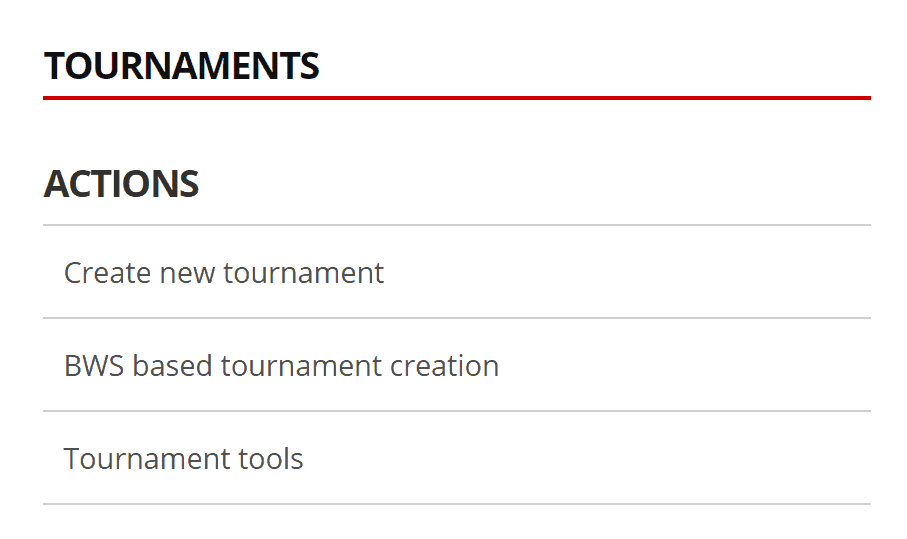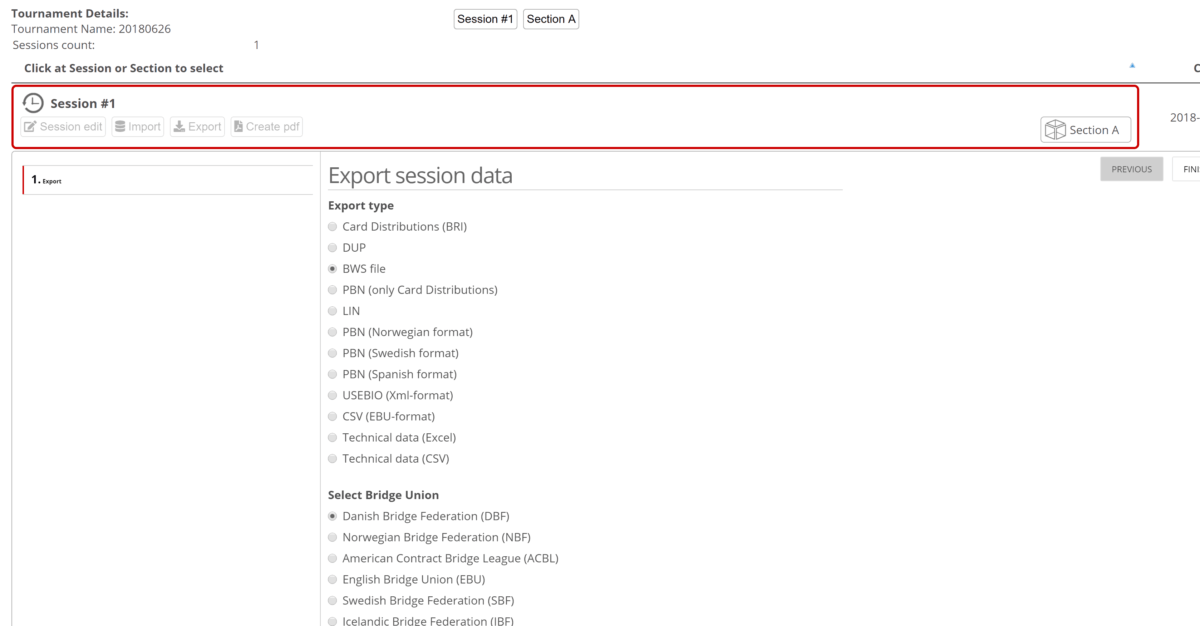Use a BWS file to create your bridge tournament and to submit results to your Federation
Several file formats are used by a number of federation’s systems to save tournaments details when you have created a tournament to play.
Often the software used by a Federation unfortunately only let you use BWS files to create a tournament that after the game be accepted by the Federation and therefore we have made it easy as part of the Bridge+More solution to handle BWS files (as well as other formats) as the basis for tournament creation and handling.
A tournament flow to comply with a BWS file-based process often looks as follows:
- Step 1 – Create the BWS file on the system specified by the federation
- Step 2 – Read the BWS file into the Bridge+More solution
- (and) or the other devices )(BridgeMate, BridgePad, etc.) being used (“and” as the Bridge+More server can handle multiple different devices at the same time).
- Step 3 – Play and handle the game on the Bridge+More solution
- Step 4 – Save or rather update the BWS file with the game results and age details on the Bridge+More solution
- Step 5 – Read (import) the BWS file on the system specified by the federation
Please notice – Player details, results and corrections are also often written into the BWS file – meaning changes made after step 5 have to be done on the Bridge+More solution or step 4 and step 5 must be repeated.
Video guides – Using a BWS file
We have made several videos to show how easy it is to use the Bridge+More solution for the 5 steps mentioned above
You can find the videos here
We have also made videos for Step 1 and Step 5 respectively for certain federations software to help our users comply with these federations requirements – for example how the Bridge+More solution handles BWS files for the Danish Bridge Federations Bridgecentralen 3 – see here (starts video for step 1 of 5)
Notice if you have added or made changes to players to click “Anvend line-up efter medlemsnumre” in Bridge Centralen only. Any questions please hesitate
Below you can find a short illustration of those Steps you can to do on the Bridge+More solution
Step 2 – read the BWS file into the Bridge+More solution:
On the left you can see the menu item under the Admin menu where you can read a BWS file into the the Bridge+More solution.
Step 4 – create the BWS file on the Bridge+More solution:
On the right you can see how to create a BWS file – with players details, results and corrections on the Bridge+More solution.
You can find the feature under “Admin” – “Tournaments” and by clicking on the tournament name you get the “Tournament details” as show here.
Click on the relevant section button and click “Export” twice – to see the export options.
Notice BWS file export option is only shown if the tournament was based upon a BWS file originally.