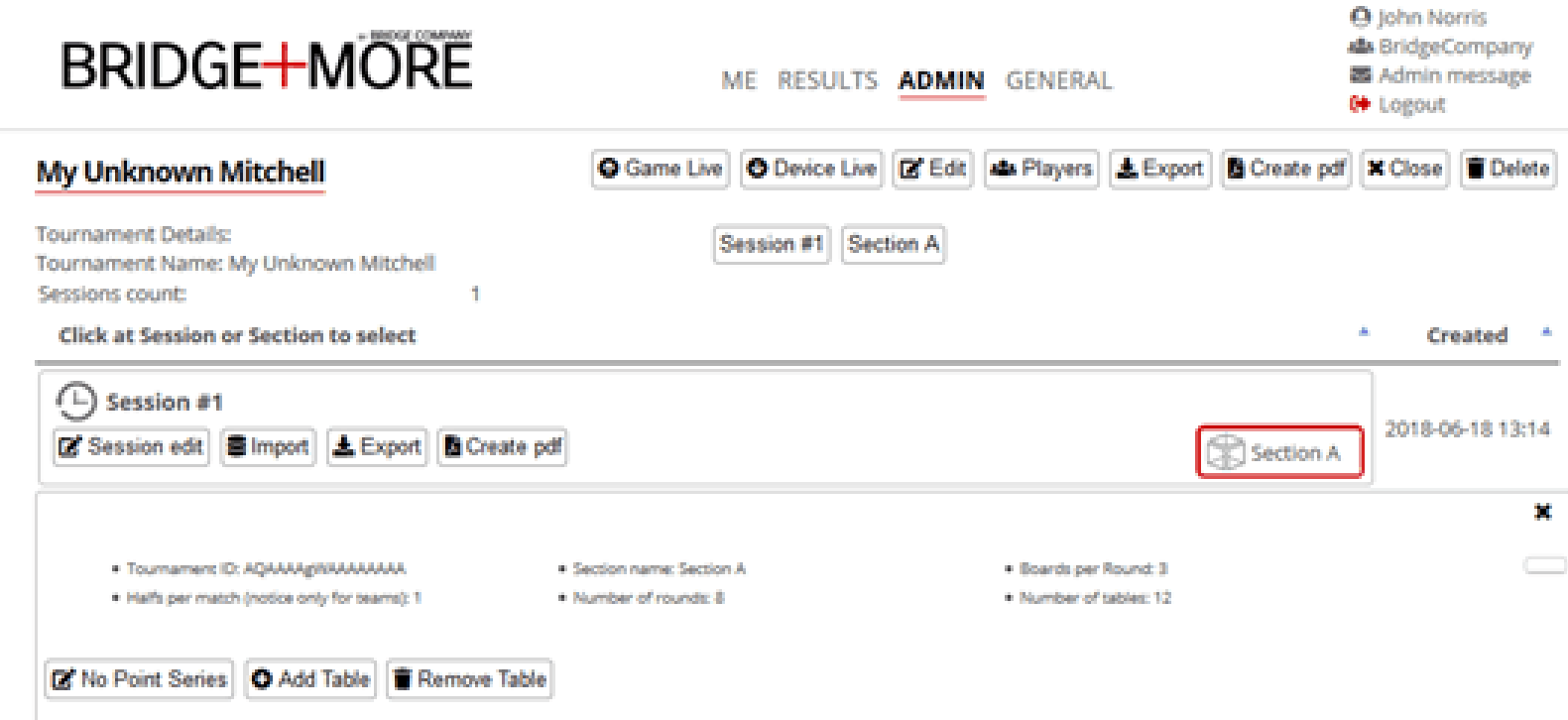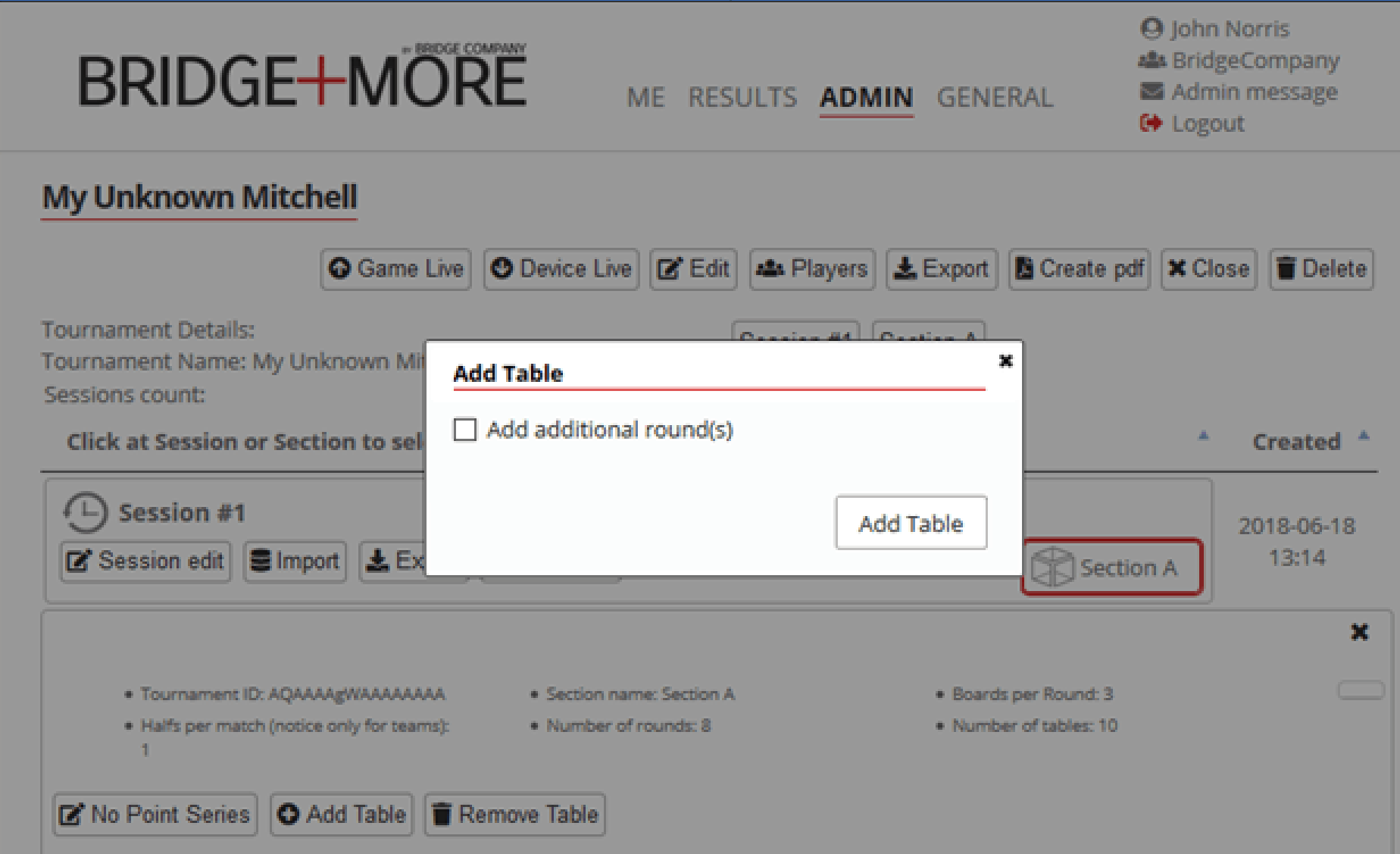The add or remove (plus or minus) table feature for optimal tournament flexibility – illustrated by a Mitchell tournament:
We believe flexibility is important for the overall ease of use and also for the benefit of the players – therefore, we have added a number of flexible features.
For example often clubs offers a walk-in tournament concept – meaning you as player do not need to sign up to play – you just arrive, sit at a table, and the tournament starts as planned with the correct dimensions.
To be able to start a walk-in tournament on time (on the second!) – we have developed a useful feature for ensuring the appropriate number of tables are ready at same second as needed.
In this example we will demonstrate how to start our “Unknown-sized Mitchell tournament” as we call our demo tournament on time.
First, we created a Mitchell tournament, with the number of rounds and boards per round we want to play. Say 3 boards a round, 8 rounds. Please notice the number of boards per round is fixed – if you want to have a flexible boards per rounds or change movement depending of the number of tables please see this feature – here
The number of tables will likely be about 9 to 12 and as it is easier to remove tables than to add them we created 12 tables as a starting point (removing a table will in effect just be to let the not used Bridge+More solutions be ready on the empty table. Therefore, we setup the tournament with 12 tables.
Then you setup the 12 dealer/tablets on the 12 tables, select the tournament and table, as you are used to and press Play.
You can do this in ample time and remember to inspect the “Game Live” panel to verify that all tablets and dealers are set correctly up and charged adequately. We’re now ready to go!
People come in and start sitting at the tables. They can register their names, and you have time to walk around and help them, in case they are not familiar with the Bridge+More solutions.
Just one click to “Remove Table”
When it’s time to start, you just click on the Break and people start playing. Let us say there were only 10 tables today. Then you click on the section button on the admin panel (surrounded in red). You click on “Remove Table”. One table was removed. You click on the section, and “Remove Table” again. Now we are down to 10 tables.
Note! The removal must be done before the first board has been fully played by all tables, otherwise, the movements for the next round will have been sent to the tablets – and these movements will be wrong, sending people to avoid table. You can of course also remove the tables before releasing the break – it does not take long – but I meant starting on the second, not 15 seconds after.
.
Just one click to “AddTable”
As mentioned above, we recommend creating your tournament bigger than expected, and then remove tables. In case you end up needing more tables than expected, you can also add tables with a click.
You will be asked if you want to add an additional round – in case you want to play a full Mitchell – to ensure everyone play all the other pairs in the opposite direction.
Adding a table will imply that you will have to go to the new table, configure the tablet, press PLAY – and the dealer will need time to deal the first board. It takes time – hence our recommendation is always to be on the high end with your initial guess on the number of tables to prepare.