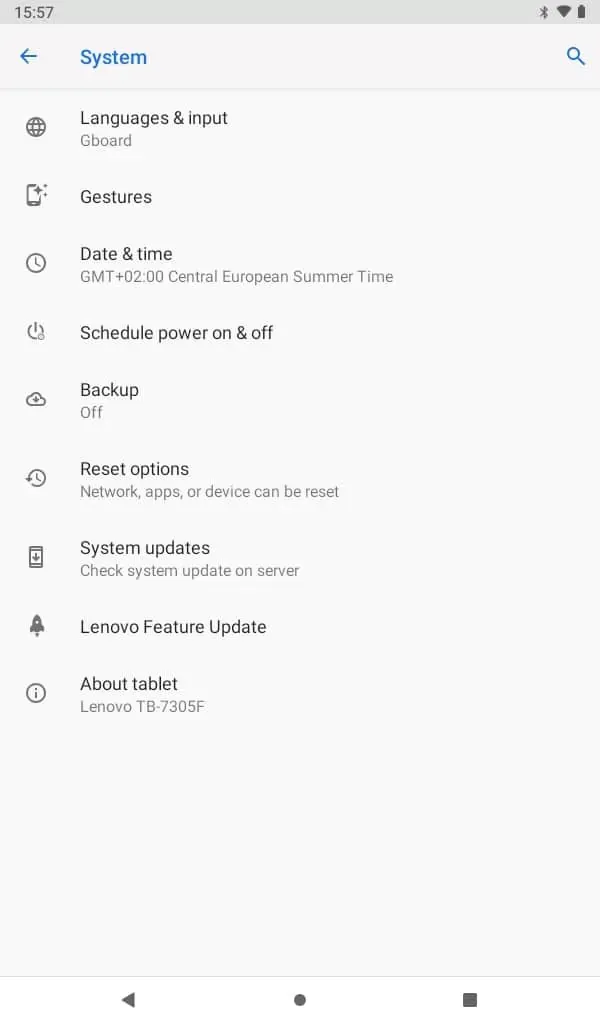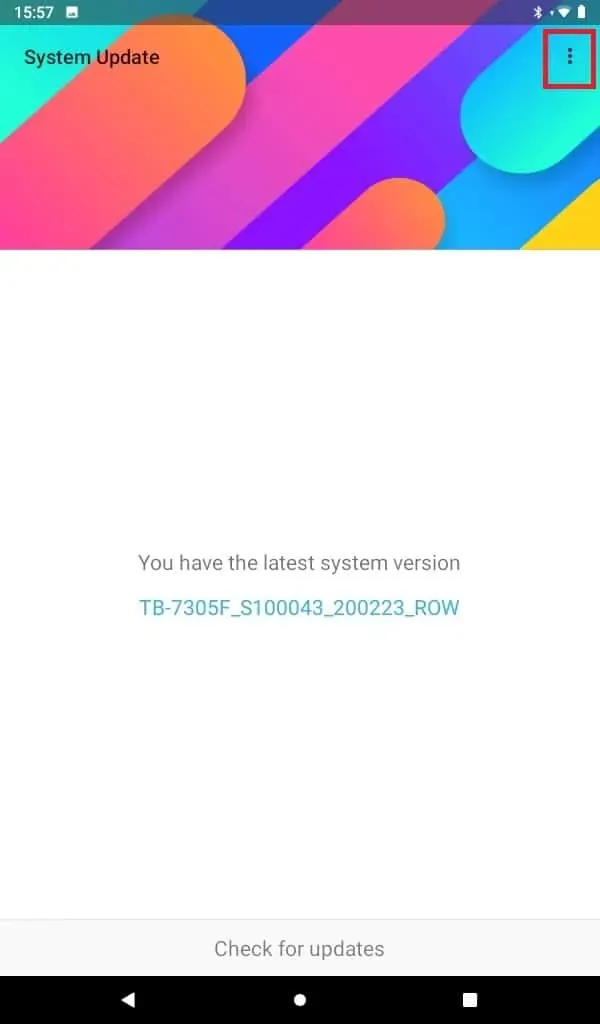How to update tablet’s Android software – on a Lenovo tablet:
- You will be informed in the upper left corner by a small icon and on the settings menu if there is an update
- If informed of an update or you can check manually you find the menu item shown below at left (drag a finder from outside and into the top of the screen – click the gear for the settings menu and go to one of the last items)
To check / to update click the “Check for updates” . When downloaded install the update as shown below at the screen at right.
Notice – the tablet’s Android software can be updated automatically if you click in the upper right corner of the update screen – see the 3 dots in the upper right corner on the update screen (see the red square) – and select the appropriate principle.
To update the bridge software – see here