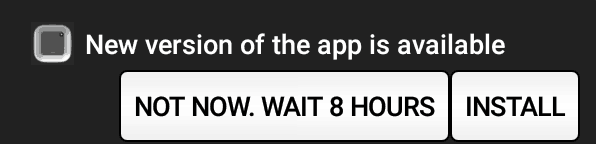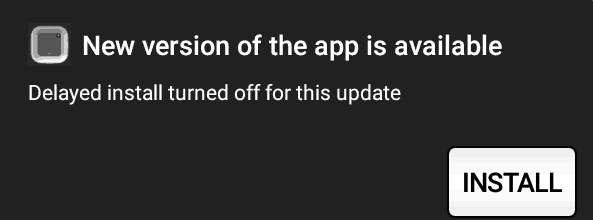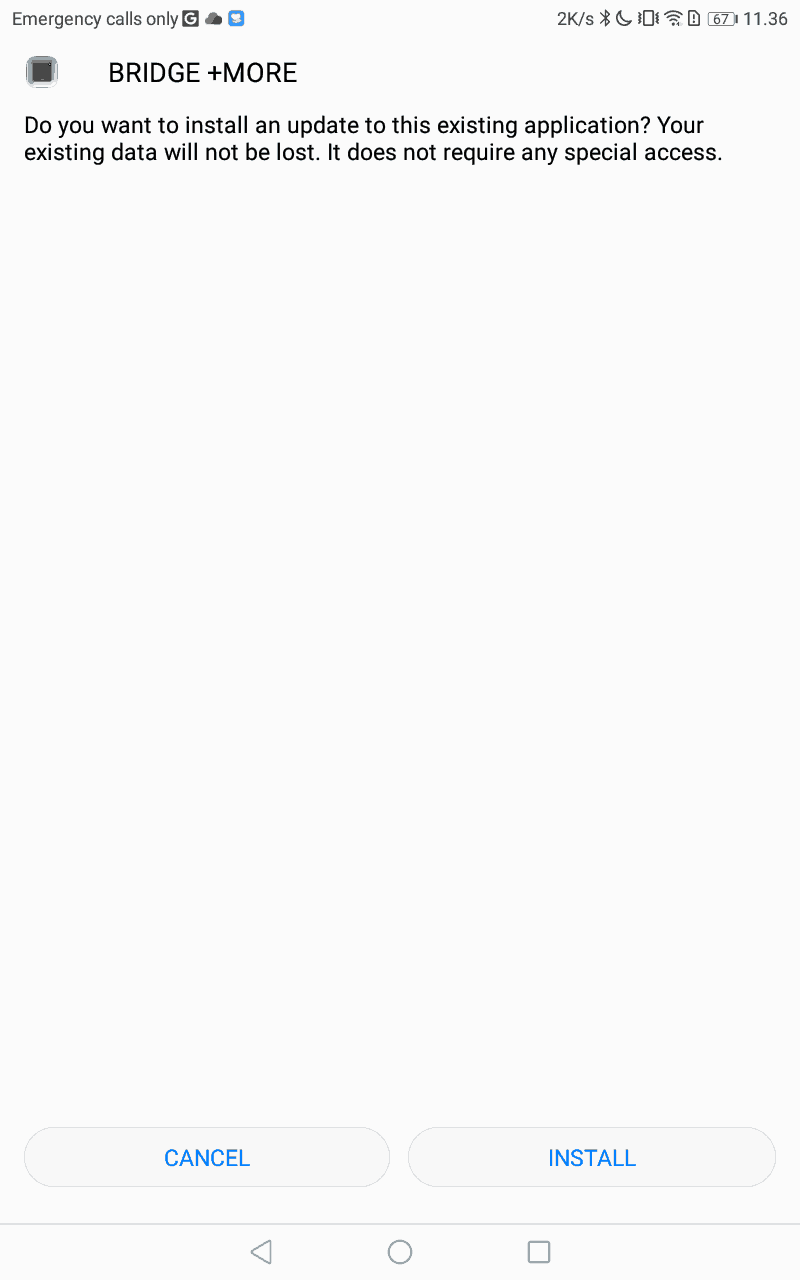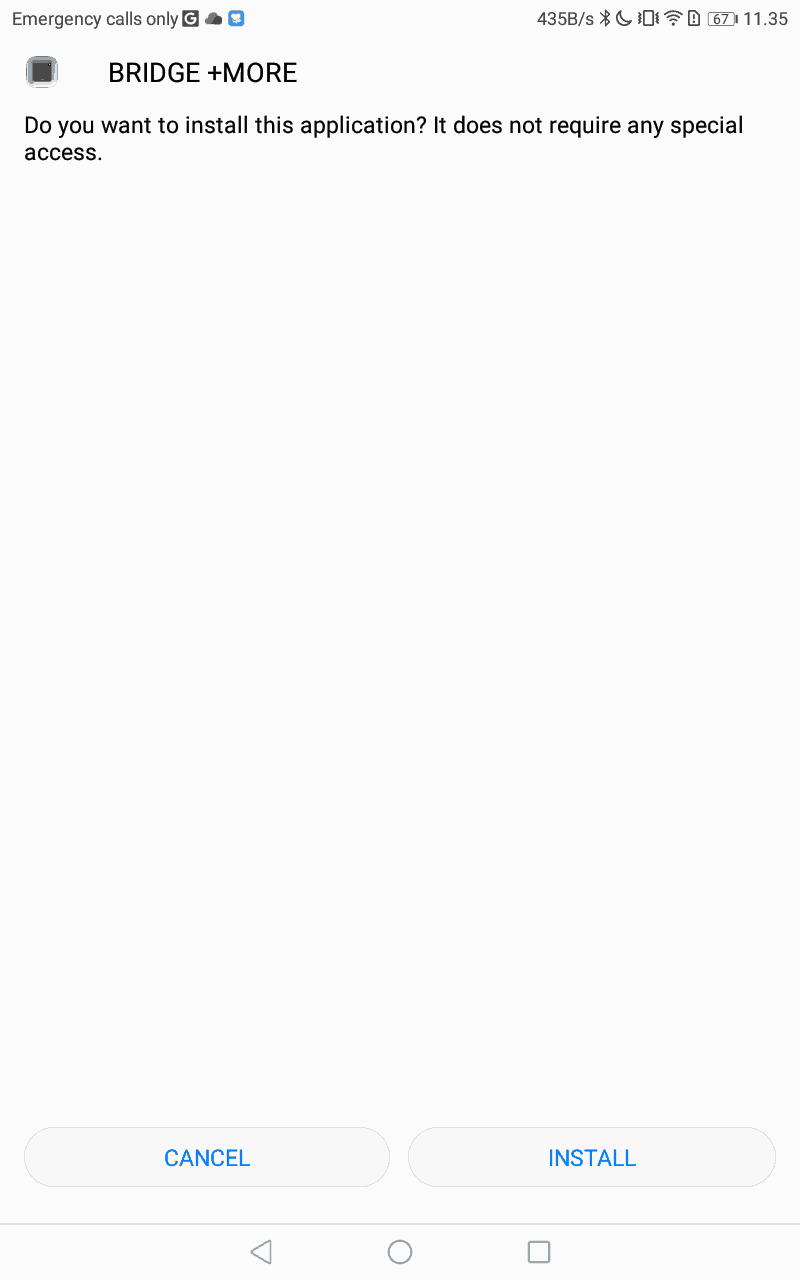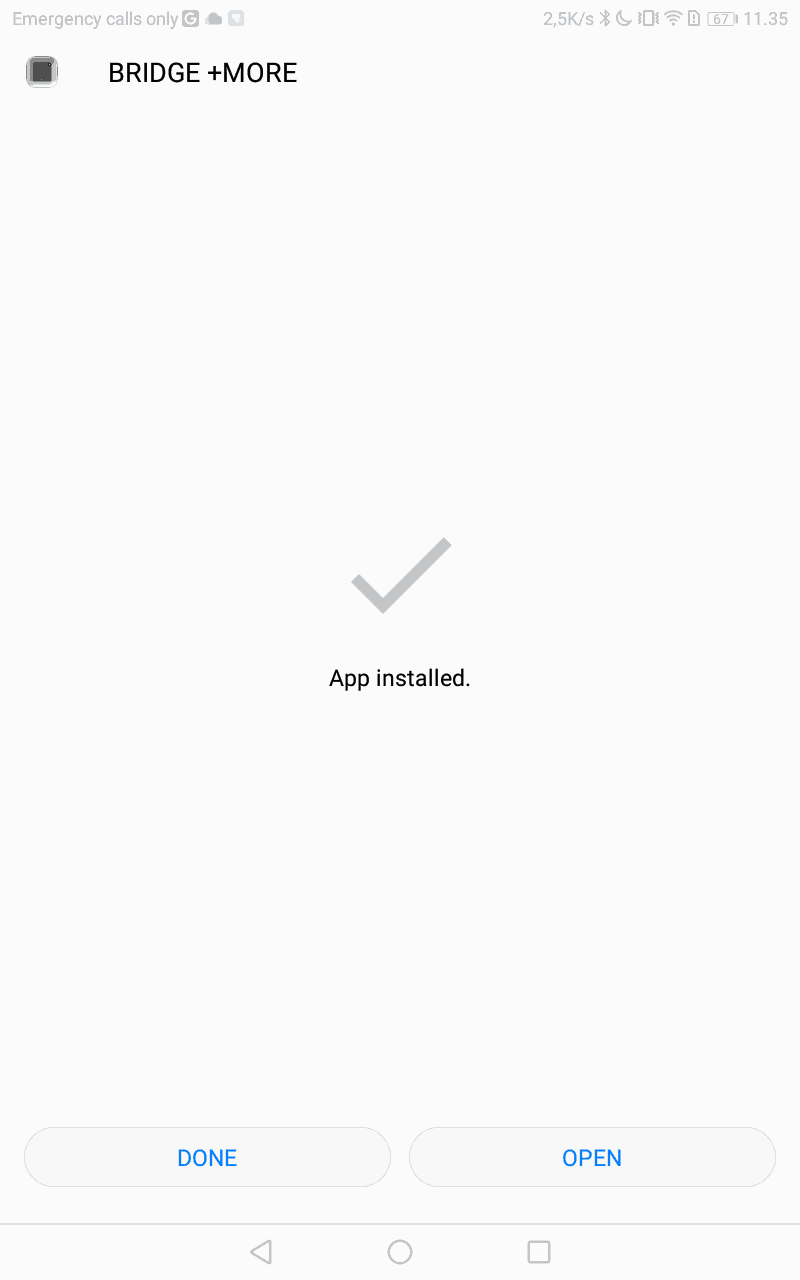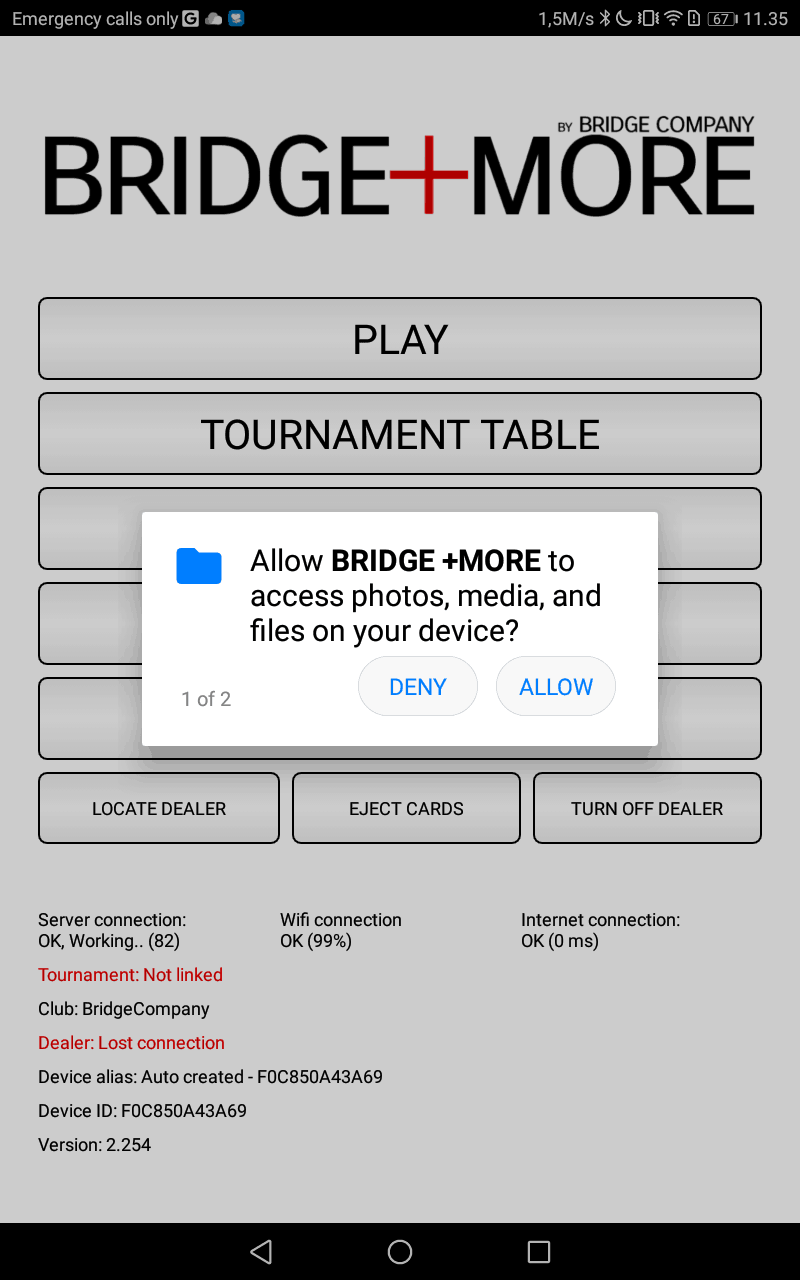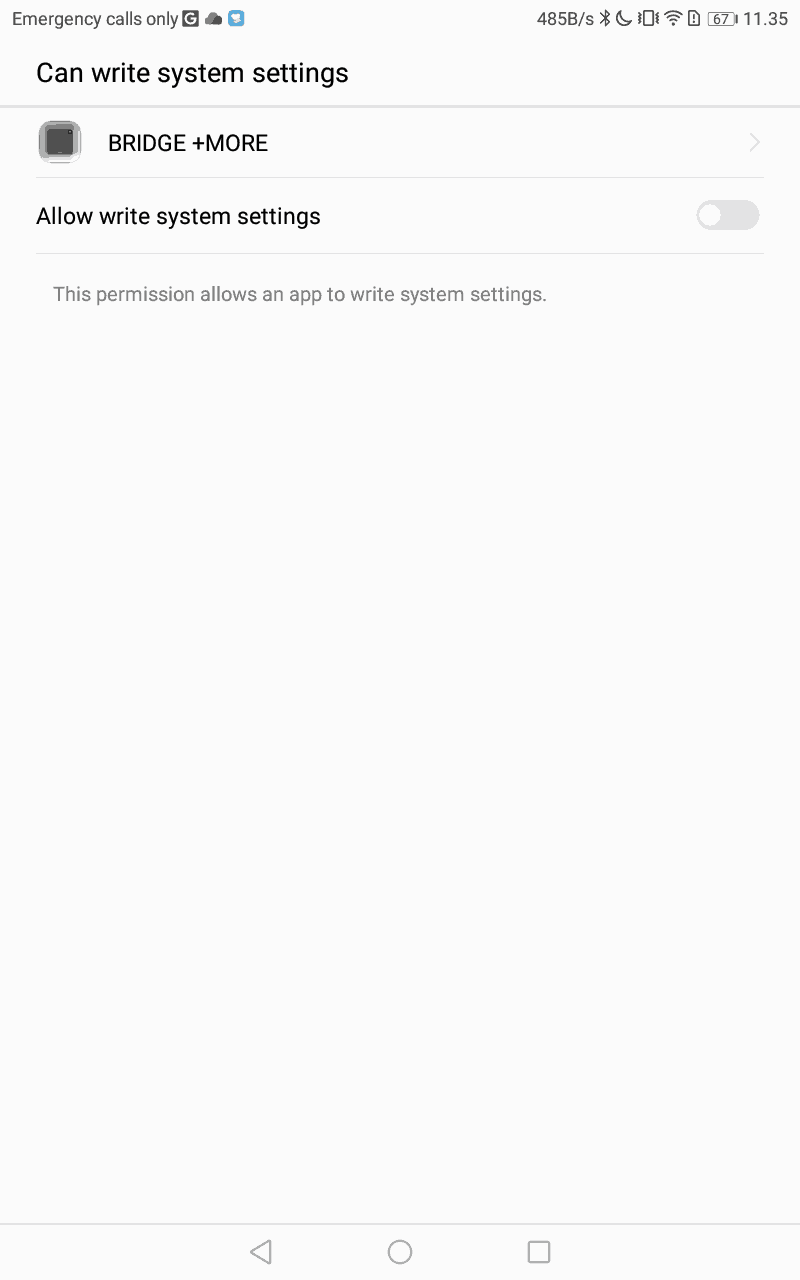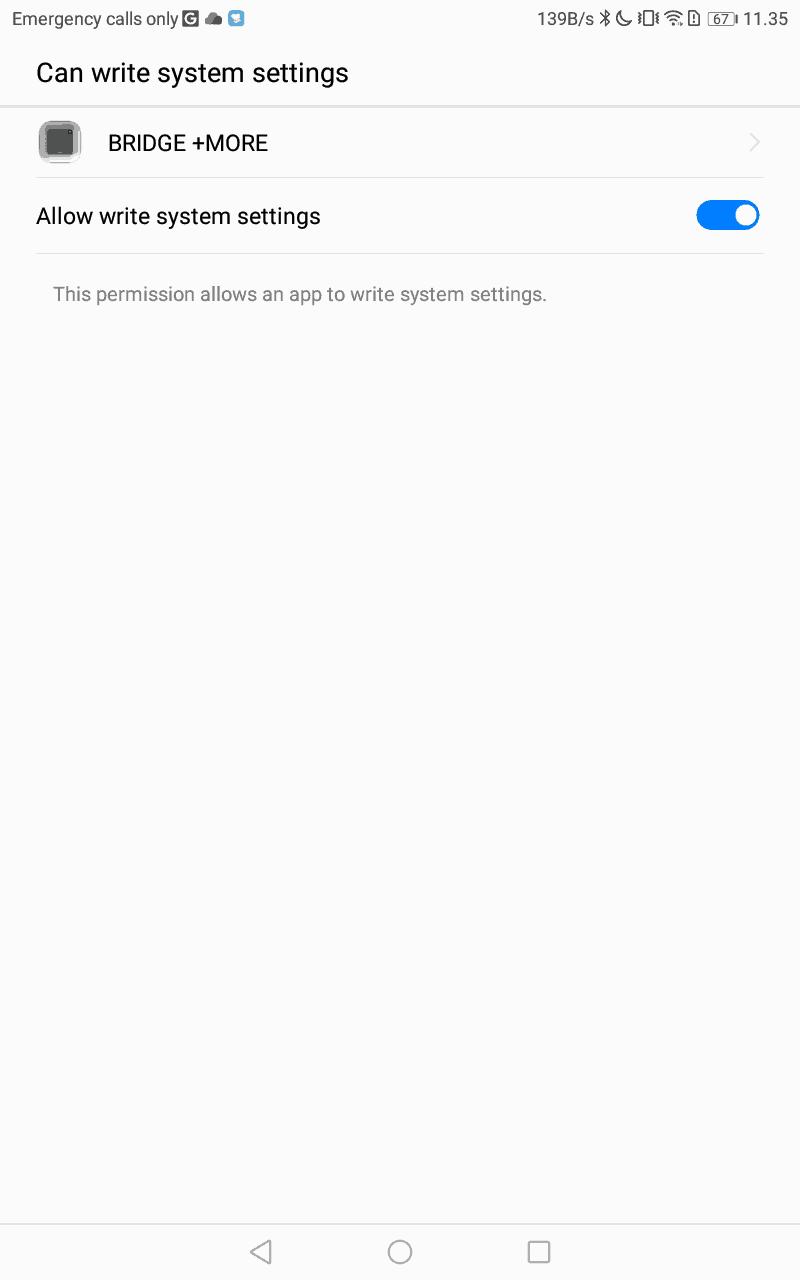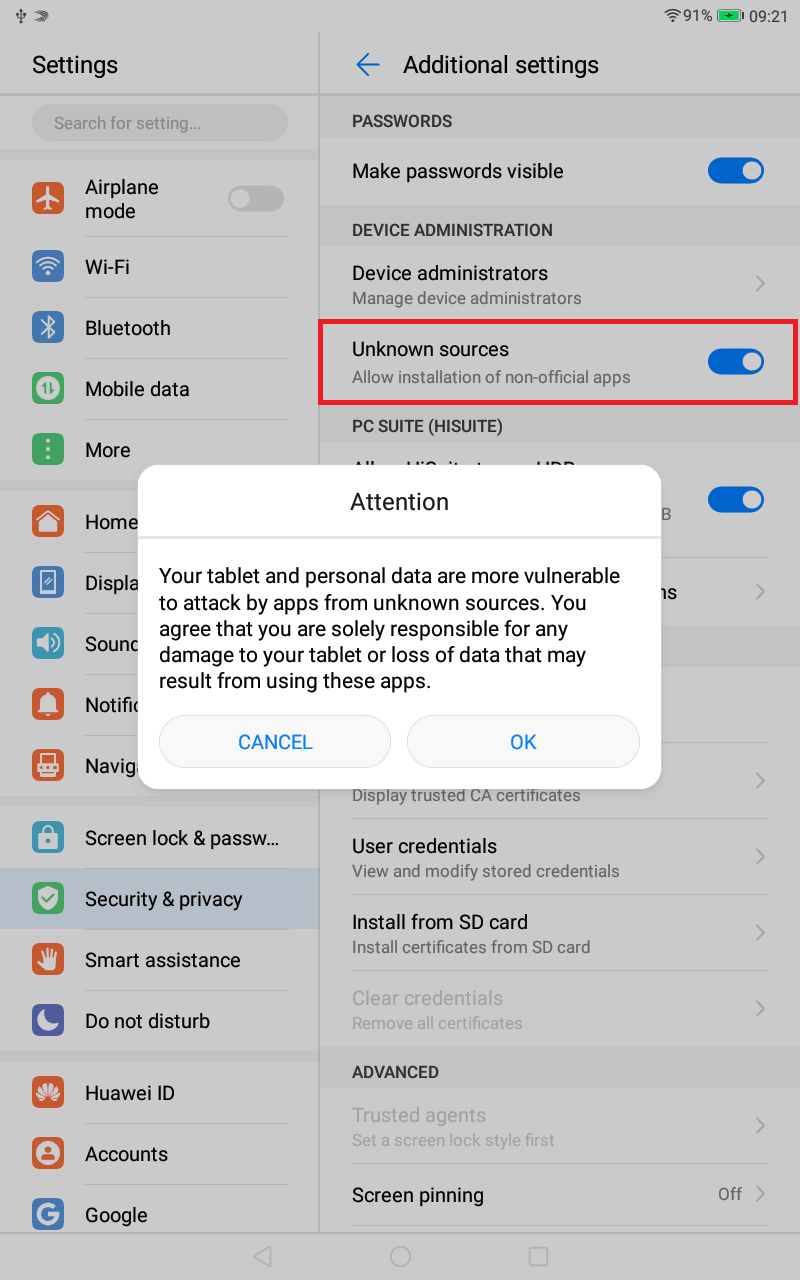Updates of the Bridge+More tablet and/or dealer software – on Huawei tablets:
As shown on the pictures below you will have see a pop-up message when we launch a new tablet application version
- If the update comes at inconvenient time just press “Not now. Wait 8 hours” else press “Install”
- You will then see the second screen picture below before the install of the update starts (third screen picture shows a fresh install – not an update)
- (notice the Bridge+More application will be stopped first)
- When the update is finished – as illustrated on the fourth screen picture – then press “Open” as shown
- You will need to press “Allow” 2 times – as shown on the fifth screen picture
- Then – screen picture six – you will see the “Allow write system settings” – please turn if On – as illustrated on screen picture seven – click the”triangle icon” at the bottom of the screen to open the Bridge+More tablet app
- Notice the new application number at the bottom of the Bridge+More app’s main menu
If the new tablet software have an update of the dealers firmware the tablet will update the dealer’s firmware when connected – therefore, please if possible connect the dealer shortly after you have updated the tablet to start the eventual dealer software updates automatically (when the dealer and tablet are connected on Bluetooth). This updates takes 2 – 5 minutes and you can follow it on the tablet under the “Dealer connections” tablet app menu.
We seldom requires the tablet’s app to be updated at next usage but have this as an option- then we show the screen shown below at right -“Delayed install turned off for this update” – or require a firmware update to continue usage – if required we will inform in our user newsletters.
First time you install the Bridge+More tablet app – we do it if we deliver the tablet – you need to turn on “Unknow sources” the red square at the last screen and the OK button you need to press to install our app.