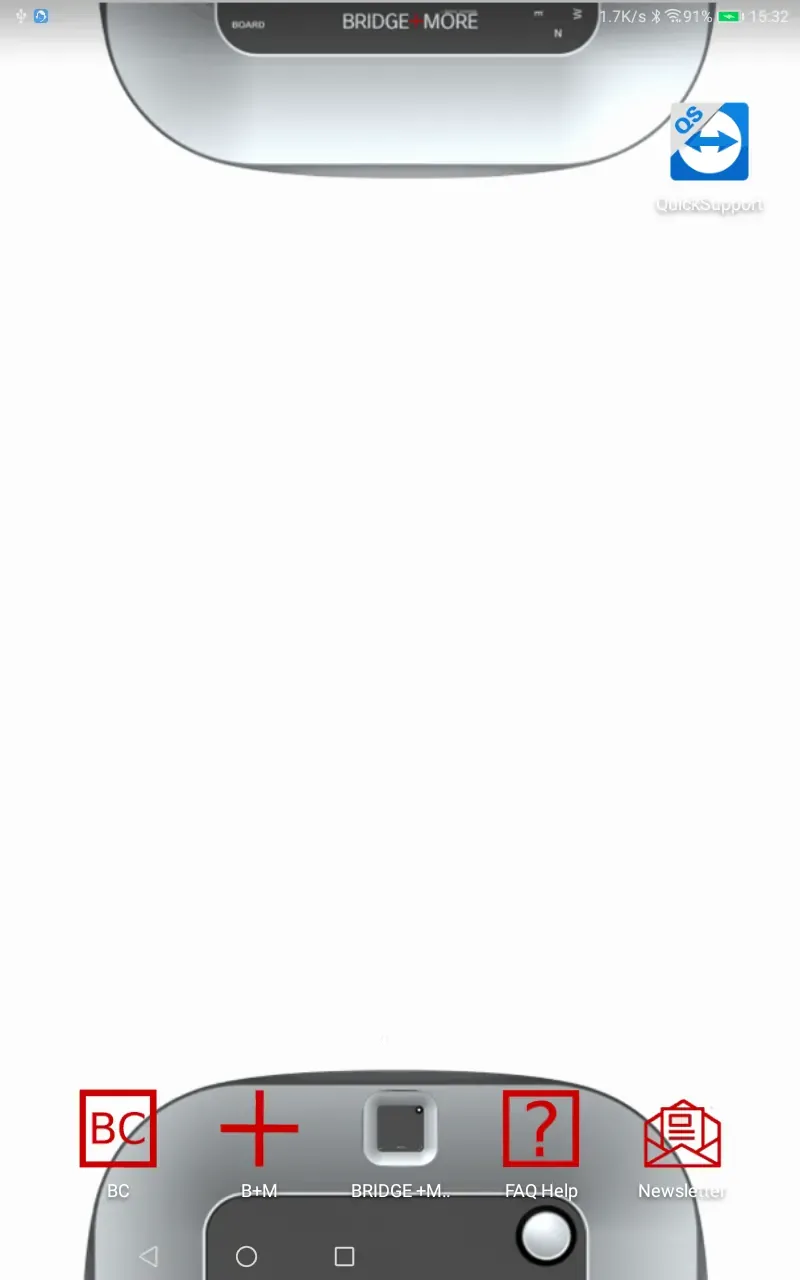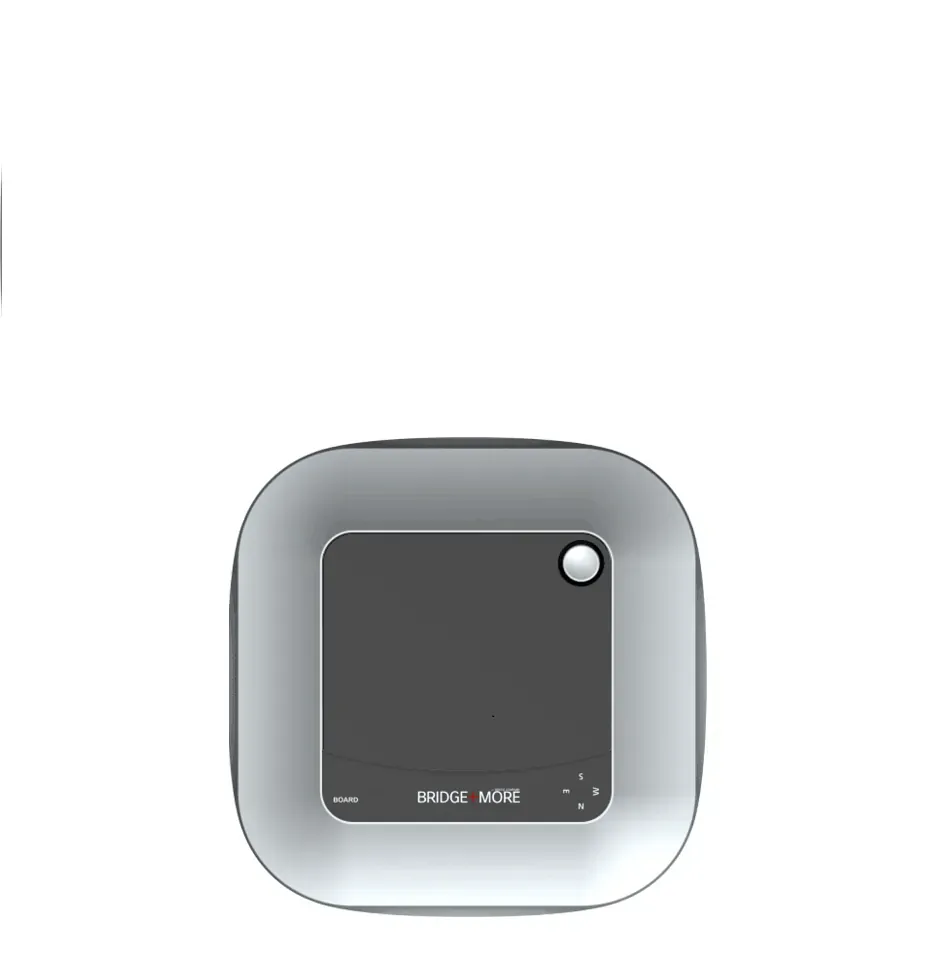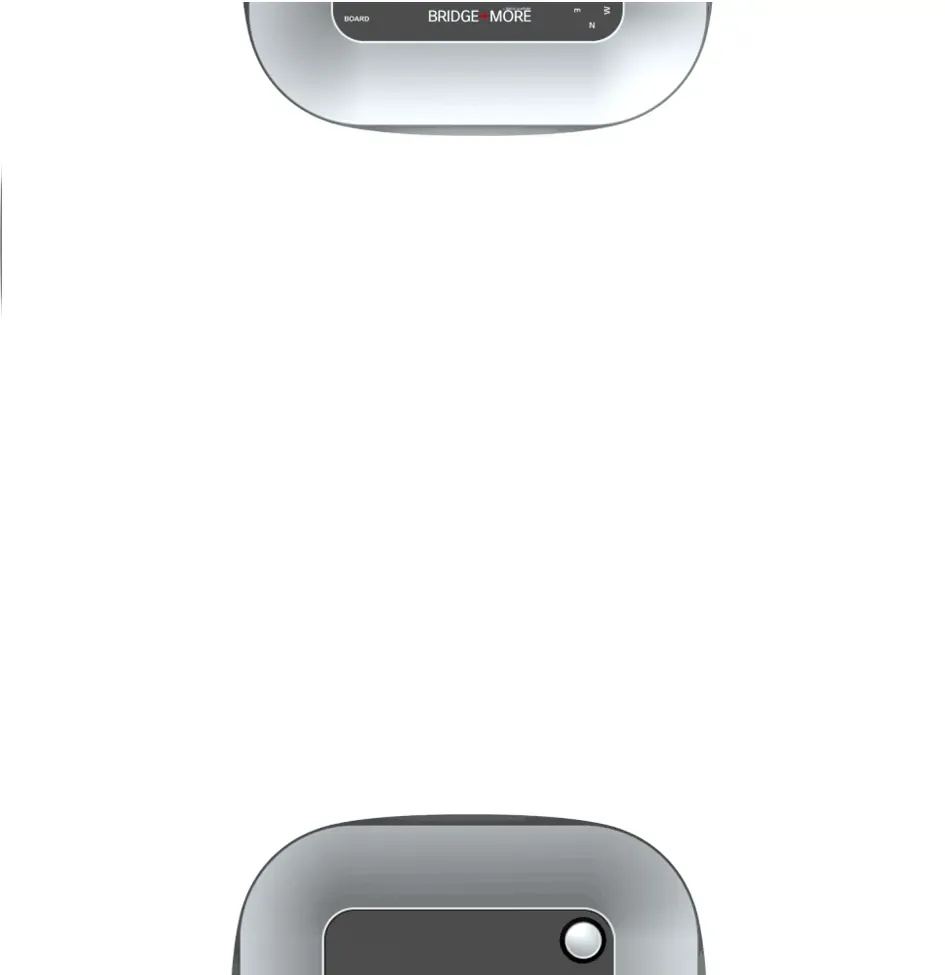How to download additional Bridge+More bridge tablet apps and support apps?
(shown when you have started our app – click on the app with an icon that looks like our dealer)
Please notice if any of the text below the buttons on the main menu is en red – then you need to select or correct and issue – see below
We have a number of apps we install on the tablets we provide – click on the link to download (or see below)
- Our Company Website App
- The Bridge+More Website App
- The Bridge+More Support app – Guide – FAQ – How to App
- Register for our General Newsletter App
On the tablets we provide we install all of our apps – we recommend you create a new “page” and place all the app as illustrated
The picture at right shows the app icons placed at the bottom and it also shows the pictures we add for background and Lock Screen
- Lock Screen – Here – click on picture shown, select and then save image – See below one dealer’s picture
- Background – Here – click on picture shown, select and then save image – See below two dealer’s picture
We also use other third-party apps
- Teamviewer for support – teamviwer.com
- Speedtest by Ookla for internet speed and stability testing
- Total Commander – file explorer – for Lenovo Tablets
Below you can find a Dropbox folder with the above-mentioned files and apps – sorted by often used tablet types and their respective requirements
- Huawei T3 7 inch screen
- Huawei T3 8 inch screen
- Huawei T3 10 inch screen
- Lenovo M7 7 inch screen
- Samsung 230
- Samsung 280
Search terms: Download, Upload, apps, lock screen, dropbox