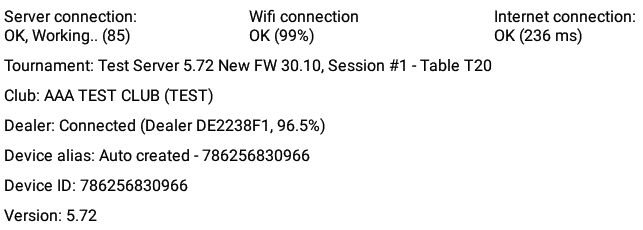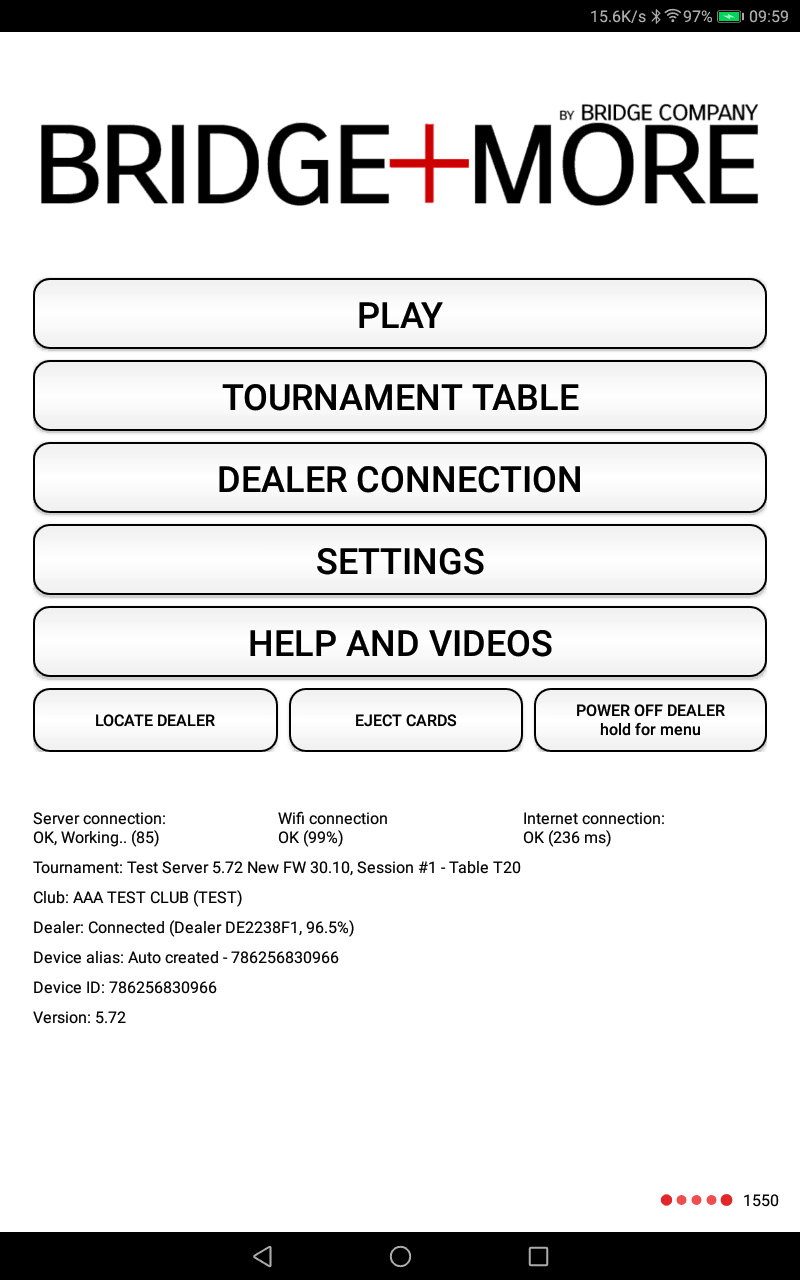How to see if a Bridge+More tablet and dealer are connected via Bluetooth?
First, you need to turn both the Bridge+More dealer and tablet on:
Shortly after both devices are turned On the devices will try to communicate – you will see a message on the lower part of the main screen as shown at the right
Messages can for example be
- Locate dealer – working
- Dealer connected – found and connected to last connected dealer again
- Dealer out of range – no dealer found
Additionally, you can see in the app on the tablet click “Locate dealer” to see if a dealer is connected – You will see the same message as shown above but the Bridge+More dealer’s direction diodes will also start blinking one by one on the compass rose for you to be able to check connections at a distance with many tables in a room.
You can also on the apps main menu at the bottom see “Dealer Connected” and then the number of your dealer if the tablet and dealer are connected.
If no connection can be established then click “Dealer Connection” on the tablet’s Bridge+More application’s main menu as shown on the picture and then follow the description you find here of how to connect the tablet and the dealer.
Here you can find a guide show you have any issues in connecting the tablet and the dealer.