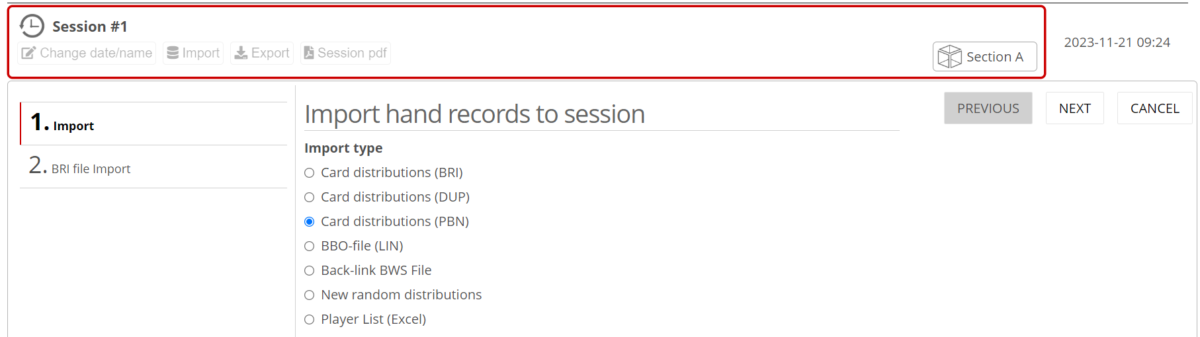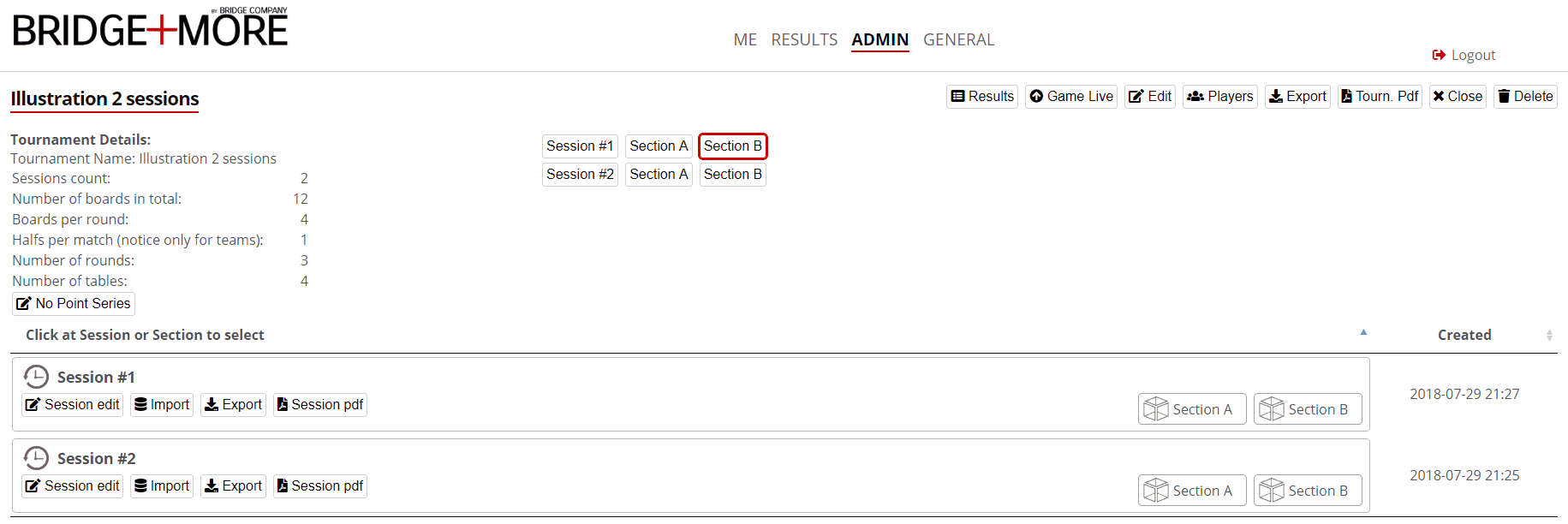Question:
How to import card distributions (hands) when having multiple Sessions (Advanced)
Answer:
The guide below shows you how and where to import card distributions – when you are having multiple Sessions.
See how to import card distributions for more simple games here.
The first step to import is to Create a social game or tournament and select random under-card distributions(see below). Then create the game with the settings you want.
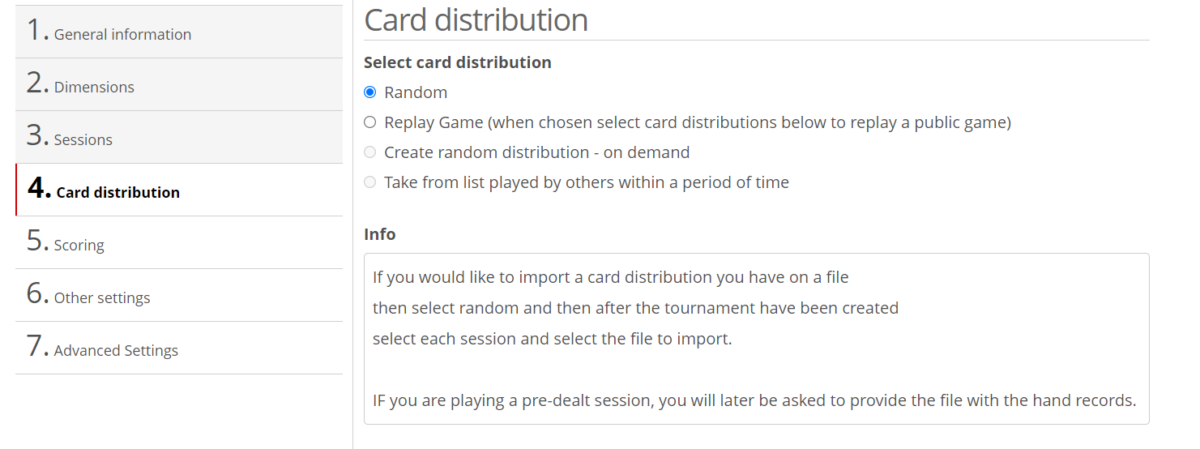
After the game has been created. We need to edit the game. Find the game under social games or tournament depending on the game which was created. Then click on the game to open it.
Next, click on import. See below for a picture.
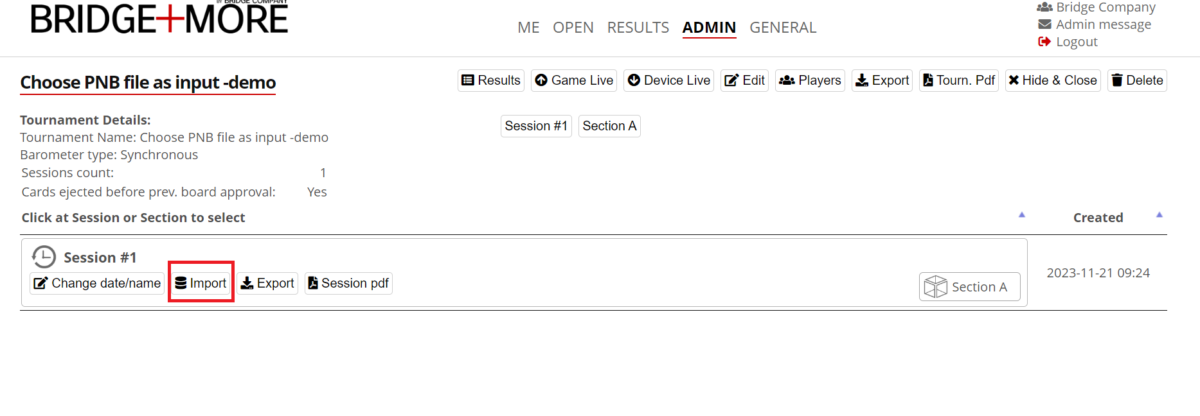
This will expand the window below then select import again.
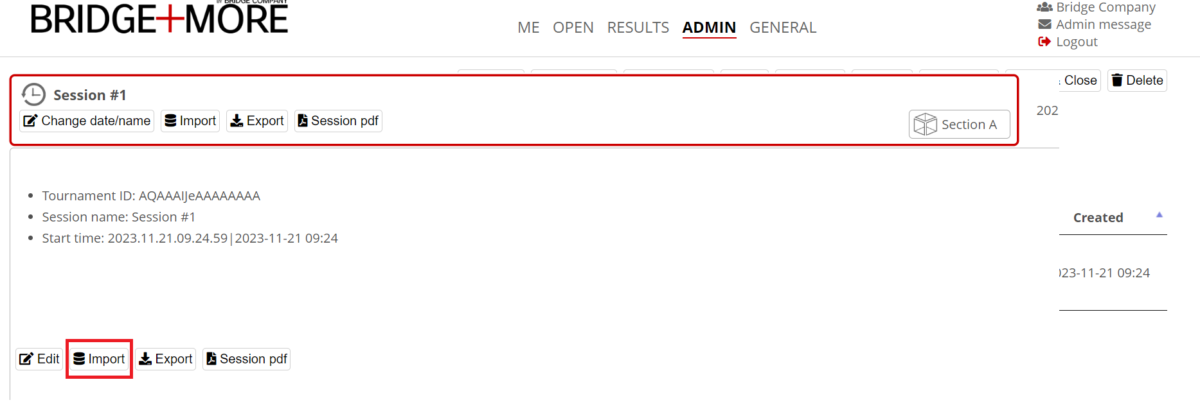
OPTIONAL
Below the top menu bar, you will see a number of (at least one) Sessions. The session overview also shows the number of Sections in the session.
BTW – the Session options
-
-
- “Edit” gives you access to give the Session a proper name and select a date (data to be used when having multiple sessions)
- “Import” gives you an option to import card distributions – see more here
- “Export” gives you an option to select among export options
- Card distributions; and
- Export – send details to the selected Federation; and
- Technical data (excel)
- “Create Pdf” gives you options to create and download tournament data
-
If you click the Import button (twice) you will see the following import details for the chosen session – Notice Sections always have the same card distribution (because else you would create two games instead). Then choose the correct file format and upload the file