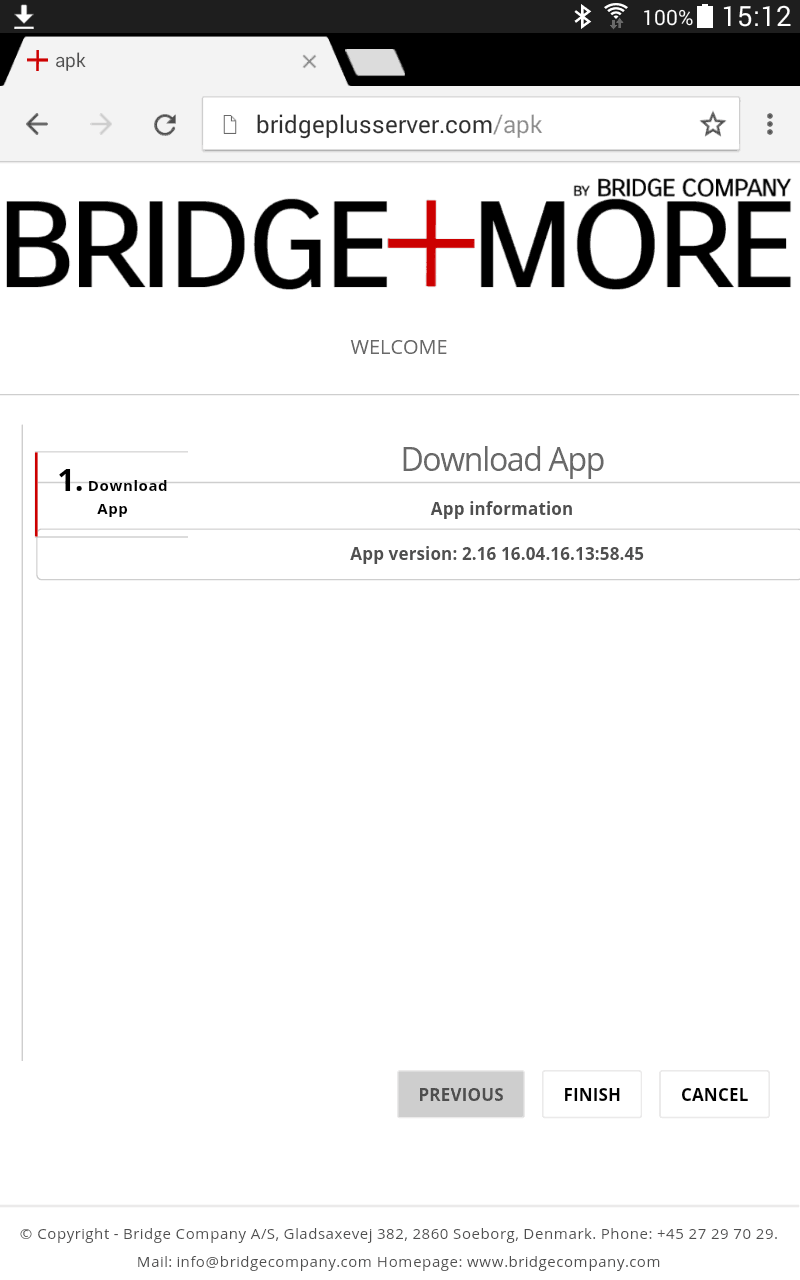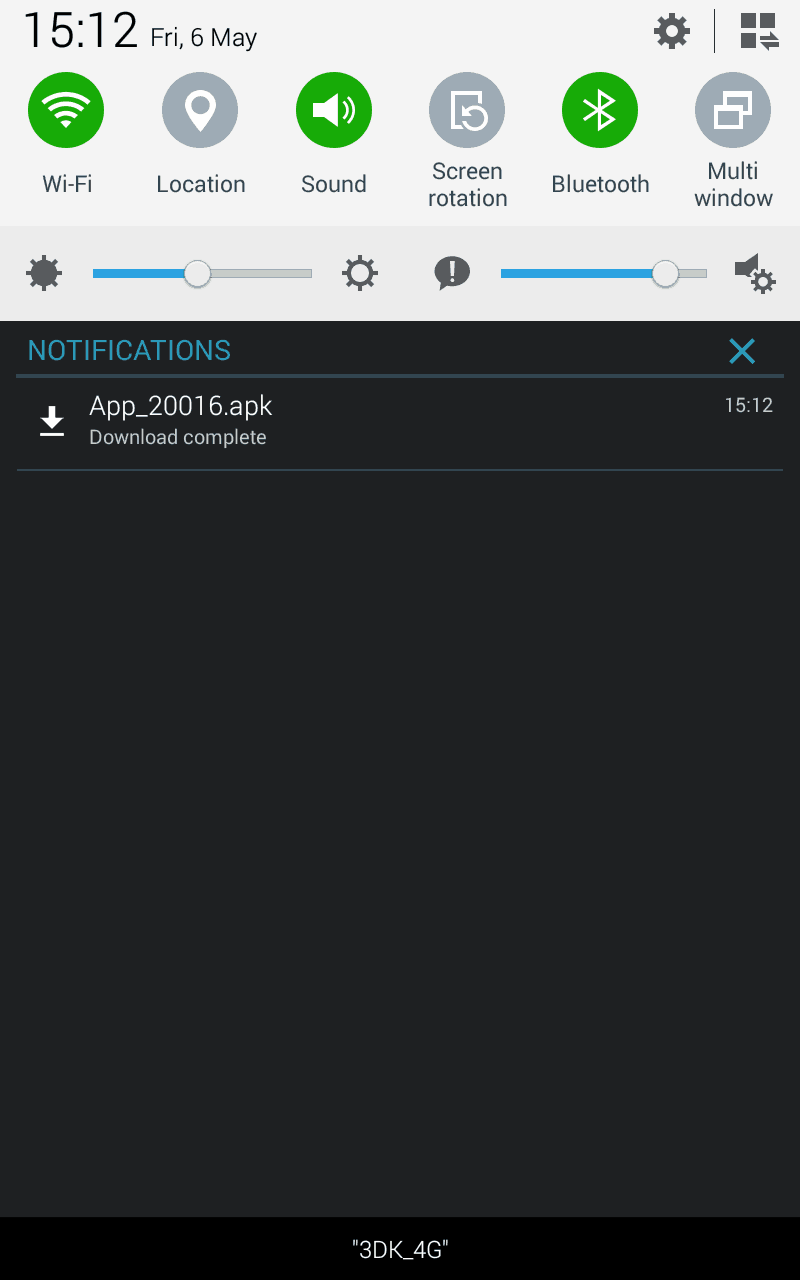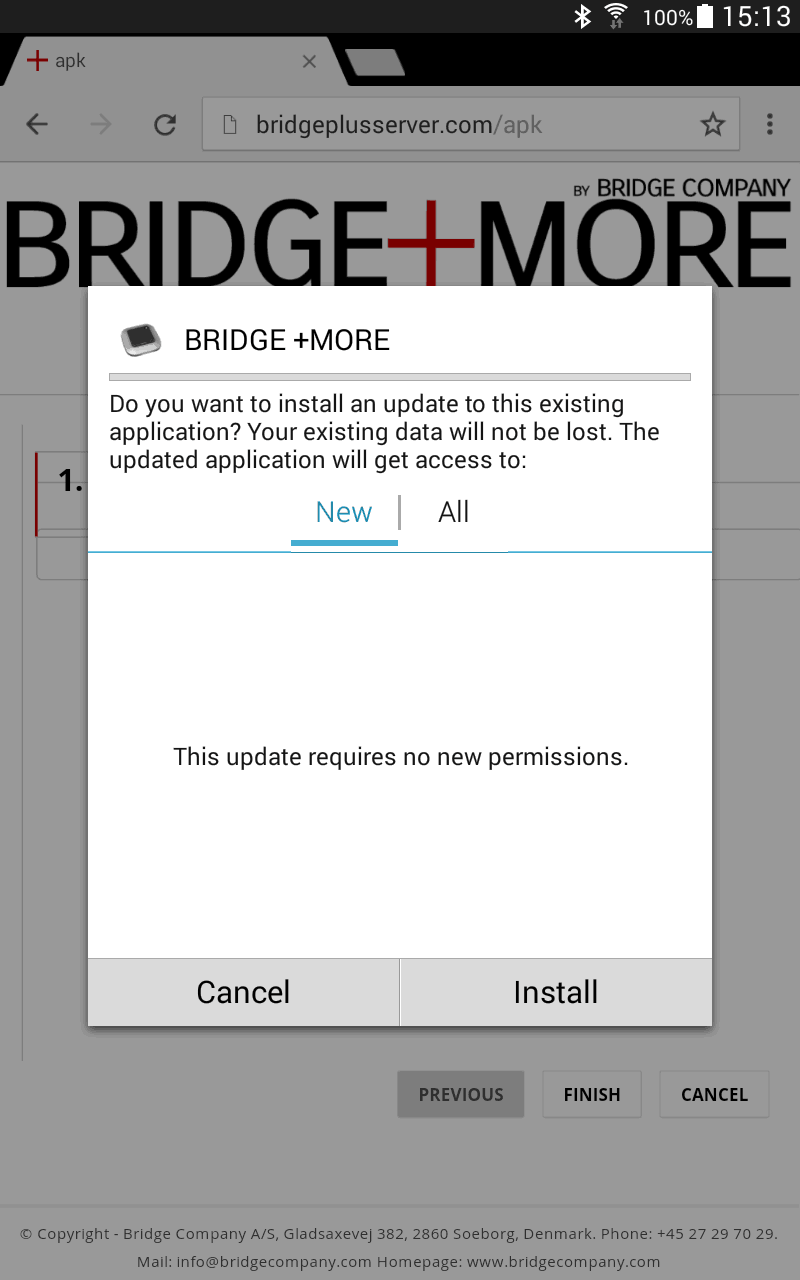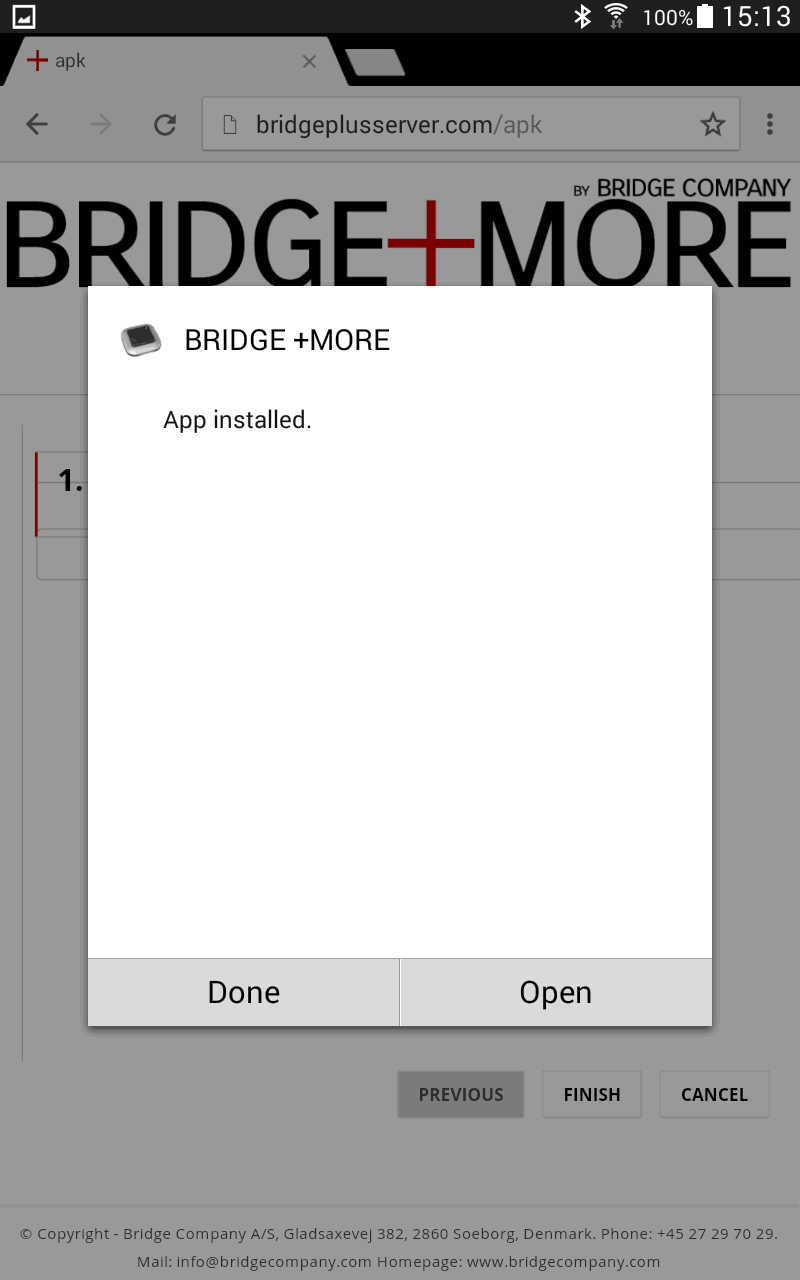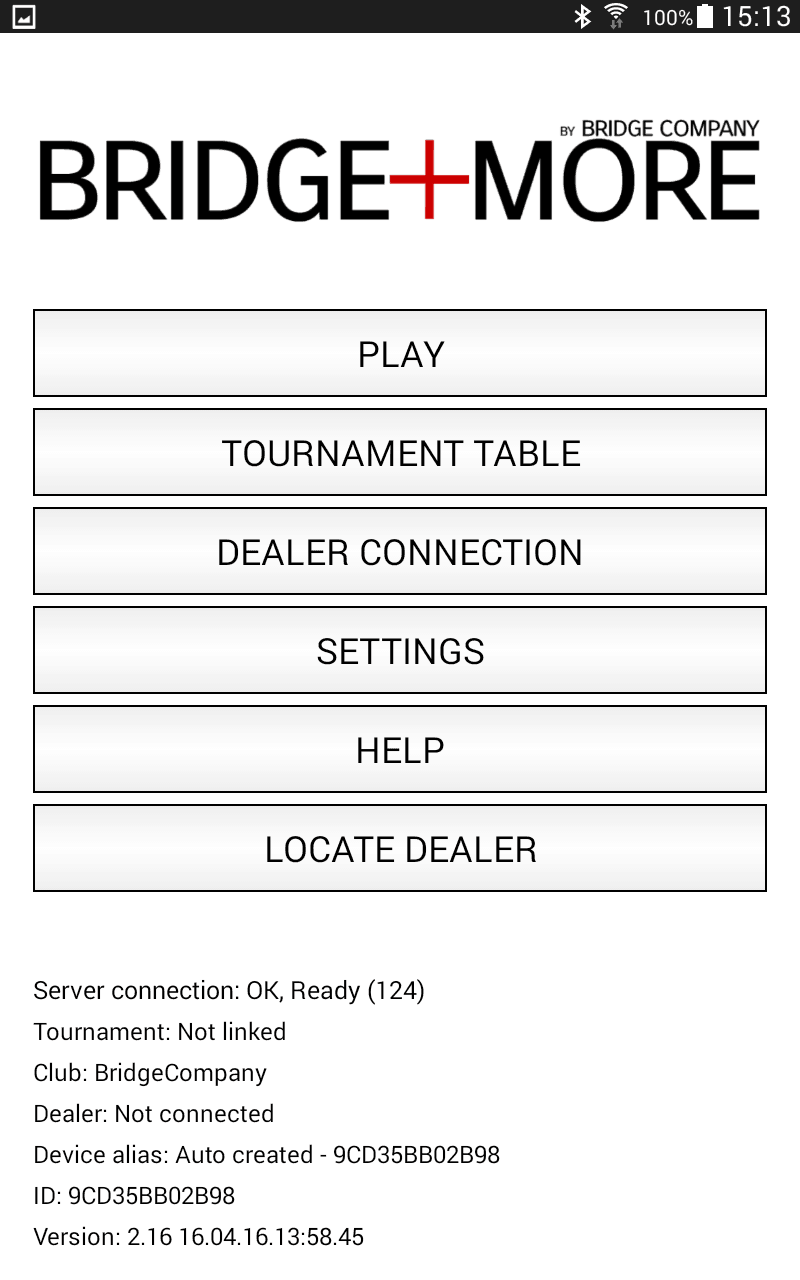Question:
How to install, change or update the Bridge+More tablet app
Needed when:
For example if you by mistake have deleted the Bridgeplusmore tablet app on the tablet – or if you are invited to try a new beta feature
Answer:
On the Bridge+More Android Tablet you need to find a browser first
You can find the tablets browsers by pressing the icon looking like “16 small squares”  in the right lower corner of the front screen and the next screen shows several icons. Next page can be found by a swipe from right to left
in the right lower corner of the front screen and the next screen shows several icons. Next page can be found by a swipe from right to left
Notice, there is 2 browsers on your Android tablet and click on either the icon labelled “Internet” (first page) or “Chrome” (second page) to start the browser.
Start the chosen browser and enter the following URL – bridgeplusserver.com/apk
You can see a picture at the right – please notice the little arrow (pointing down) in the upper left corner. Please swipe with a finger from outside the screen (from the Samsung name) and into the screen.
Then you should see a screen like the one shown on the left (notice text and number can be different)
Click on the file name and you should see a screen as shown on the left below first – Click “Install”
and then you should see a new screen as shown in the middle below – here click “Open”
Now you should have the app or the updated Bridge+More (bridgeplusmore) tablet app installed as illustrated below at right.