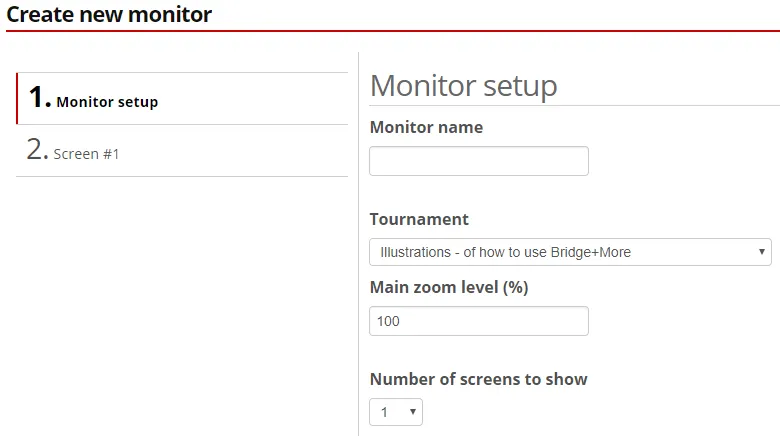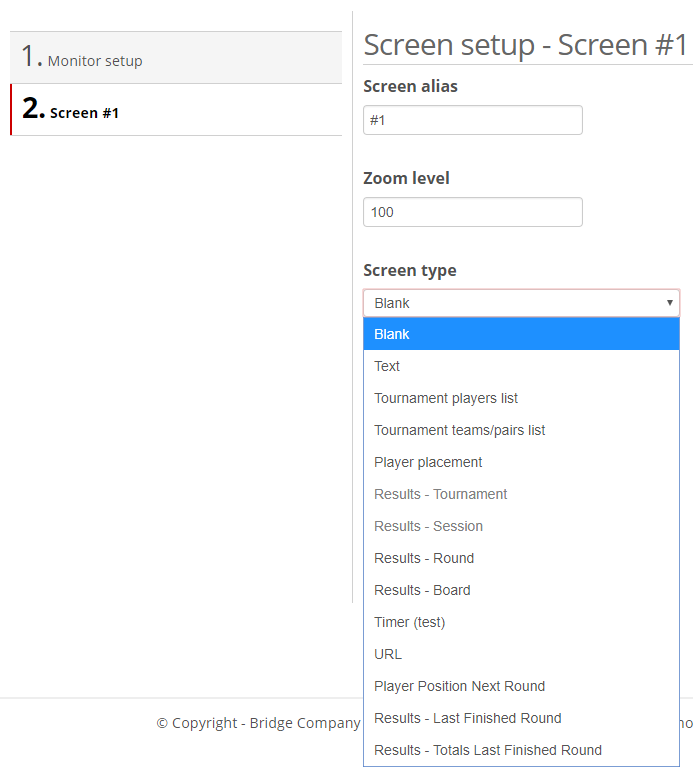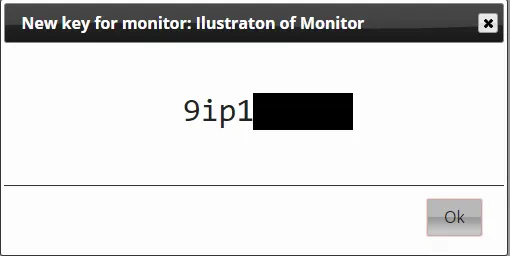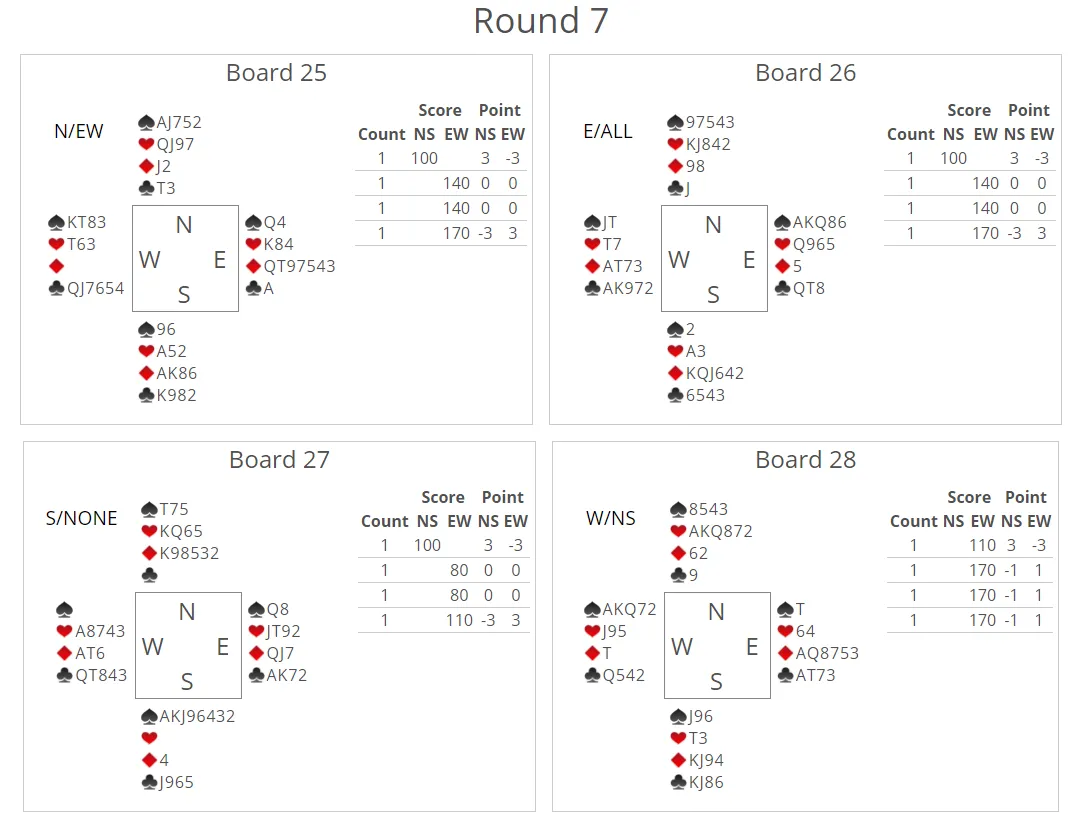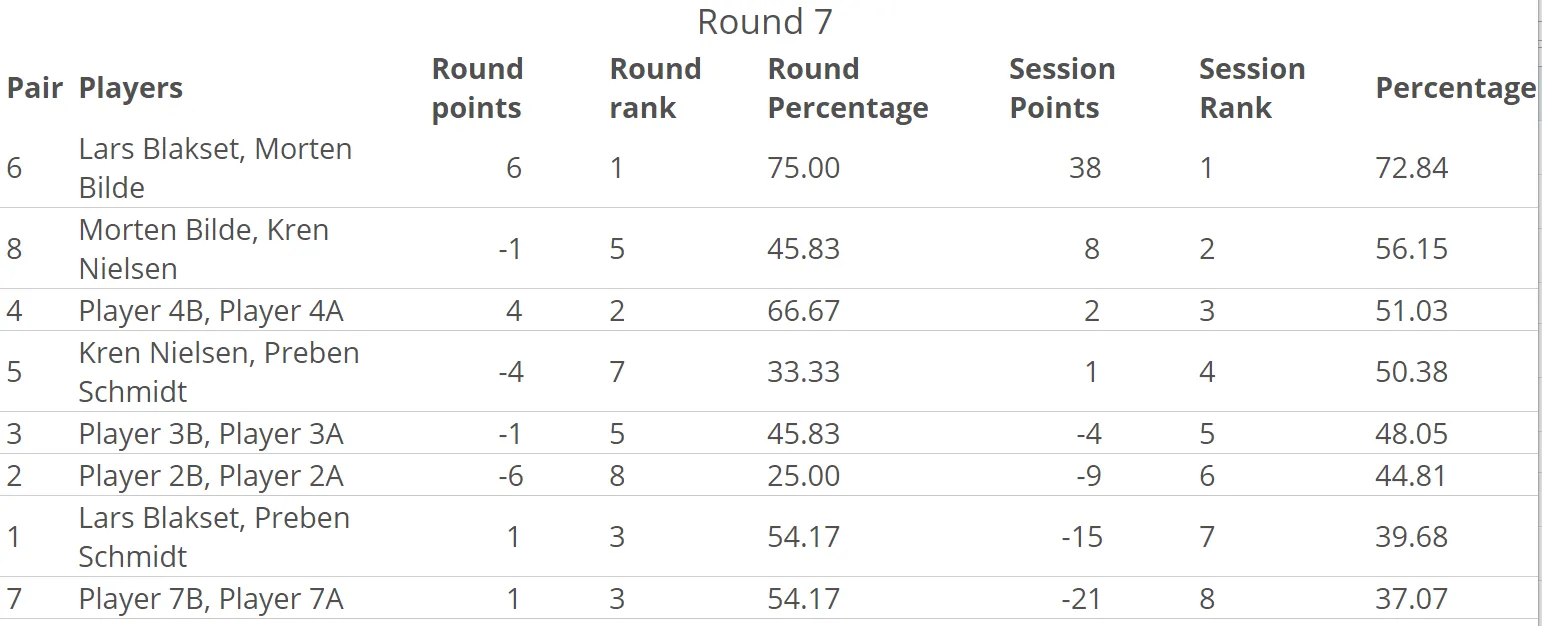Monitor feature:
The Monitor feature is a simple and easily configurable system to intelligently stream (running scores) results and other game details.
The system is intelligent as it monitors the game and automatically shows the chosen level of detail when relevant and only shows the level of details defined by the user – for example when all tables have finished a board or have finished a round.
The Monitor feature is very flexible as it can be used on every device with a browser and an internet connection – and the required access rights (codes). It does not have to be used on the device where the monitor was created.
The first time you create a Monitor you select a particular tournament as a source – (Notice – if you want to use a Monitor for another tournament you don’t have to create a new Monitor – just click the Monitor name and change the tournament and click “Finish” to use the Monitor with the new tournament). It might be a good idea also to create new codes when you change the tournament – see below. You might also have to edit the zoom factor if the number of pairs/teams have changed.
A usage hint is to create several monitors:
- One monitor to show relevant information before the start – game information and tournament details like pair details, seating, etc;
- One monitor to show relevant game details – results from current/last round – board details – in real-time; and
- One monitor for after game details – final results and maybe information about news from the club
You set up a Monitor here (under the Admin menu):
First select a name for the monitor.
Zoom defines the general zoom factor – but zoom can also be controlled per tab.
A specific Monitor is created as illustrated below
Select the wanted view from the list
and then select the wanted timing (delay)
When you then press “Finish” you will get a code – mark or write the code down
Now you have a Monitor created
Click to monitor name to edit it
Click “Open monitor window”. The browser will another tab or window. Enter the code you saved to start the monitor. You can log in in on a number of devices at the same time and select “Open monitor window” to run the same or different monitor on several devices.
When started the Monitor will show the chosen views
To change the zoom factor and/or view timing settings (seconds before changing to next view) click the monitor name and enter the new wanted values.
If you click the Monitor view the box below will be shown. The first icon changes to full screen (equal to F11) and the icon (box with an arrow) opens up for entering a new code – for a new tournament for example