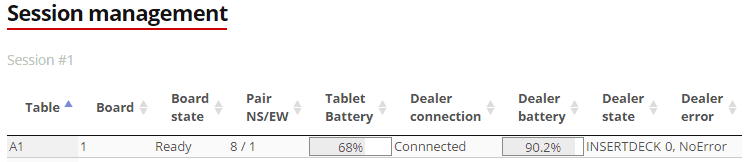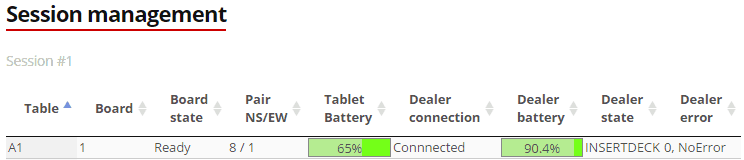Tournament status information:
Bridge+More offers unique features to make sure you have both full control and full insight into a tournament’s process and status.
We have put emphasis into these features as it make the handling of a tournament so much easier and gives a never before seen freedom to club managers as they can follow the status remotely or from several simultaneous tournaments at the same time.
The same features gives us the best in class support opportunities
Hardware status:
Game Live is a unique real-time overview of not only the dealers, tablets both also the game.
You need to have started (Connected Deaer and Tablet, and pressed Play) a game to see Game Live. But you don’t need to play – in other words, you can have a game you just select (Select Tournament) to see the Game Live status. To start sending details when you are not playing simply press Swap Players.
Below is an example with one dealer for illustration. Status on batteries (68% on the tablet and 90.2% on the dealer at table 1) and game status are shown including information and errors codes – At table 1 for example all is fine
If the chargers are connected the bar is green for either the tablet or the dealer (or both)
If you click on a line in the above overview you will changes colour to blue and see several technical details can be seen below at the left – further details see here
Game status:
The dealer also shows a game status in real-time – you can see the following information:
- Table number
- Board number being played right now (if a board have been finished with an “Accept” then the next board is shown
- Board state right now (for example Ready and Finished)
- Pair numbers currently playing at the table – First number mentioned is seated NS, the second pair EW
You can also see a status of the dealer’s current status (process) – for example, the illustration above shows INSERTDECK – which is the same as when the tablet shows “Please insert cards”
The dealer status also shows eventual errors – please notice an error does not have to be anything but an information
- Like Info 93 (insert cards) and Info 97 (take cards) (these informative codes are shown in yellow and error codes is shown in red)
Further details about error codes can be found by using the Search term – “Error codes” – on the frot page