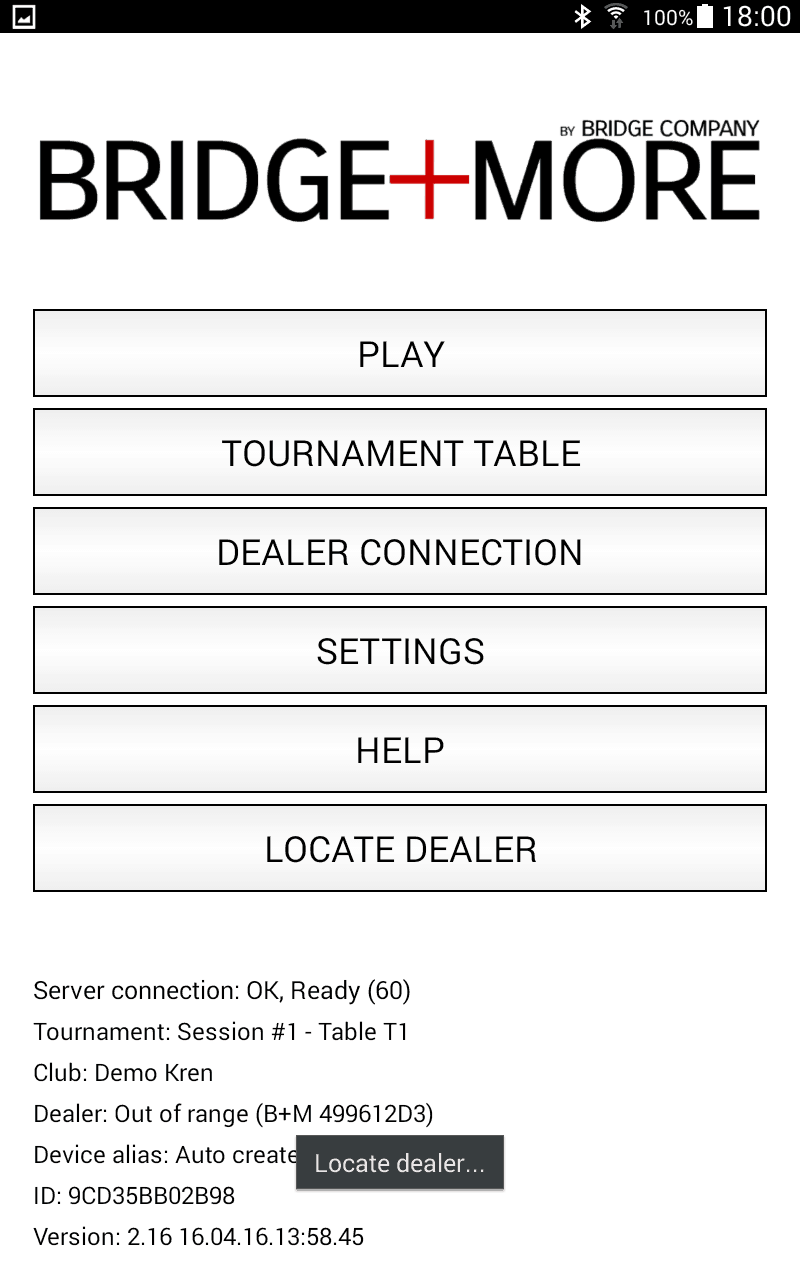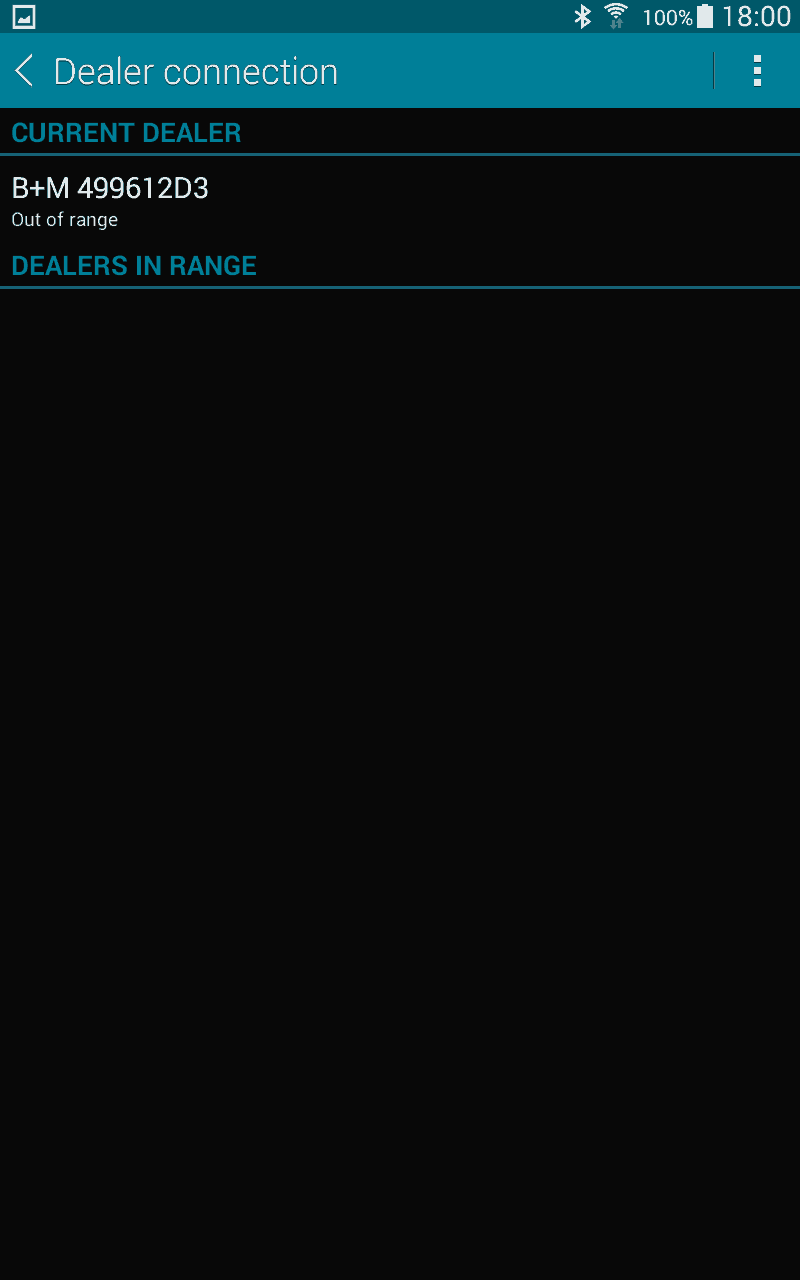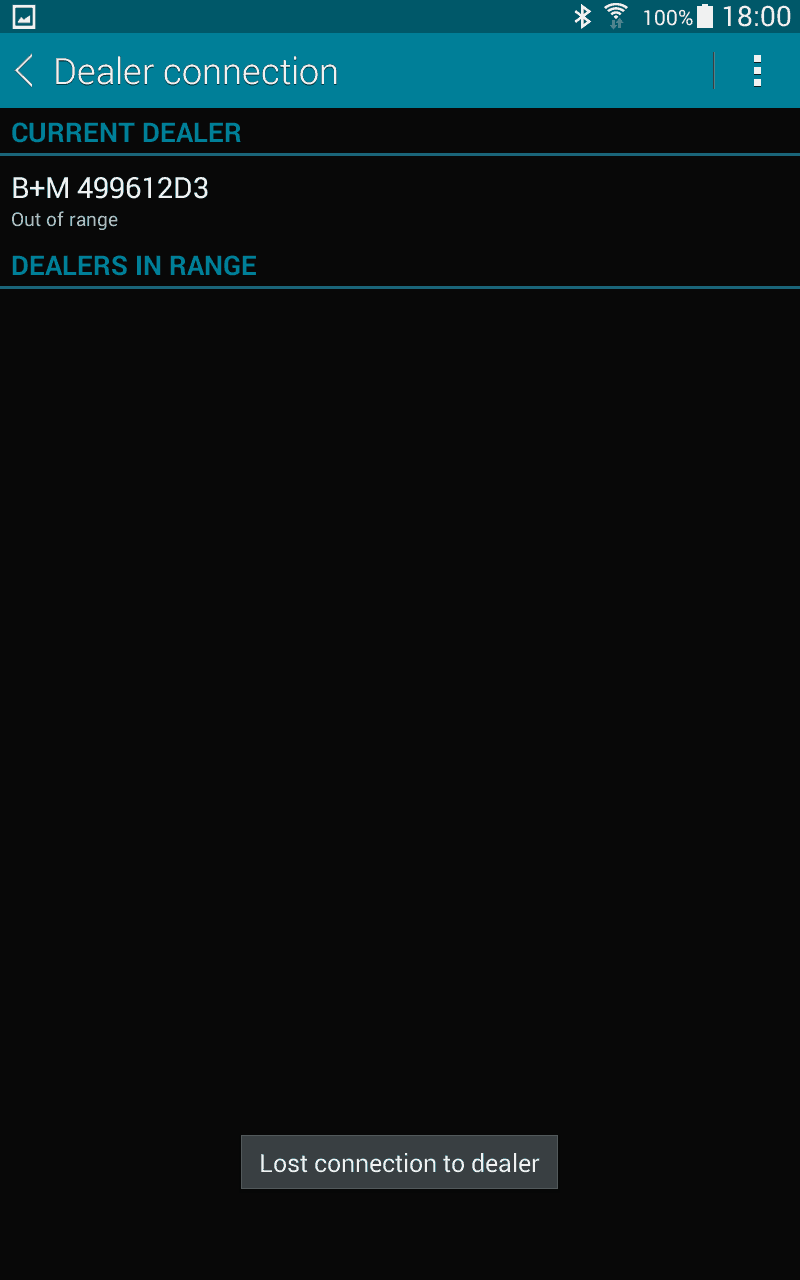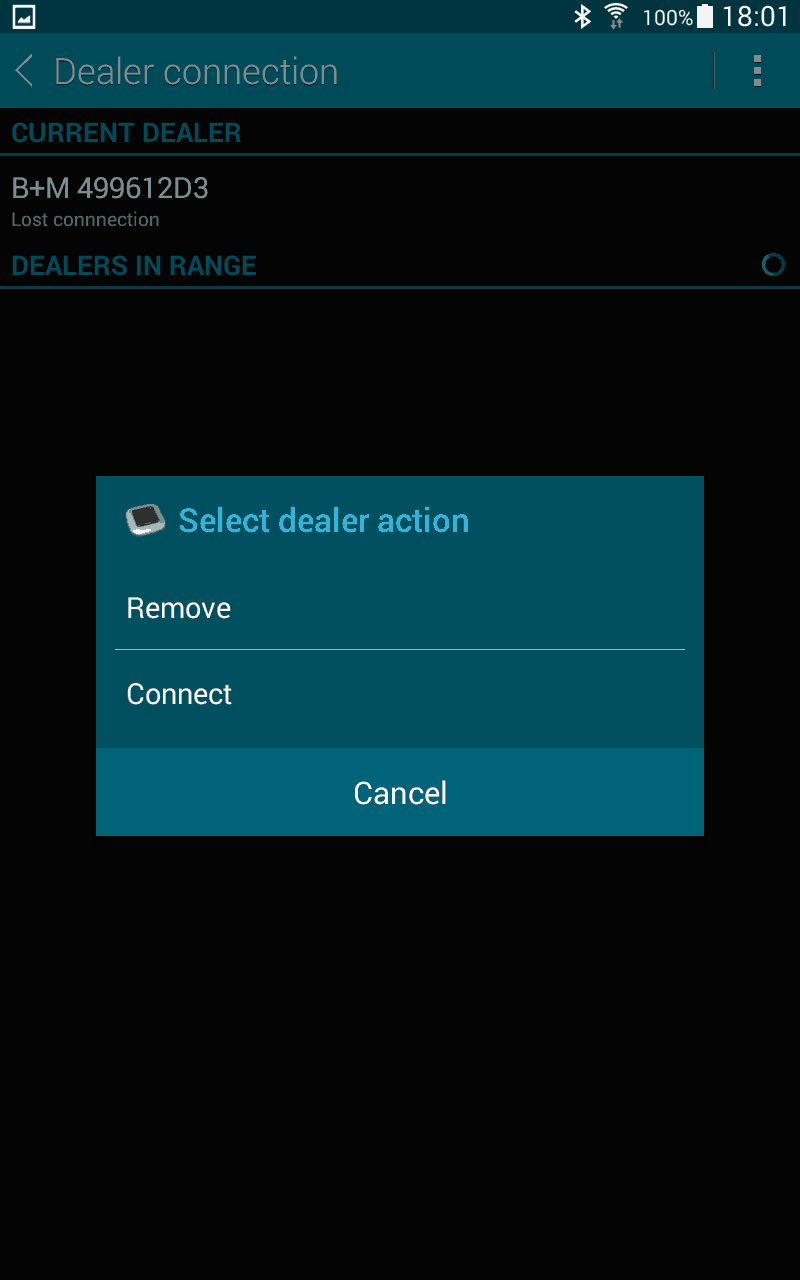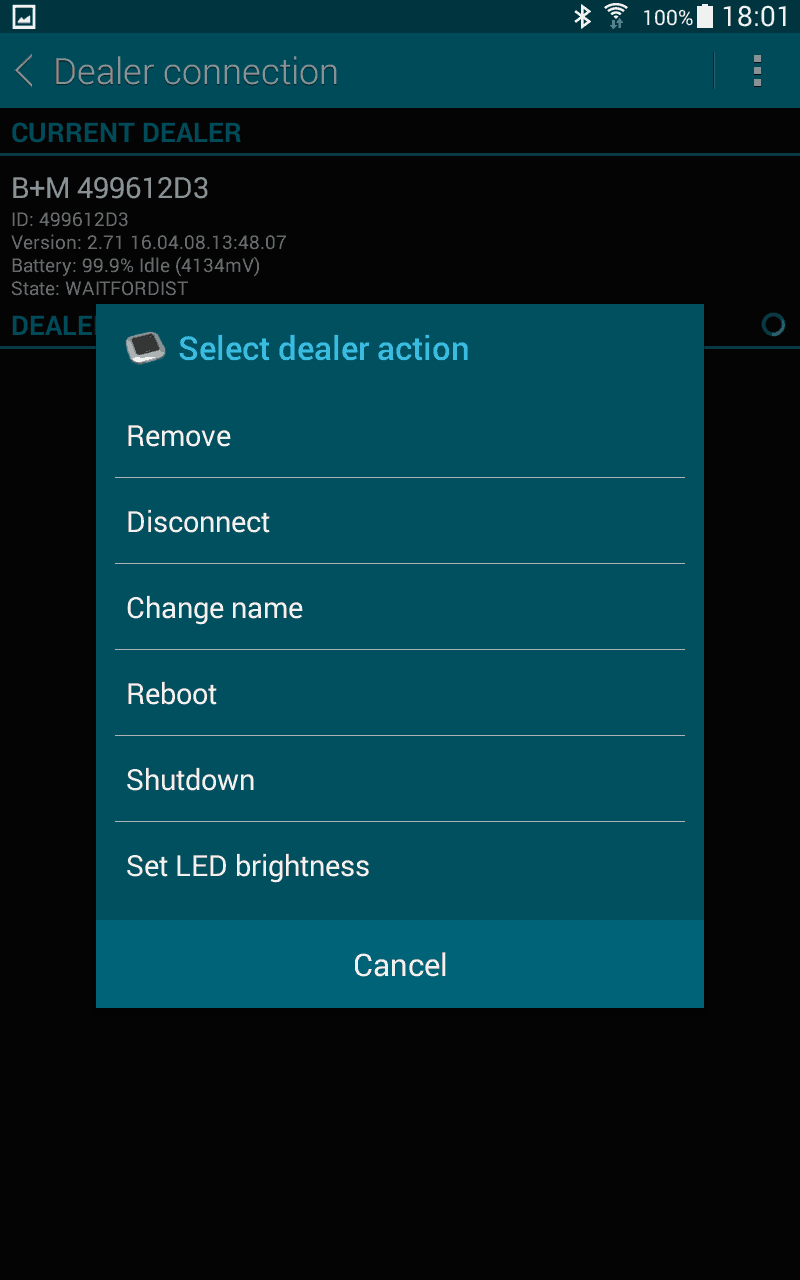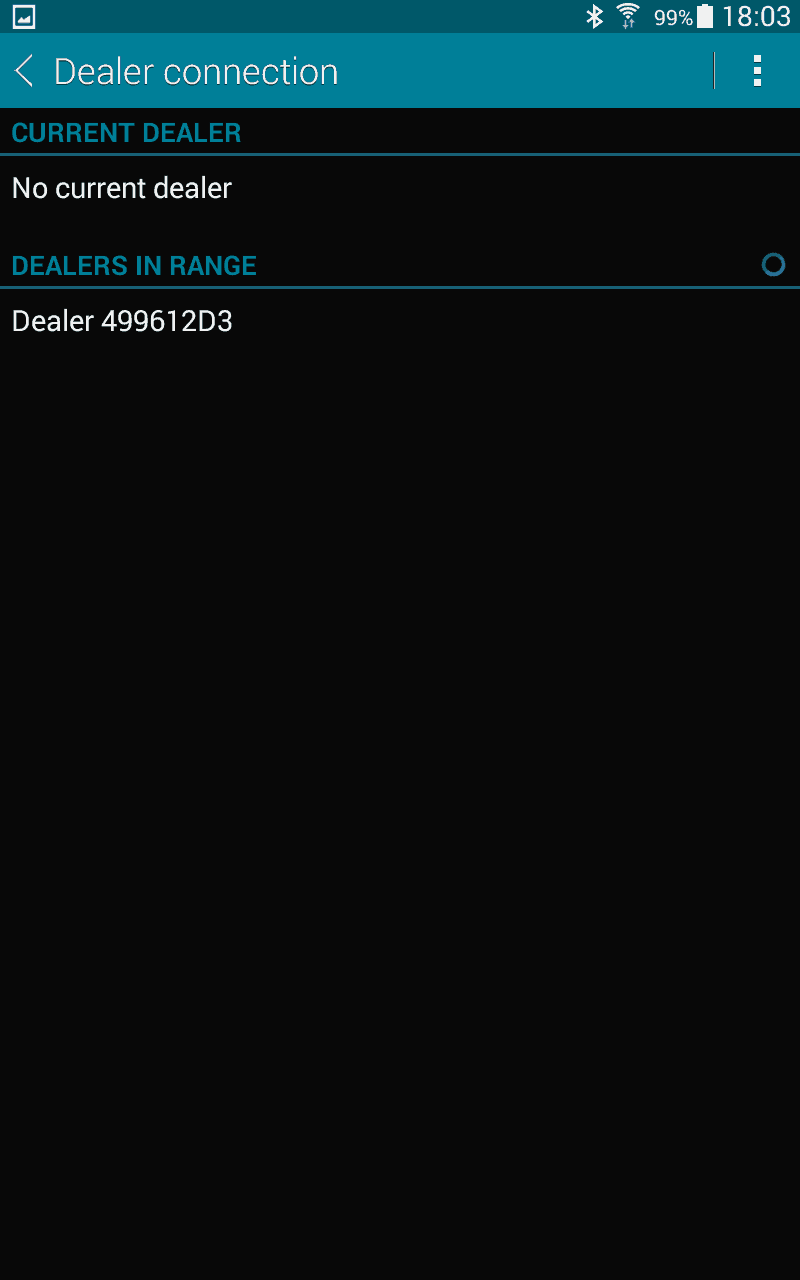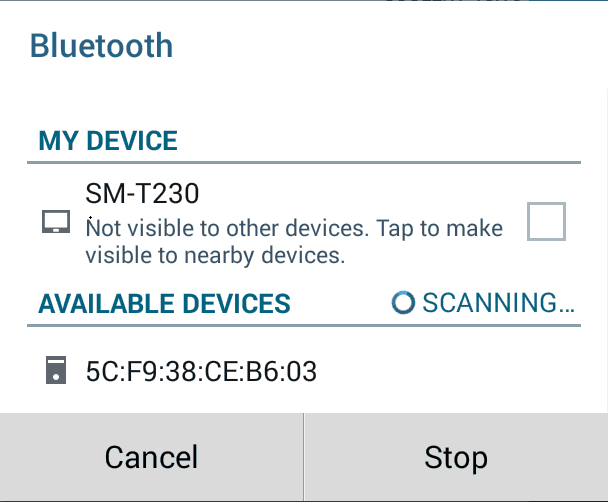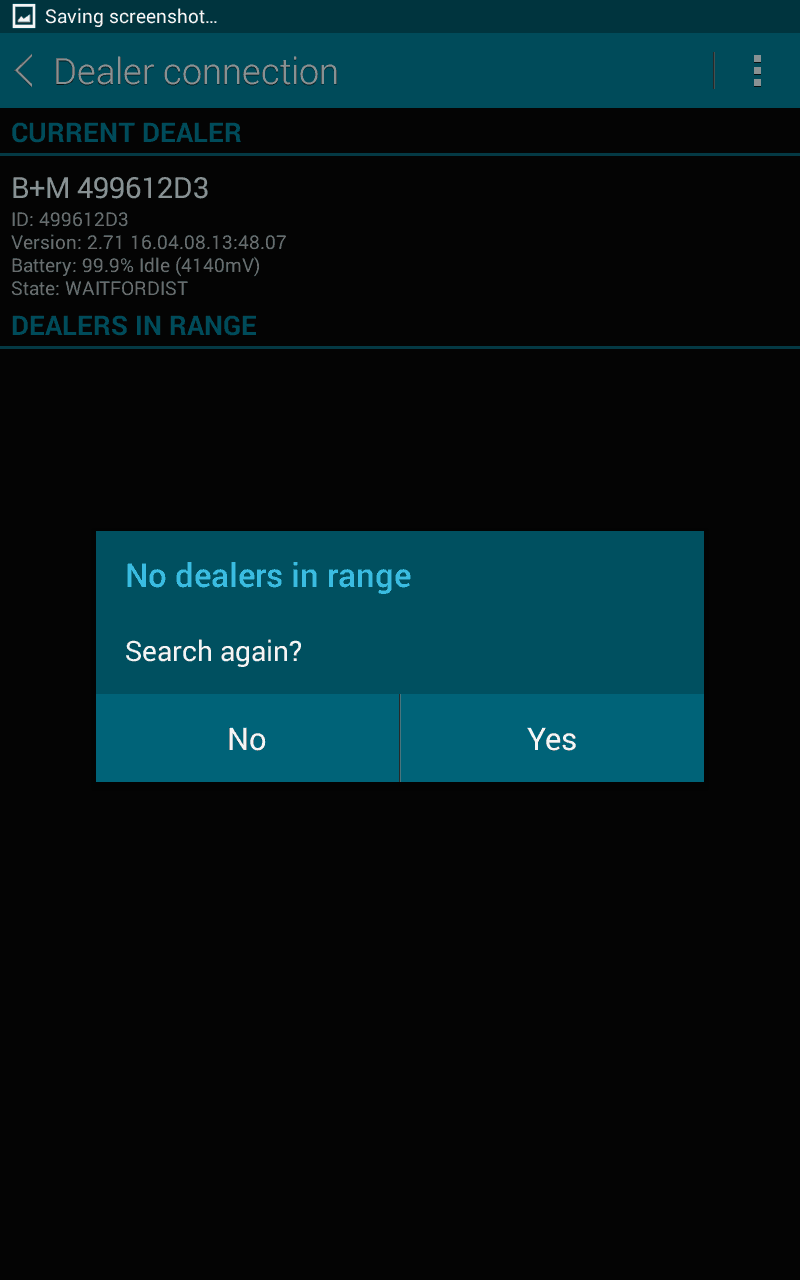How to solve any bluetooth connection irritations:
The Bridge+More tablet and the dealer both have battery saving features.
Therefore, you can experience a tablet and a dealer have lost their connection and despite they are placed very close to each other the tablet show a message “out of range” – yes – because the dealer have been out of range when it was disconnected / in battery saving mode
Remember you can always try to see if the dealer is connected (and which one) with a click on “Locate dealer” and then notice the LED’s blinking on the dealer
At left and below you can see a typical process when you start and the dealer have (been) disconneted
First step is to try to reconnect based on the former connection:
At the main menu click “Dealer connection”
As shown on 2 of the pictures above you can see the following ![]() (notice this is an example – your name and mumber will be different)
(notice this is an example – your name and mumber will be different)
Click on the dealers name
You will then see a pop-up – as shown on the left – select “Reconnect”
Now you should see the dealer and tablet reconnected as illustrated 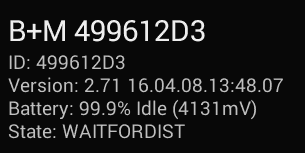
If not – try next step below
But first a little sidestep – now you know how to show the menu
When you are connected you have – as illustrated 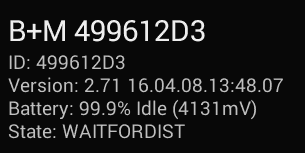
You a menu as shown on the right
- Remove – select to delete the established connection
- Disconnect – select to disconnect for period – reconnect as described above
- Change name – selct to change the name – for example from “B+M499612D3” to “Peter dealer”
- Reboot – like turning Off and On again
- Shutdown – turning Off
- Set LED brightness – turn the number of or down to control all LED lights
Second step is to try to restart the Bluetooth search on the tablet:
At the main menu click “Dealer connection”
Follow the instruction above but click “Remove” – this ![]() should disappear and “No current dealer” should be shown.
should disappear and “No current dealer” should be shown.
In the upper right corner you have three dots – 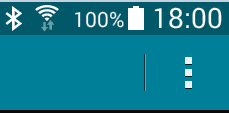 as illustrated here.
as illustrated here.
Please also notice the Bluetooth symbol in the upper left corner of the illustration (look a bit like a B) – if not shown your Bluetooth is not turned on
When you click the three dots select “Search again” – you should see the small blue circle as shown on the picture at right as an indication of searching
Now you should see a dealer being found – click the dealer found (see picture at the right) and tablet and dealer reconnect as illustrated 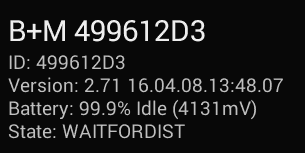
If not – try next step below
Third step is to turn Bluetooth Off and On – on the tablet:
At the main menu click “Dealer connection”
Follow the instruction above but click “Remove” – this ![]() should disappear and “No current dealer” should be shown.
should disappear and “No current dealer” should be shown.
You can see here how to turn Bluetooth On – Notice same principles are used to turn Bluetooth Off and ON
Turn Bluetooth Off 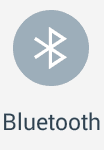 and then turn Bluetooth turned On
and then turn Bluetooth turned On 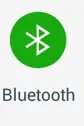
Please also notice the Bluetooth symbol in the upper left corner of the illustration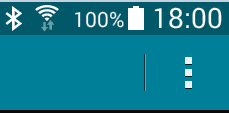 (look a bit like a B) – if not shown your Bluetooth is not turned On
(look a bit like a B) – if not shown your Bluetooth is not turned On
You will see a pop-up in the middle of the screen – similar to the one shown at the top left picture – just press cancel
Start or select the Bridge+More app (click at the Icon left of the button – looks like two rectangles)
At the main menu click “Dealer connection”
You will see the tablet ask for “Search again?” – answer yes – (like picture two at left)
Now you should see a dealer being found – click the dealer found (see picture three at left) and tablet and dealer reconnect as illustrated 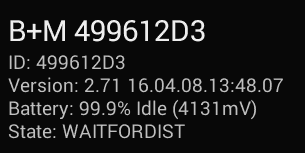
If not – try next step below
Fourth step is to turn Bluetooth Off and On – on the tablet:
At the main menu click “Dealer connection”
Follow the instruction above but click “Remove” – this ![]() should disappear and “No current dealer” should be shown.
should disappear and “No current dealer” should be shown.
You will see a pop-up in the middle of the screen – similar to the one shown at the top left picture – just press cancel
Click at the icon left of the button (looks like two rectangles) – select “Close all”
Restart the Bridge+More app and
At the main menu click “Dealer connection” – the search should be started (notice the small blue circle)
Now you should see a dealer being found – click the dealer found (see picture at right) and tablet and dealer reconnect as illustrated 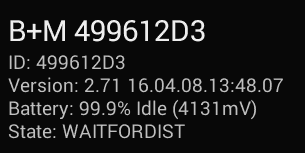
If not – try next step below
Fifth step is to turn dealer and tablet Off
Charge them both and wait 15 minutes – start both and try connecting again
Still no luck – contact us for support – see support page in the menu – but please before make sure you are ready for support – see here