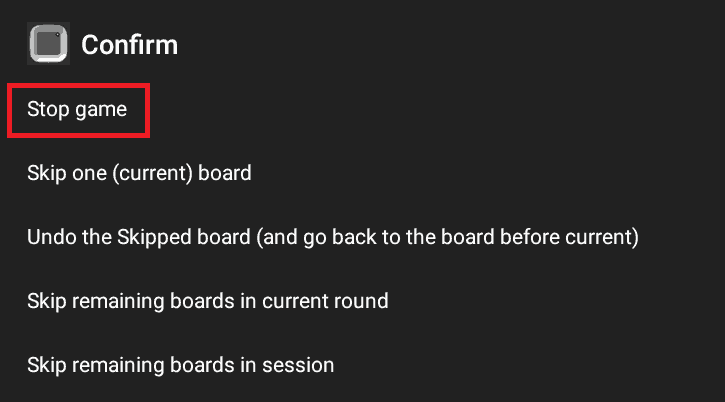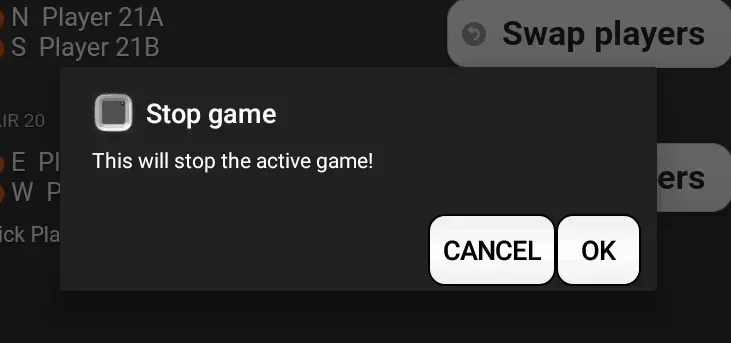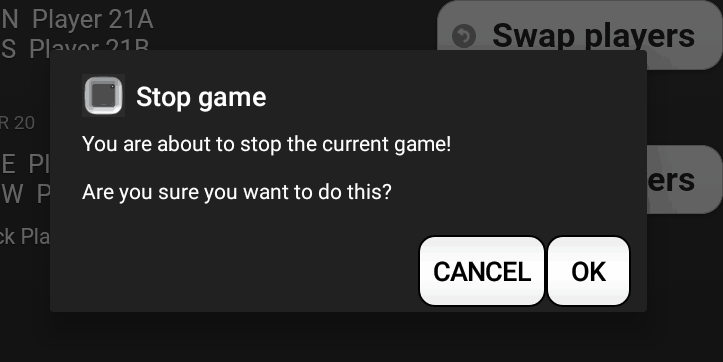How to stop, or close the game early correctly – the bridge games stop feature?
The use of the bridge games stop early feature can be necessary due to several reasons
- You need to stop before planned due to unforeseen circumstances
- You created too large a tournament (remember you can make in shorter in Tab 3)
Notice we use the word “Finish” “End” or “Game over” to describe a finish of a game completely as planned – see more here
Notice we use the word “Stop” “Close” to describe a stop of a game NOT as planned
Notice the early game close is actually a pause – you can press play and continue when you want
- It requires you have a connected dealer/tablet as an at normal tournament start
- It requires you have selected the tournament you stopped (or not selected a new tournament under “Tournament Table”)
Using the Skip Button – the Game stop feature is a two step approval process – Are you sure sure ! – is illustrated on the the two pictures
To stop Game – Click “Skip” button to start the Stop Game process – as illustrated at right first picture
Then click “Stop Game” in the menu shown – as illustrated at right second picture
Flow the pop-up messages
Click “OK”
Just to make sure you are sure and to avoid mistakes – we ask you again – see the pop up as illustrated at the lower picture
Click “OK”
If you cannot see a Skip Button t- then finish current board first or please use the process described below to show / use the go backwards icon (Triangle Icon or Backwards icon) to go go backward ti first play screen and either press “Skip” when show or one more click on the the go backwards icon.
Please notice by stopping the game as illustrated above you loose the opportunity to have card by card information registered for the last two boards – you can avoid that by using the “Game over feature” (see below) – or by correctly skipping the last two games – but notice you need to feed the cards and press “Skip” twice at the right time (cards most have been read before pressing “Skip”)
Using the standard Android Icons on the tablet/screen for the Game stop feature is a two-step process – Are you sure! – is illustrated in the two pictures
On a Samsung tablet – Click “Go back” ![]() to start the Stop Game process – see the pop up as illustrated in the right upper picture
to start the Stop Game process – see the pop up as illustrated in the right upper picture
On Huawei tablets – among others – drag a finger from outside into the screen – from the top or from the bottom – click the Triangle Icon to start the Stop Game process – see the pop up as illustrated in the right upper picture
(notice the order and how the icons are placed can be changed under Android settings)
Click “OK”
Just to make sure you are sure and to avoid mistakes – we ask you again – see the pop up as illustrated in the lower picture
Click “OK”
Please notice by stopping the game as illustrated above you lose the opportunity to have the card by card information registered for the last two boards – you can avoid that by using the “Game over feature” (see below) – or by correctly skipping the last two games – but notice you need to feed the cards and press “Skip” twice at the right time (cards most have been read before pressing “Skip”)
How to end a tournament correctly – the Game Over feature
How to end a tournament correctly – the Game Over feature – see here
How to end a tournament incorrectly
How to end a tournament incorrectly – turn the tablet Off / Reset the dealer
Please don’t!