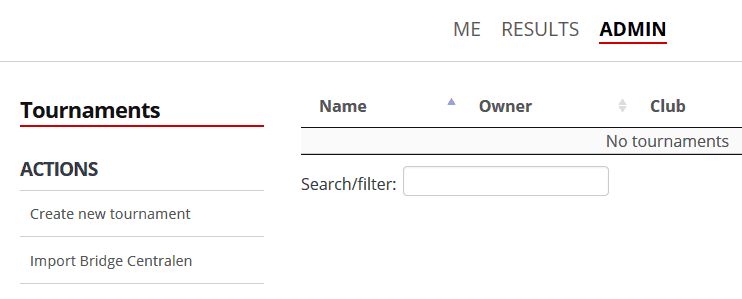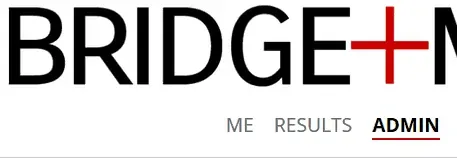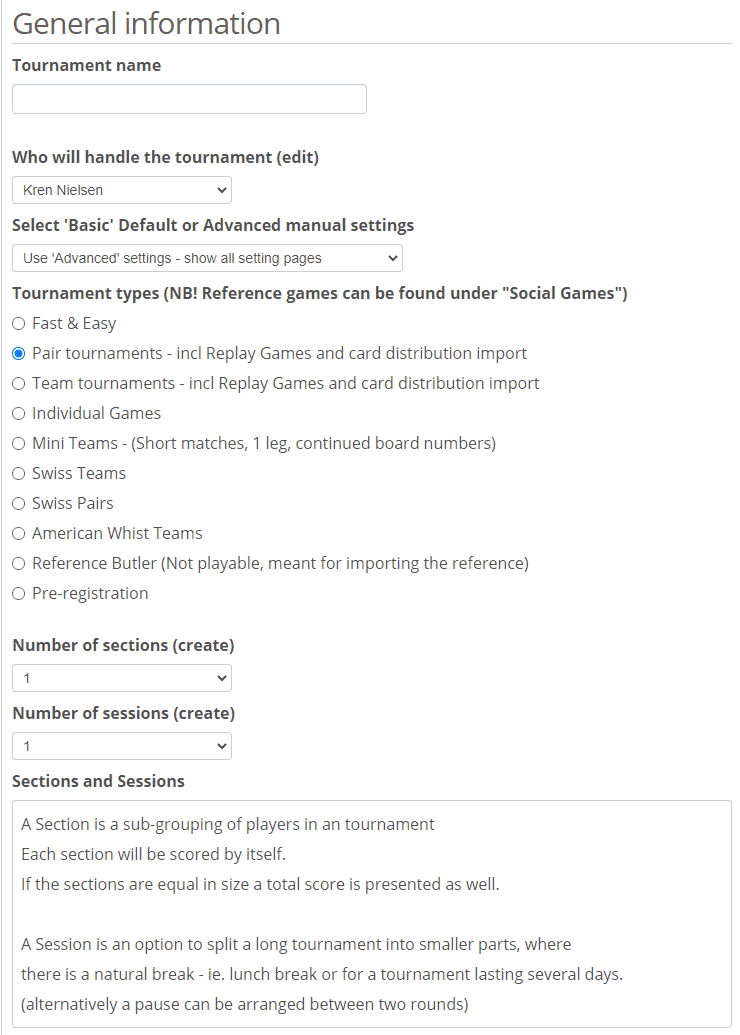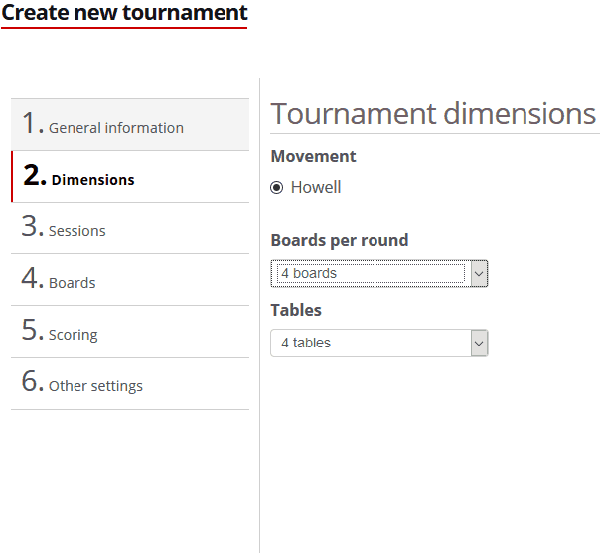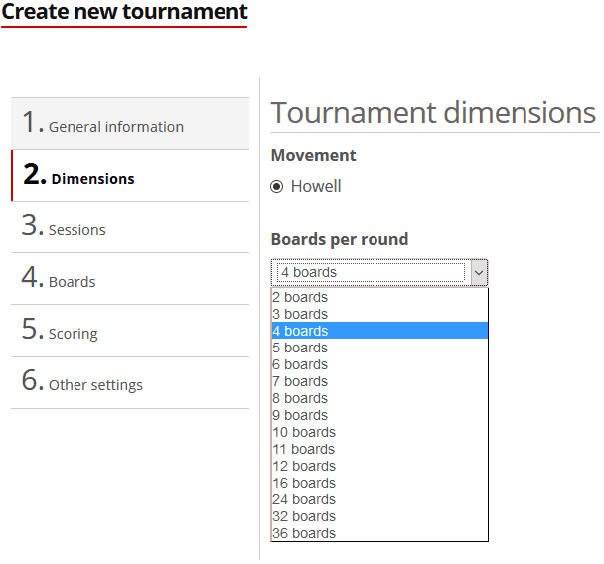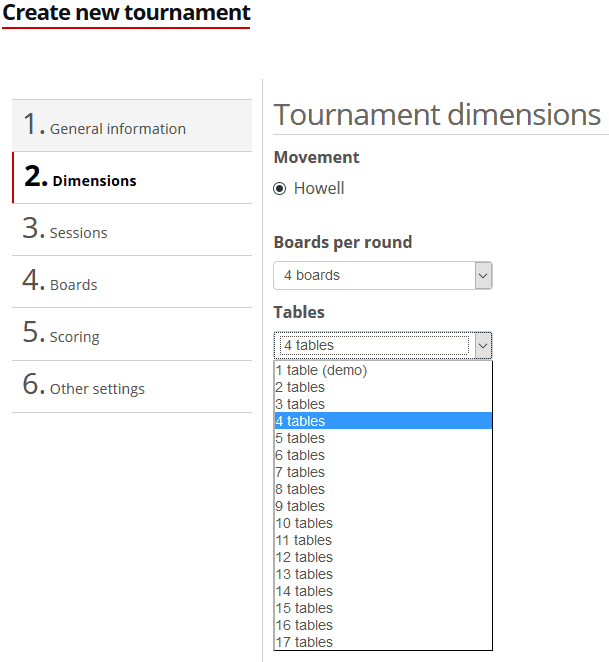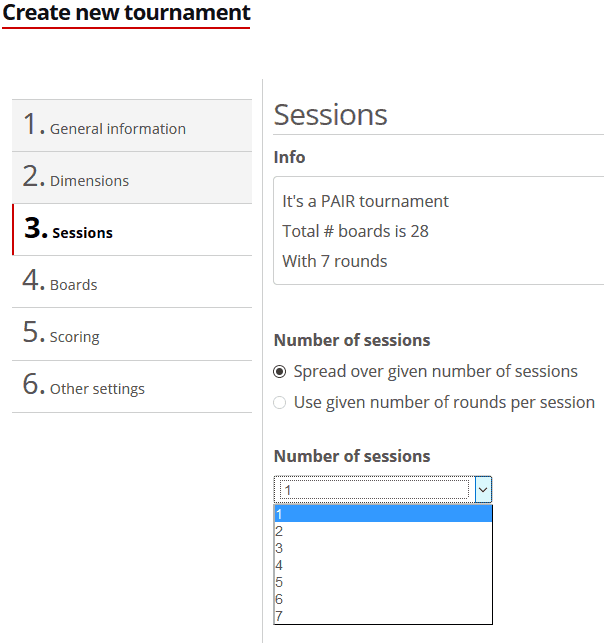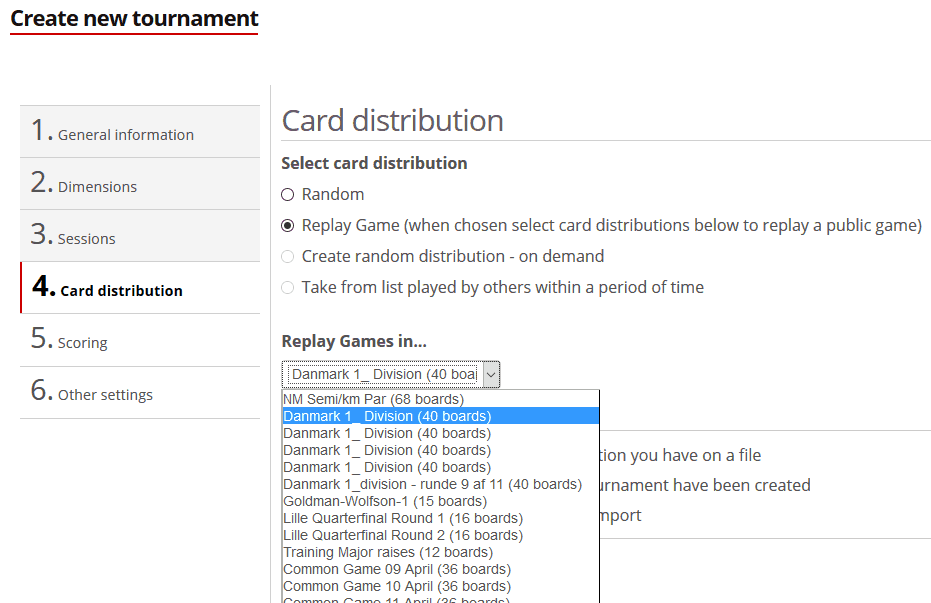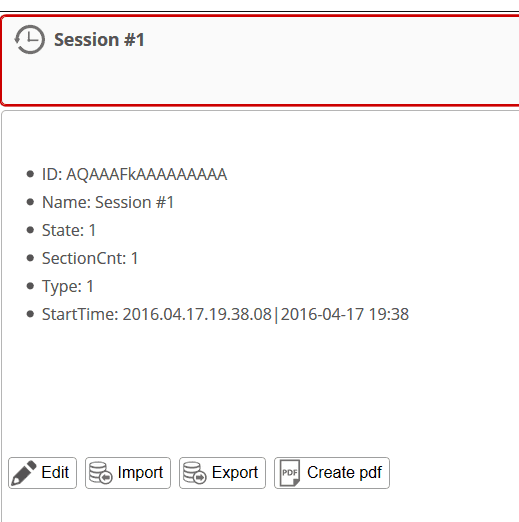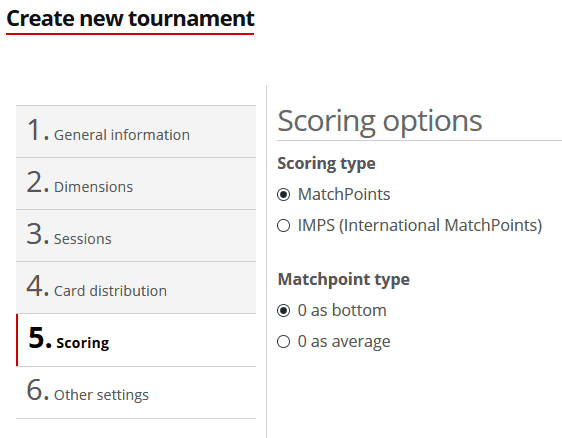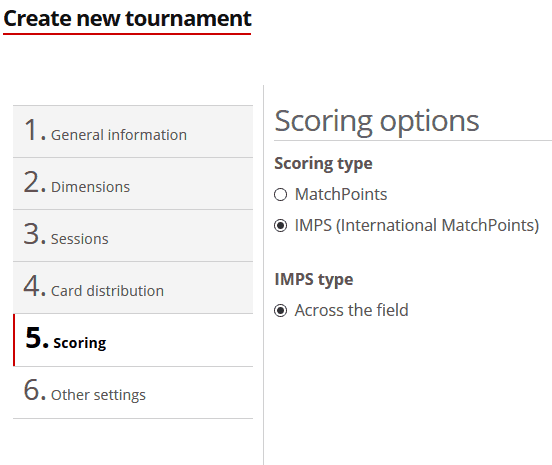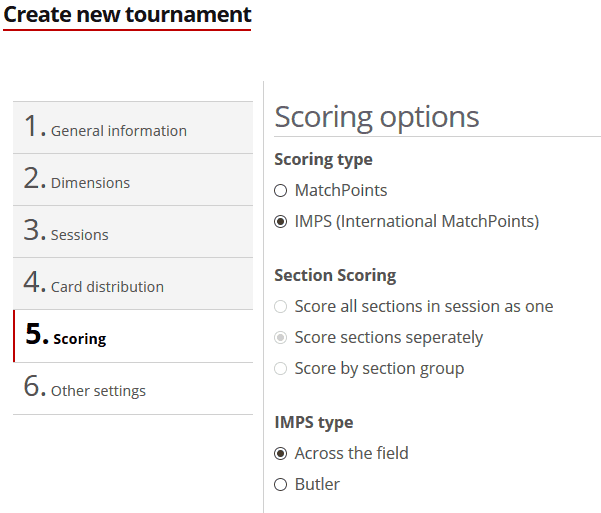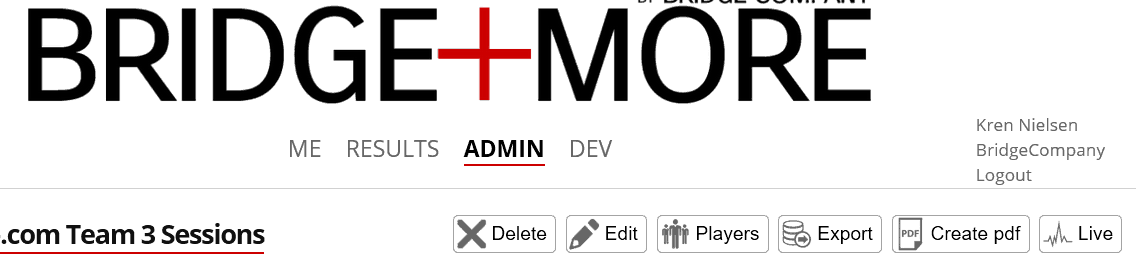You can play 8 different types of tournaments – hereby, we cover all requirements of a club. Please notice, we also offer Social games options and teaching option
- A pair tournament (including card distribution import and Re-play); or
- A team tournament;
For how to set up a team tournament please go here
For how to set up a reference tournament please go here
Pair – including Re-play, teaching games and shared games – see below
You will have further general and/or specific options for each of these game types later during setup:
Please notice
- You can go back and forth during the tournament setup; and
- You also have an option to change certain details later.
- Which details you can change depends of the stage of the tournament (started or not for example).
Please also notice the tournaments will always be playing Barometer style.
Tab 1.
Please give the tournament a name (Please notice that no name overlap is allowed)
Select ”Tournament Type” – Select “Pair”
Select ”Number of Sections” – Current limit 5
Select ”Next”
Tab 2.
Howell is pre-selected
Please notice – you can stop a tournament after a finished round and still be able to see detailed results – see here or here how to end the game correctly
Select “Board per round” from the drop-down menu as illustrated below and then select the number of “Tables” in the tournament (equal to the number of B+M’s to be used) from the drop-down menu as illustrated below
Select ”Next”
Tab 3.
Please notice the information given about your tournament.
Select ”Number of sessions” – from the drop-down box.
There is a limit of 7 sessions. It is a limit chosen by us which can be expanded if needed.
The current limit is chosen due to an increase in the data exchange requirements with federations.
Select ”Next”
Tab 4.
Select ”Select Card distribution”
“Random” creates randomly the necessary number of boards.
“Select a Replay Game” describes the option where you can select from a list of previously played public available card distributions (and where no tournament details are available for import).
This should be regarded as either:
- An alternative to a reference tournament as several federations only offer access to card distribution information. We will add information (URL) for the card distributions historic result presentation.
- As the access to the popular public available card distributions easily shared for many to play and compare results – often labelled “simultaneous tournaments”. With a delay (for all to play) results are made public.
Notice – “If you would like to import a card distribution you have on a file then select Random and then after the tournament have been created select each session and select the file to import” – hereby we offer an option to import for example a BRI file with your card own distribution.
As you might need to import different card distributions per session the import takes place here – Click “Import” and select your file with a click on the “Browse” button.
Or if you would like to use the import option – please select “Random” at tab 4 – hereby you also generate card distributions to be used if your import file later has too few card distributions than required by the tournament.
(After you have created the tournament you can import your card distribution here – click the “Import” button. To get a red frame on a Session click on the session.)
These features have been constructed like this to make it possible to have different card distributions per session.
Select ”Next”
Tab 5 – Matchpoint.
Please Select “Matchpoint as “Scoring type”
Notice you need to make a selection at the bottom of the page
Select either
- Zero 0 as bottom; or
- Zero 0 as average
We here show you the future option for the scoring of a section – currently, sections are scored separately.
Select ”Next”
Tab 5 – International Matchpoint option.
Please Select “IMPS” as “Scoring type”
Notice you need to make a selection at the bottom of the page
Select
- Across the field
We here show also you the future options for the scoring of a section – currently, sections are scored separately.
Select ”Next”
Tab 6 – Other settings.
Please select the wanted “Contract entry type”
You can read more here – including see how the above options screens look at the tablet
Please decide if you want to “”
This setting lets you can choose between if the tablet or the dealer controls the information shown and when the cards are ejected
This illustrates one of several ways we show a delay in registration see below
Remember to select ”Finish” to have the tournament created
Please notice – after you have created a tournament you still have an opportunity to change certain parts of the tournament – to change click “Edit” in the menu below after you have selected the tournament you want to change.
You will see a similar menu as shown above when you click “Edit”