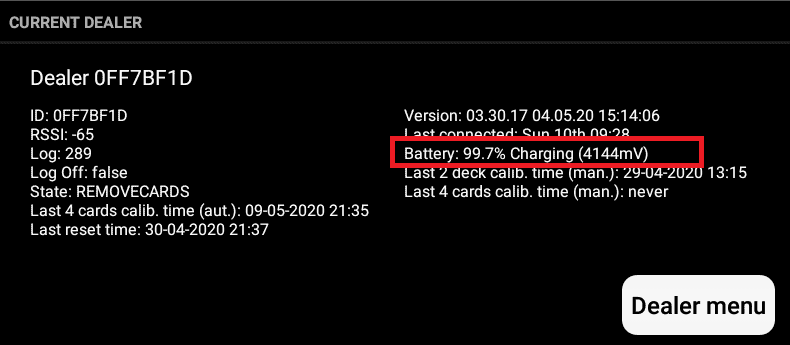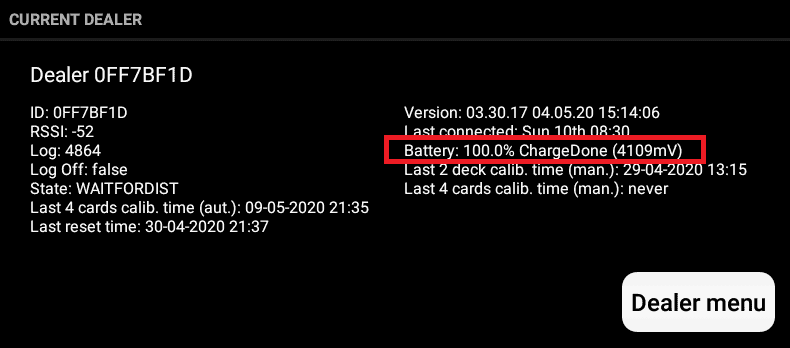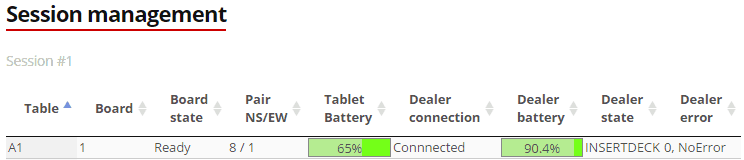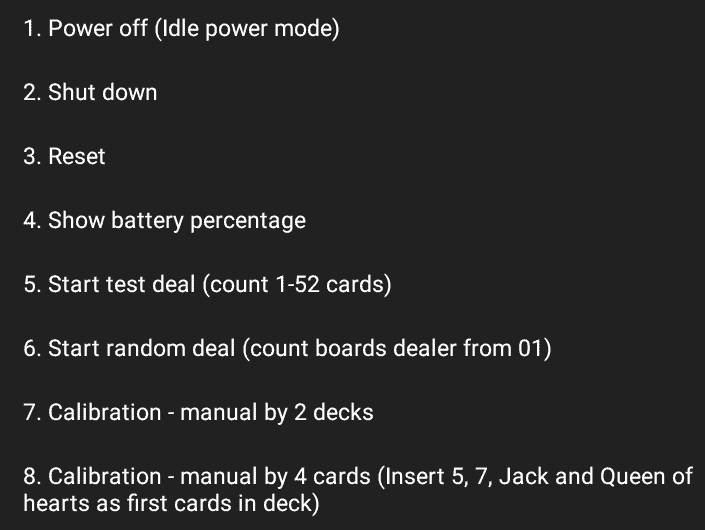How can I on the dealer see it’s charging ?
Answer:
You can have four different methods to see the dealer’s charge status. W have added several methods for you to use either the tablet, dealer, or web (even remote) to see the charge/battery status. The methods also differ if you what to have a quick status or follow the charging level
Fast and easy – see method 2 or 4 on the tablet
Basic – see method 1 on the tablet
Advanced – method 3 and method 4 on the dealer
1 – On the tablet – before game start
From the main menu – select “Dealer connection” and if the dealer is connected you will see a text similar to the ones shown below (name can and number will be different)
The text “Charging” or ChargeDone” shows you are charging.
The text “Idle” shows you are not charging the dealer.
2 – On the tablet – after game start
On the tablet on all the play screen in the upper left corner we have an icon which shows the dealer’s status – details like connection status (red or green icon frame) and battery status
Color codes:
- Red – please attach charger
- White – battery status
- Green (different number of bars) – charger connected
- Lightning – Full
3 – On the web
On the web, our real-time status (click the “Game Live” button under “Admin” “Tournament”) shows you if you are charging the dealer (if green bar then charging else a grey bar)
Notice – this can be done remotely from any browser with the appropriate login details.
and also on the web – you can click a table (click a line) in the list shown (as illustrated above) and below at the text below at left find the line labeled – ChargerState:
The message when charging will be Done (fully loaded and connected to charger) or Charging
We log the charging status over time and can give you even more detailed information by request.
4 – On the dealer
You can easily instruct the dealer to shows its battery status as a percentage from 0 to 99%.
- Via the tablet – on the tablet hold the Power button shown on the main to see the menu below
- Via the dealer – on the dealer hold the green power button for 3 – 5 secs (while the dealer is on) until the word “Ready” stops blinking the dealer will start to turn off (Power off stand-by). But keep the green power button pressed for more than 5 secs (while the dealer is on) and when the display shows “00” and vulnerability zones blinks you have entered the “Dealer power button menu”. Then stop holding the power button and instead click a number of times. Every click (circle) selects one of the above options. For battery – click 4 times (the dealer will show 4) and then release the power button – and wait for the dealer to show the battery level.
To see if the tablet is charging see – How to see if the tablet is charging?