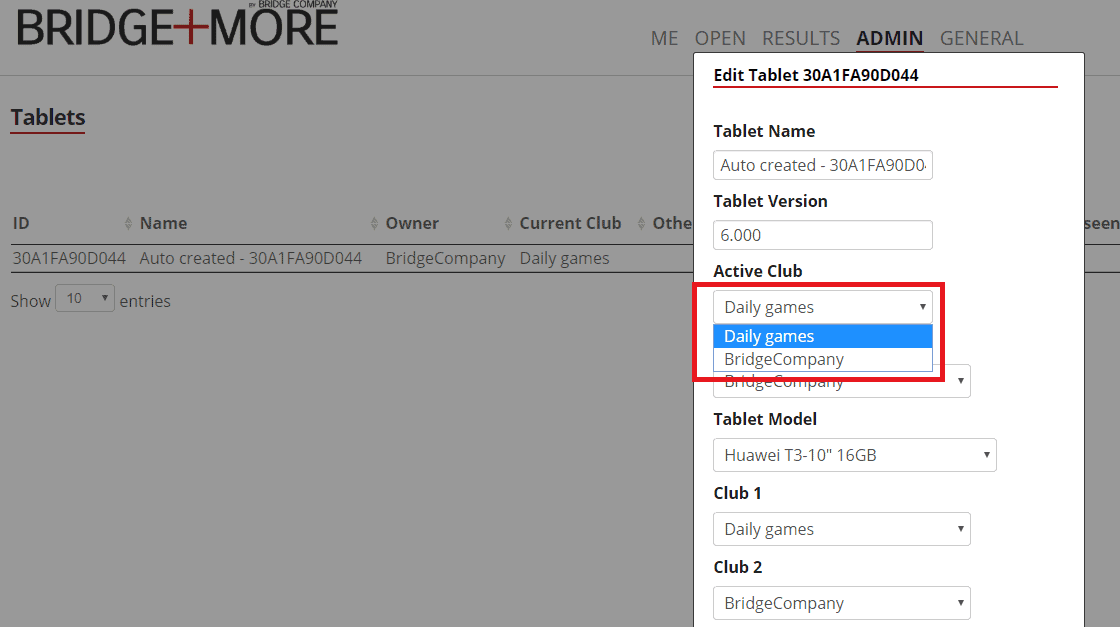How to change or share bridge club for your Bridge+More Tablet – overview
- Each tablet is registered to a specific club – you can see and set it at”Admin” – “Tablet”. Each tablet have a specific device DeviceID – see more here
- You can only move a tablet to a number of pre-approved clubs – if you want to be able to move your tablet (-s) to another club tell us and we set it up if approved by the counterpart
- All tablets can be moved to the Daily Games club.
Level: Basic. Requires Administrator rights
How to change club for your Bridge+More Tablet – details
- You can change club by clicking on the line of a specific tablet
- Then you see the pictures shown below. Notice the “Active Club” is the club, your tablet is currently logged in to.
- Expanding the drop-down option should list all the alternative club options including the “Daily Games” – please click on the wanted club. Then press OK. Notice if you want to move from A to B you should be logged in to club A – in other words, you also need to log in to B to move them back (log in – when you are logged in then select club in the upper right corner – click on the club name in line two). This also means you need to have administrative rights to clubs A and B or involve an administrator from both clubs A and B.
- The tablet will change to the new club within a minute (if connected to the internet)
- Remember to change back if the change is for a limited time.