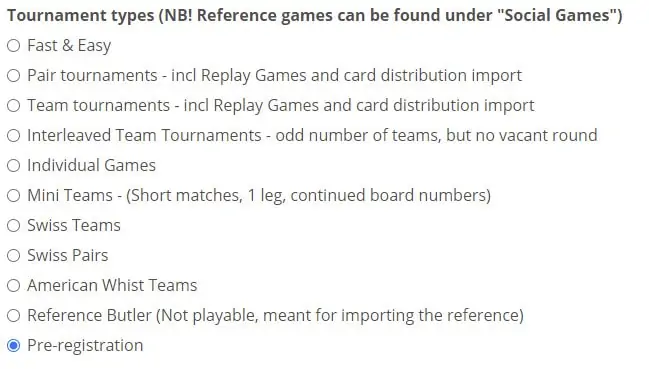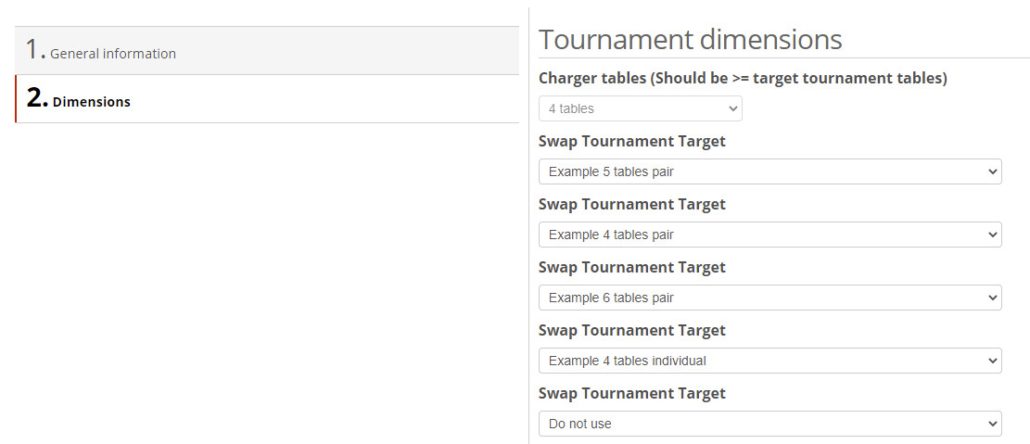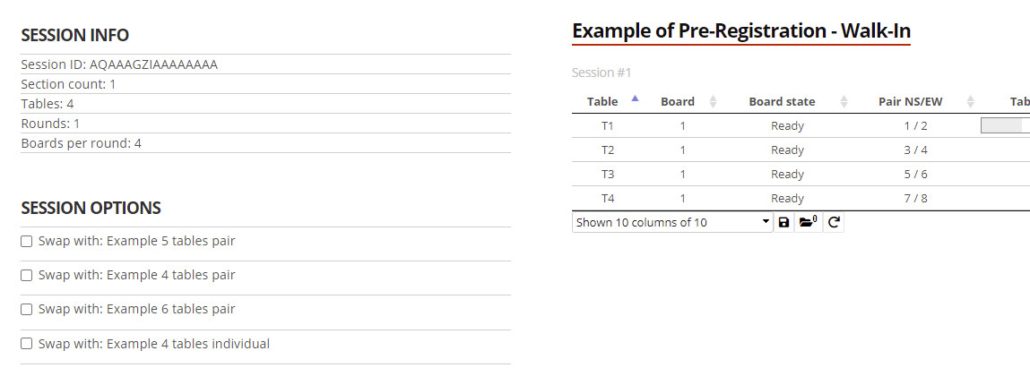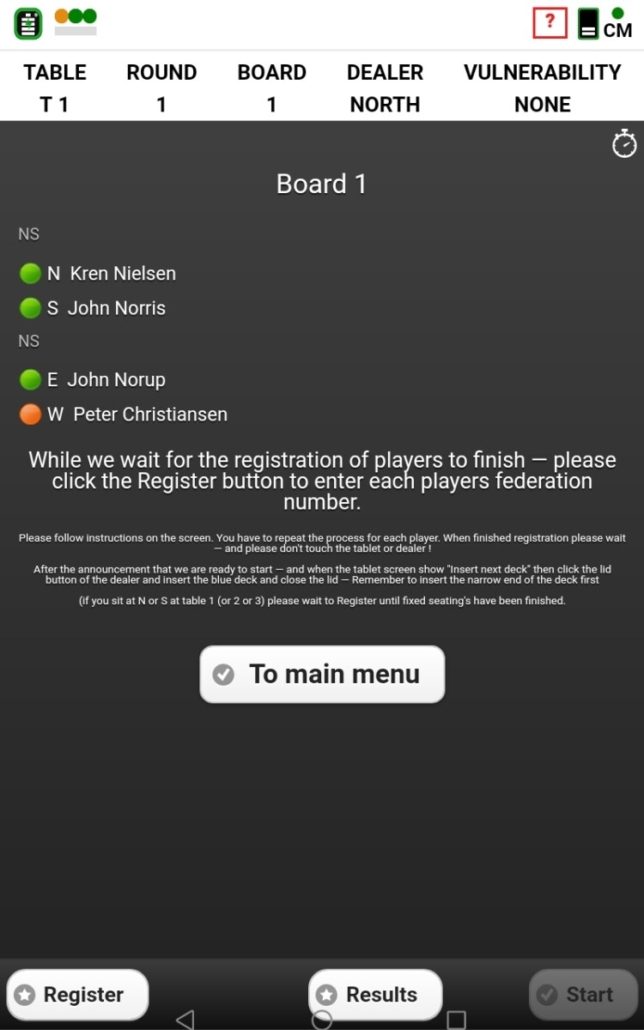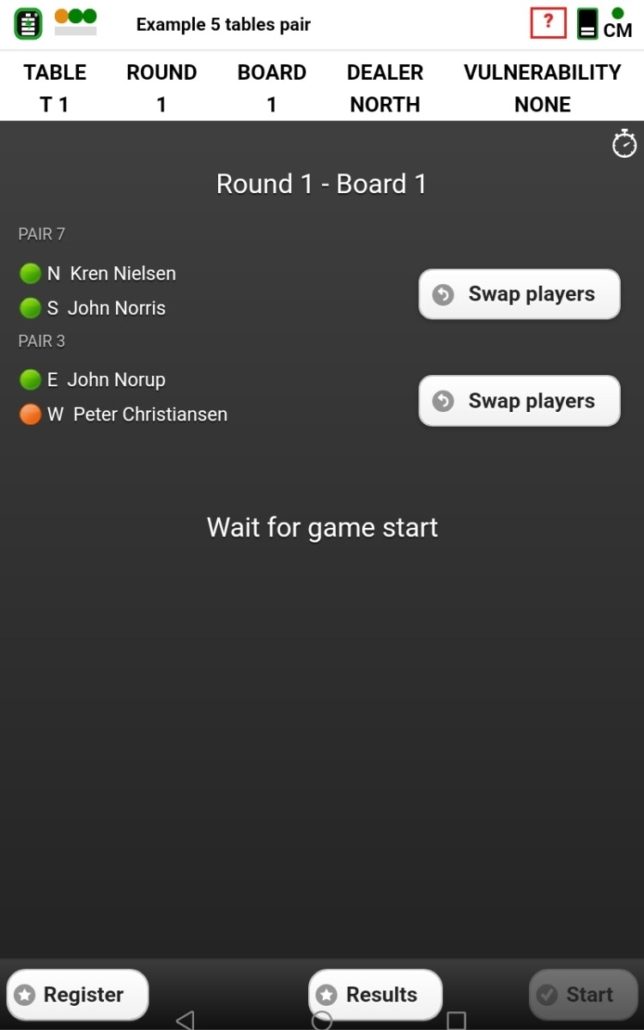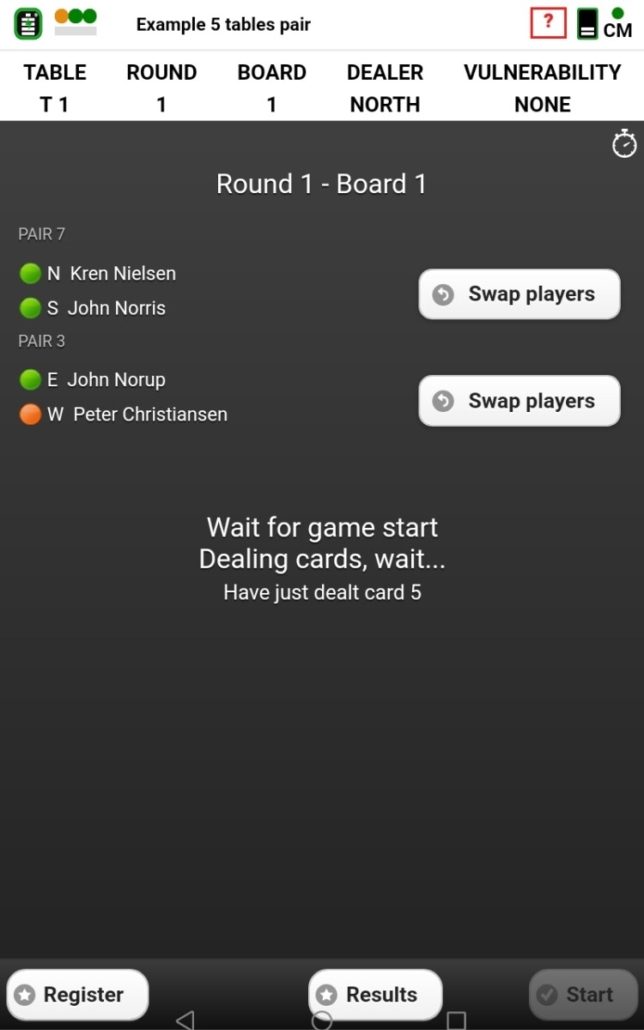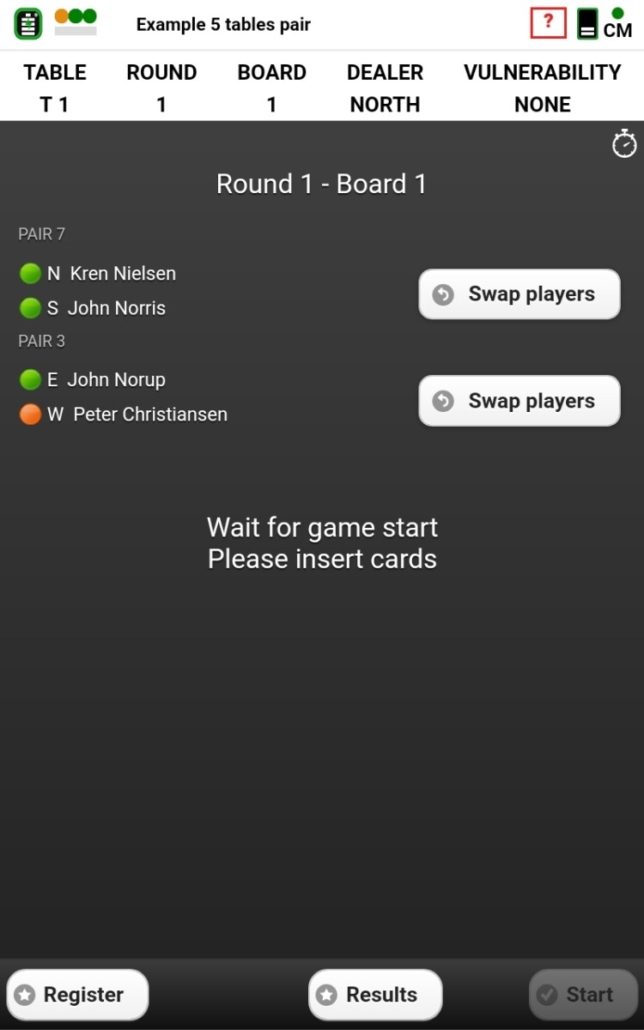How to use BWS at a Walk-in tournament:
When you base your tournament creation upon a BWS file – the tournament’s number of tables is one of several details that’s fixed by the game’s structure as defined in the BWS file.
(if you use the Bridge+More web service to create the tournament – you have full flexibility – and can add or remove tables with a click – and you can also add more rounds (there is no need to remove round – simply stop the game when you want as you play barometer)
To offer the same flexibility when using BWS files as the basis for your game we have added a special tournament type for Walk-in games – or other games where you don’t know the precise number of players before the last minute.
We call it Pre-Register – and the purpose is the have the players sit down and register – to ensure you are ready to play as soon as you know the precise number of players.
The principle and use are very simple as Pre-Register work like a normal tournament – the difference is you would never play a Pre-Register as Pre-register is only used to register player details and manage the initial card handling.
When you create the Pre-register game we only ask for the two details to be entered_
First, we ask for the maximum number of tables that would be relevant – to create the random card distribution (can be overwritten before the game is started by the import of any card distribution file – remember the file must contain at least a number of card distributions equal to the selected maximum number of tables as selected here
Secondly, we ask for information about all of the game outcomes you want to have to select among when swapping players details into – as shown at right. Here you can see we have selected 4 tournaments – 3 pair games and 1 individual – see why below.
Each of the four games you see is non played game that covers your wanted game outcomes – in other words, the first time – notice only the first time you need to create all the game outcomes you want to use in Pre-Register. You will only use one of the outcomes (like a normal game) and therefore, you only have to create one new game next time you use Pre-Register – the game you used for the swap to tournament – again (or copy with Tournament tools).
It’s very flexible to use Pre-register outcome options – if you have started the Pre-Register and you have underestimated the number of players or outcomes – then don’t worry – keep the Pre-register open and find the Pre-Register game in your tournament list and click “Game details” and create and/or just select for example a 7 table pair tournament to be able to swap player details to this larger 7 table option (assuming your original table maximum was large enough (7 or more in the example).
How to swap to the wanted outcome:
Again it’s simple and like the well-known feature – Card eject option. You can see the example’s swap options on the left. To select just click the Checkmark next
You find it on the Game Live screen (click Game Live button shown on each tournament listed)
Simply select the wanted options and you will see on each tablet the tournament has been changed from Pre-register (picture 1 below) to the wanted one.
Player names have been transferred to the selection (swapped) tournament – Notice “Example 5 tables Pair” in the top bar in pictures 2 – 4 below.
(Please remember to change Game Live to the new played tournament
Players position – table:
Players keep their position and we adjust the movement to the number of tables – pair number can be changed as part of the final selection
Stationary Players position – handling in a Howel game:
Bridge+More uses the principle to have the last pair number to be Stationary – as it makes it easier to handle a stationary pair as people arrive. It also makes it easier to handle a vacant pair as we recommend selecting E&W on the last table as the vacant pair (all paits can be selected and unselected as vacant pair)
As the final tournament can be larger or smaller we recommend awaiting to place the Bridge+More solution – with the last table number of the table with the stationary pair placed N&S.
Notice, if the source for the games is a bws file the Stationary pair can be another than the highest pair number depending on the federation – if the stationary pair is N&S at table 1 then the stationary pair can be seated when arriving.
Other Comments to Pre-Register:
Pre-Register can be used for all types of games where you don’t know the number of players – and it can also be used if the composition of players is changed and it determines the type of game – as you can also swap between for example predefined Howell or Mitchell games – swap between pair and individual games.
You can use Pre-register for games that is created in Bridge+More or ganes created based upon a bws file – or combine both types.