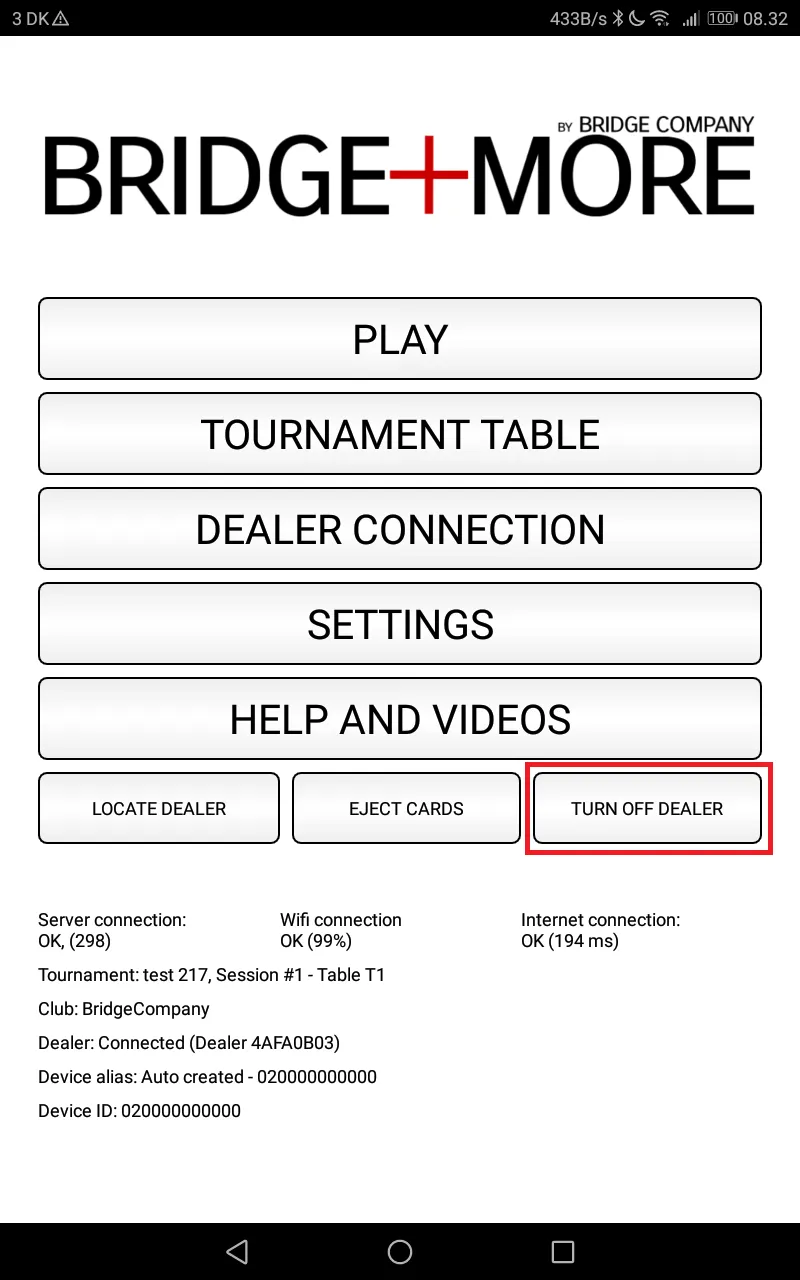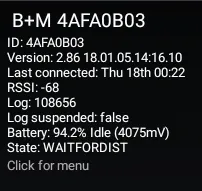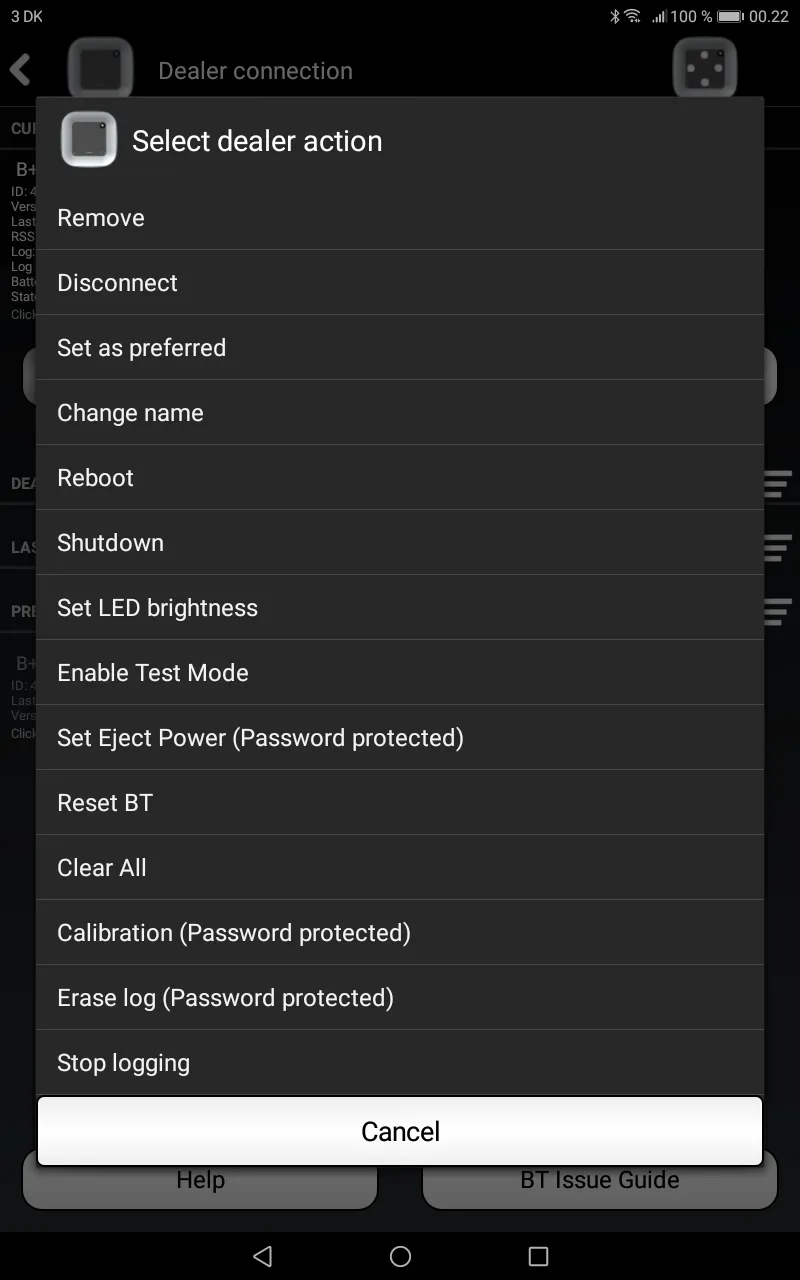Bridge+More – How to turn the Bridge+Dealer On or Off
- The Bridge+Dealer is turned On by a light press on the green button found in the same corner as the button you use to open the lid.
- Please remember to close the lid before turning the dealer On.
- You will on the display see a circular illustration of the start up.
Bridge+More – How to turn the Bridge+Dealer On or Off (THIS IS FOR APP VERSIONS BEFORE 6.x)
- The Bridge+More Dealer is turned Off by holding the same green button until ”Ready” is shown (Notice – ”Ready” should be shown constantly – not blinking – before you release the green button).
- You can also turn the Bridge+More dealer Off from the tablets app’s main menu – see picture 2 at the right
- Click “Turn of dealer” and wait. Please see the description below about when
- and finally you can also turn the Bridge+More dealer Off from the tablets device connection menu – see picture 3 and 4 at the right below.
- Select “Dealer Connection” – click on the current dealer’s name tag with information – ID, Version,… (picture 3) – to get the menu as shown at picture 4
- select “Reboot / Restart – equal to a restart from a stand-by.
- Select “Shutdown” – equal to a power down.
Please notice:
- If you press the green button for 3 – 5 secs (while the dealer is on) until the word “Ready” stops blinking the dealer will turn off (into standby).
- The dealer can go into power save (similar to a standby) if it is not used for approximately 30 minutes – a slight touch on the green button awakes it again. Please also remember to awake the tablet first with a touch on the screen also and let the dealer and tablet connect automatically on Bluetooth after approximately 5 secs.
- You can’t turn off the Bridge+More Dealer while playing. If you for some reason wants to turn the Bridge+More Dealer Off in the middle of the tournament you will have to leave the tournament first. You have several options:
- Click the Arrow turning backwards on a Samsung tablet to the right of the Tablet button and answer the two questions asked with an OK
- Click the triangled Icon at the bottom of a Huawei (and similar no button tablets) and answer the two questions asked with an OK (if you do not see 3 icons then drag with a finger from outside of the screen into the screen area (from the top or bottom); or
- Click the Skip button and select top menu Item – “Stop game” and answer the two questions asked with a click on OK.
- You can be required to open the Bridge+More Tablet app again – and start the tournament and enter missing registrations – to close the tournament correctly as described above.
- If you for some reason need to reset the dealer – read more here