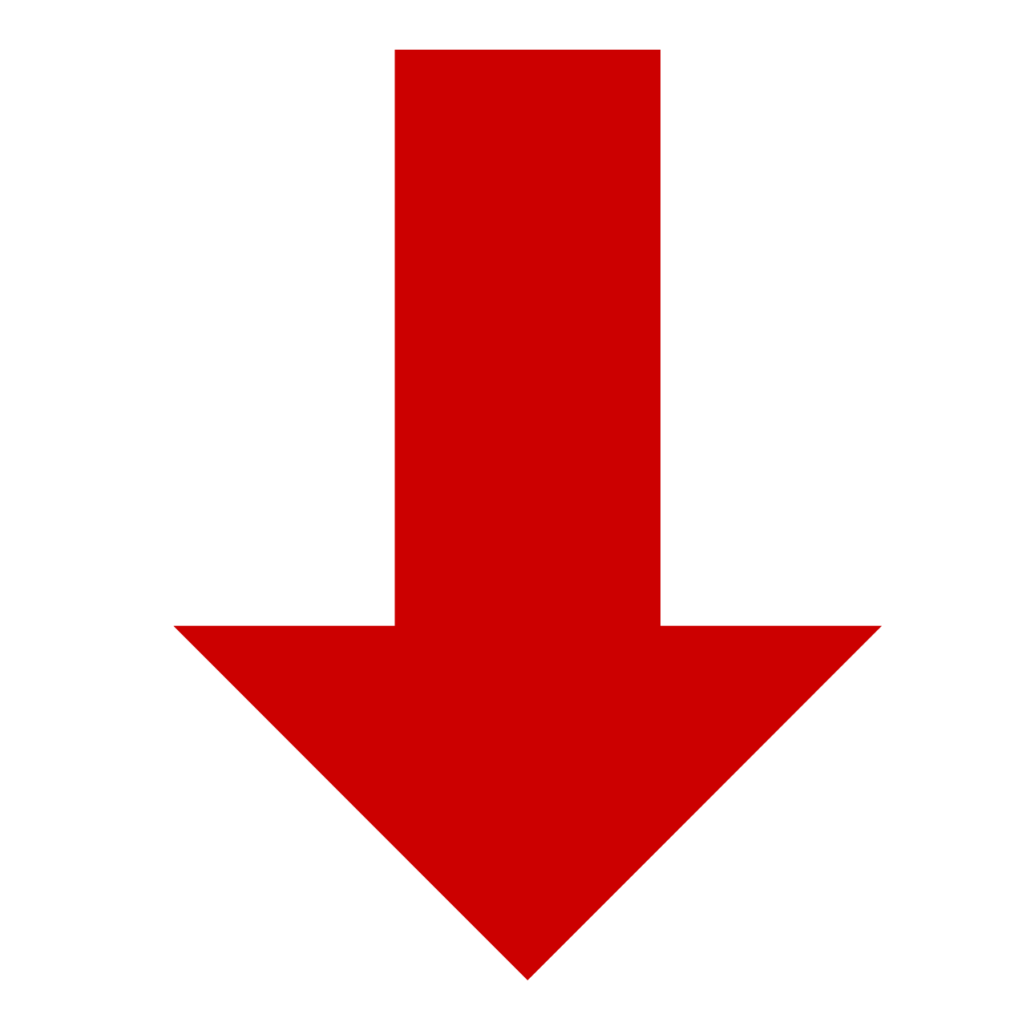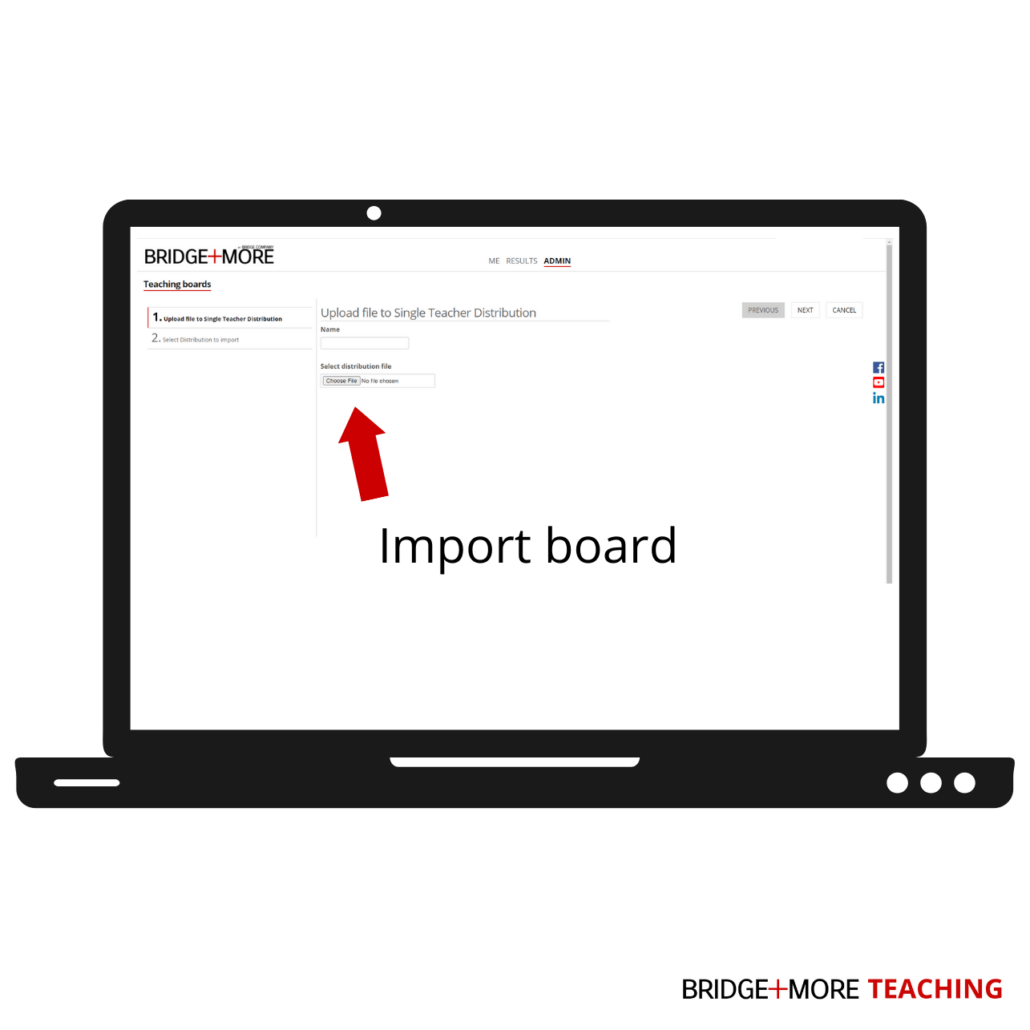1.2 Import a teaching board
The second board option: You can import boards you would like to add to your teaching by uploading a file in a format that the server supports. If you have a specific board in one of the mentioned file formats, you can easily upload the file and save it in your teaching set. This is a simple and easy way to add a board, you want to use in your teaching session.
How to import a teaching board:
- Log into your bridgeplusserver.com account with your user name and password sent to you. (Click for guide) Choose the server appropriate to your country below, and log in to the website.
– For European users, please use: bridgeplusserver.com
– For American users, please use:bridgeplusserver.com
– For Australian and Asian users, please use aus.bridgeplusserver.com
- Click on ‘Admin’ in the top menu.
- Click on ‘Teaching Set’ in the left menu.
- Click on ‘Teaching Boards’ in the left menu
- Click on ‘Import Board’
- Name your board
- Click on ‘choose file’
- Select a file from your PC
- Give your board a number
- Click ‘Finish’
- The Board is now saved under ‘Teaching Boards’
SEE VIDEO