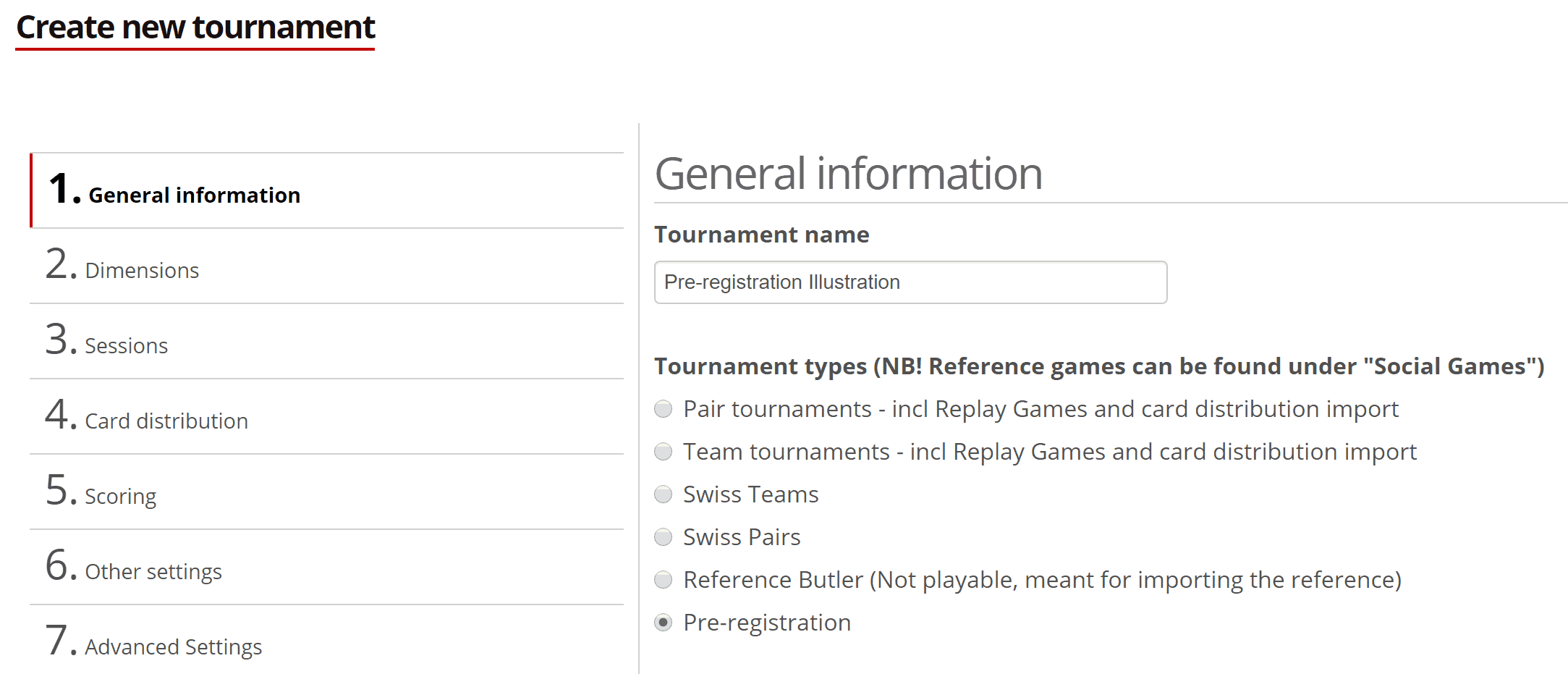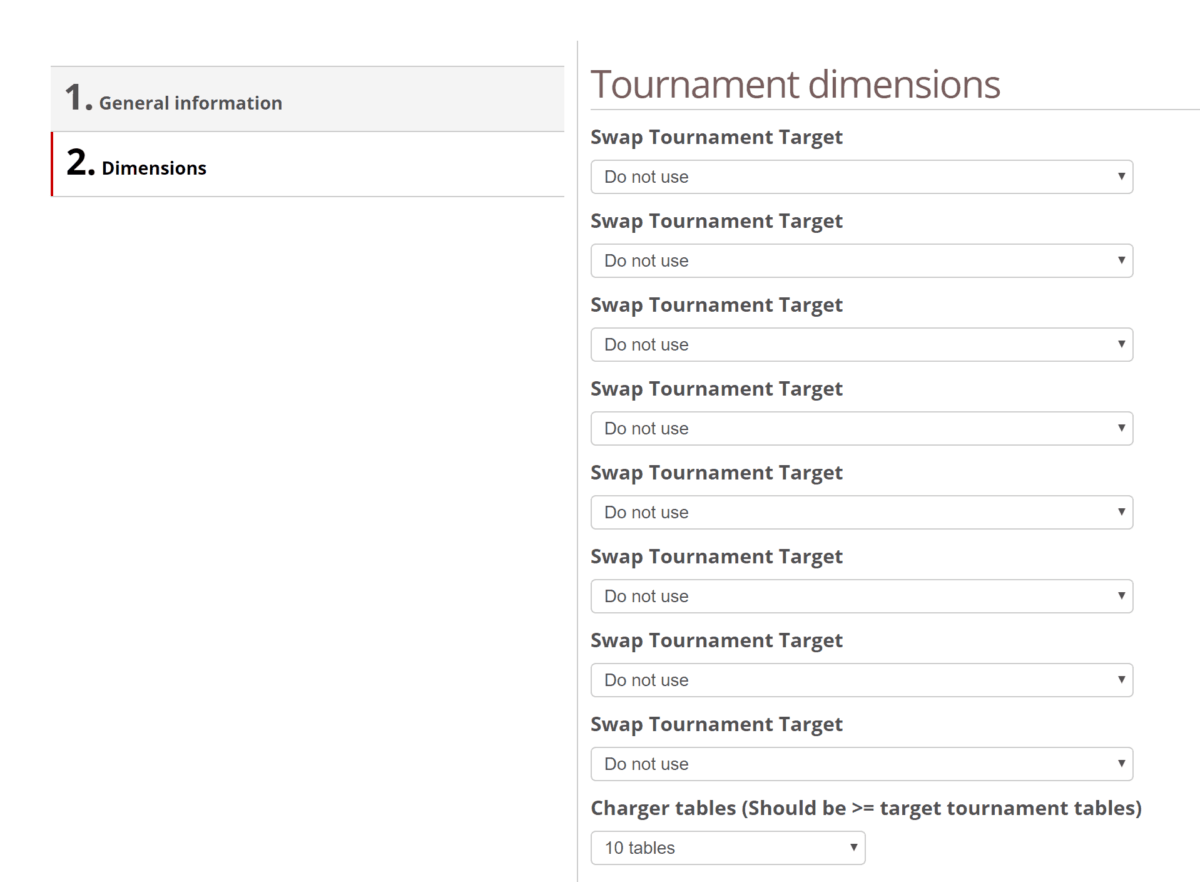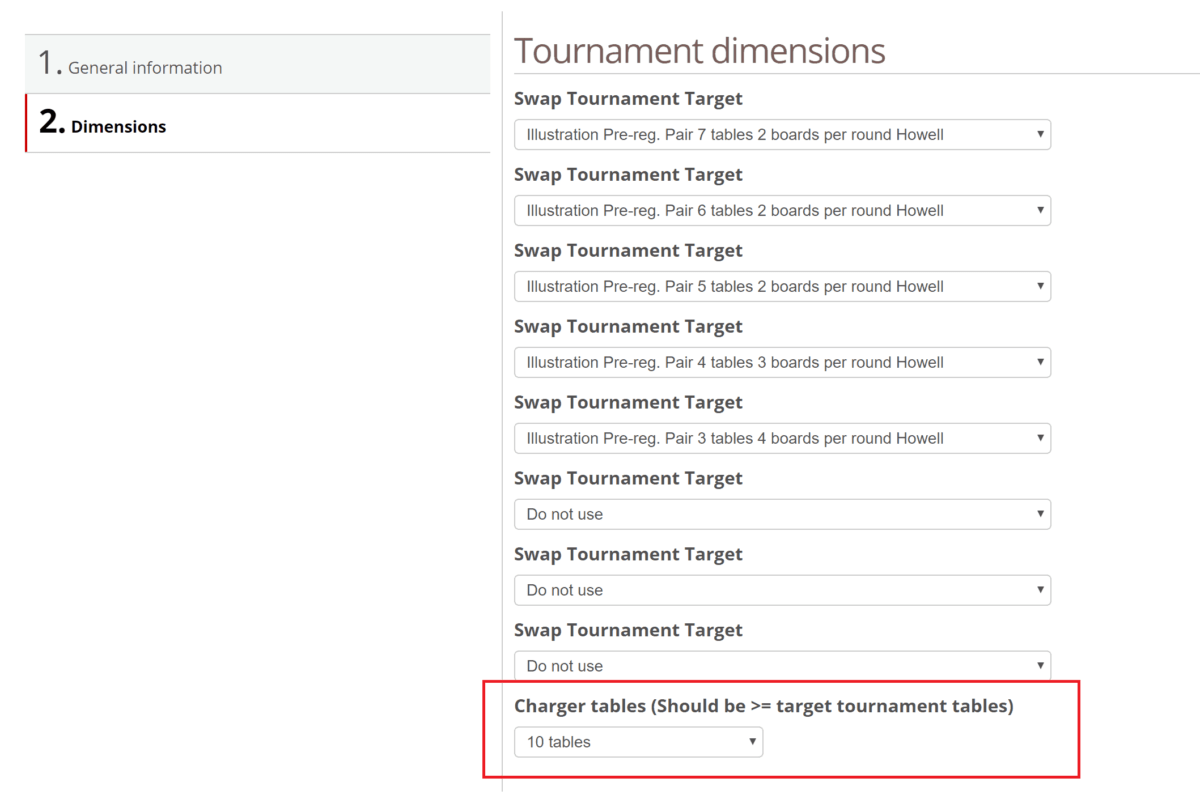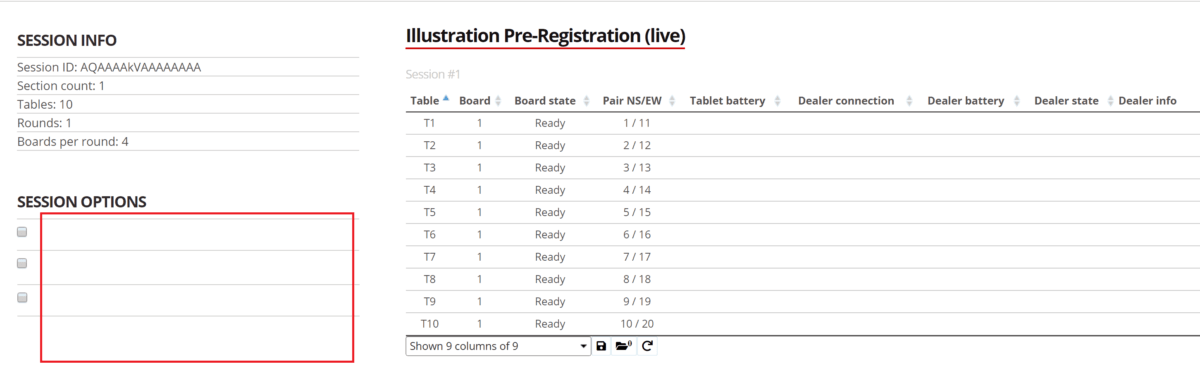The Pre-registration feature for optimal tournament flexibility:
We believe flexibility is important for the overall ease of use and also for the benefit of the players – therefore, we have added a number of flexible features.
For example, often clubs offer a walk-in tournament concept – meaning you as a player do not need to sign up to play – you just arrive, sit at a table, and the tournament starts as planned with the correct dimensions.
To be able to start a walk-in tournament on time we have developed a useful feature for ensuring the appropriate tournament type and size by giving you an option to select among a number of already created tournaments – this tournament type we call “Pre-registration” as the players start to register names while you wait for all to arrive and for you to decide on tournament size.
At right, you can see the menu item to use – under “Admin”
If you just want to change the number of tables to be ready to start the tournament in a second – with a click – see here.
How the correct tournament type:
At the left you can see how to select a Pre-Registration tournament. It is found under “Admin”, “Tournament” and “Create Tournament”
Select the relevant tournaments to select among:
At left above you can see the empty Pre-registration tournament setup (tab 2) – click on as many drill down menus as you want options and select the proper tournament. At right above you can see we have selected a number of illustrative tournaments from 4 to 7 tables – with different number of boards per round – for illustration purposes.
You can select a number of different tournaments – start with a individual if only 8 or 9 pairs, a Reference tournament if only 3 tables before having enough participants for Howell – or Mitchell – tournaments.
You need to have created the possible outcome in advance – here 4 tournaments – but remember you only need to do it one time as you only have to replace the one you used for next time.
You can redo your selection and add more tournaments if you want at any time before start of the final tournament – maybe even create the missing tournament you did not expect (ups 11 tables today) and then select it. You can redo /add to the selections by clicking on the pre-registration tournament’s name you created and click “Edit” on the Tournament Details screen.
Please notice the last part (red square) – here you have what we call a “Charge” tournament – a simple tournament only with the purpose of gving you on overview of a number of Bridge+More solutions’ status under the “Game live” status screen
Select the relevant tournaments to play today:
At right you can see the “Game live” screen option where you select which tournament you want to play today (Notice – We have removed the tournament names you selected in the Pre-Registration in the illustration).
Please also notice the 10 line at right of the picture – here you can see real time status of the game – read more here
How does the players have to behave:
As the name indicates the players just sit down as they arrive and register their name.
When you know the correct number of tables you ask the players which have not registered yet to wait (they can continue to register after the change of tournament) – and then you select at the Game Live screen for the Pre-Registration among the tournaments you have created the correct one for today’s game.
Questions received:
How many tournament can I add to a Pre-Registration?
- 8 – But you can click “Edit” and change which 8 tournament to select among.
Can select tournament which I have created based upon a BWS file ?
- Yes
Can I back link a BWS file to a tournament selected by Pre-registration ?
- Yes