The use of ACBL Score with Bridge+More follows the principles for use of BWS-files described here
Install the BPM Controller for the Bridge+More Solution. Notice you don’t have to install our controller if you have a remote controller for your old solution
To install please contact us. We do not show links to BPM_Controller-1.1.exe for security reasons
Save the file on your hard drive.
Install the BPM Controller
The easiest would be to instal directly into the C:\ACBLScor folder (Created by ACBL Score)
If you receive messages like “MSVCP140.dll not found, mfc140.dll not found, vcruntime140.dll not found” then you need to install
You can under Control panel – System – in older Windows version see if your windows is running 32 or 64 bit windows
In later Windows versions use Settings and type “windows version”
If 32-bit use 86 mentioned in the link above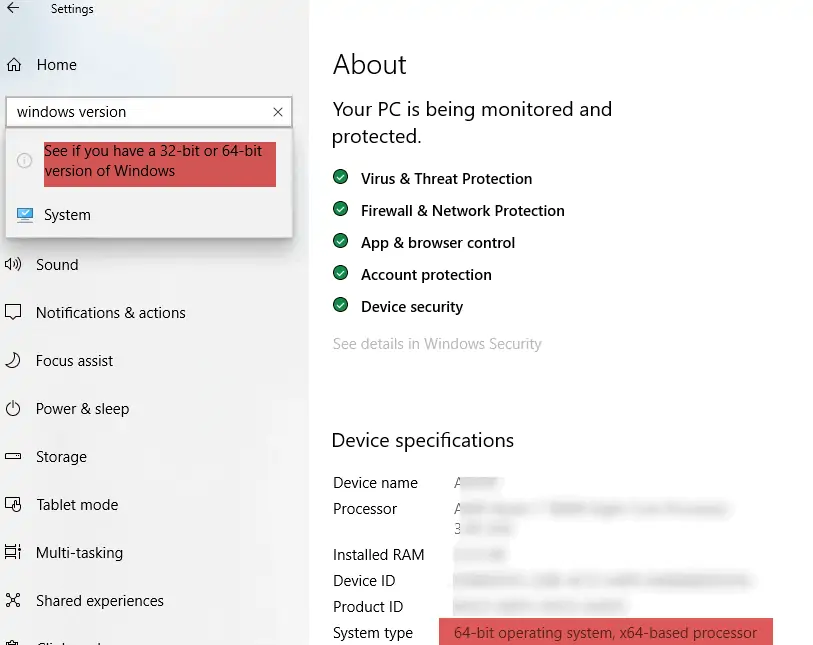
If 64-bit use 64 mentioned in the link above
Windows 10 does some security checks for a file – your firewall/antivirus can do similar – you just need to accept the installation.
Below is a short video on how to do it in Windows 10. If any issue mail us some screen dumps for us to guide you
BPM controller install – security check
Notice the controller creates a small log of the activities
When starting correctly log shows
Bridge+More controller Release Version 1.1 starting …
If in debug mode
Bridge+More controller Debug Version 1.1 starting …
Example of a correct log item:
“Bridge+More controller starting…
Using /f:[C:\ACBLSCOR\GAMEFILE\09A.BWS]
Controller working. Please ignore if ACBLscore reports, that the remote server could not be loaded.”
Example of a log item shows ACBL Score not installed / setup correctly:
Bridge+More controller starting…
First argument must be the BWS file name.
(The controller used certain standard files on your Windows computer snd will show pop up errors filename mentioned if missing on your controller).
Assumptions – you have installed ACBL Score – else download it here:
To install please contact us. We do not show links to ACBL Score download for security reasons
In ACBLScore.
The first step – allow Remote controller
The second step – select remote control software
From the F11-menu (the command list), select the BML-option.
- Select BMP_Controller.exe as “Remote Program” by telling ACBL Score where it is located on your computer
Setting up the tournament
Assuming you have set up a tournament in ACBLScore – Enable this section for remote (“BME” in the menu above).
“BMS” – Start Remote Server. You should get this popup. Press “Yes”
After a while, the ACBLScore may reply like this. Don’t worry. It will still work.
Veryfy you now have a BWS-file ( for examples by using Windows Explorer). Normally it will be located in c:\ACBLscor\Gamefile – please check the timestamp of the BWS-file to ensure it have been created now by ACBL SCore
Play the Tournament
Now read the BWS-file into B+M and create a tournament based on it.
This is contained in another document, if you are not familiar with this.
After play. Export the BWS file. This is done in the Admin menu for your tournament.
The filled-out BWS file will be downloaded to your c:\Downloads folder.
Now bring up and explorer and copy the BWS file FROM downloads back to c:\ACBLscor\Gamefile. Just place it on top of the original one, replacing it.
In ACBLScor – do the BMP-command. This may need to be done twice to get the last round posted.
Now all the results are in ACBPScor.



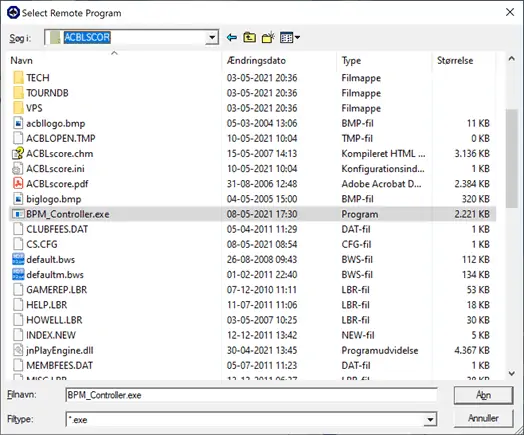





 Bridge Company A/S
Bridge Company A/S