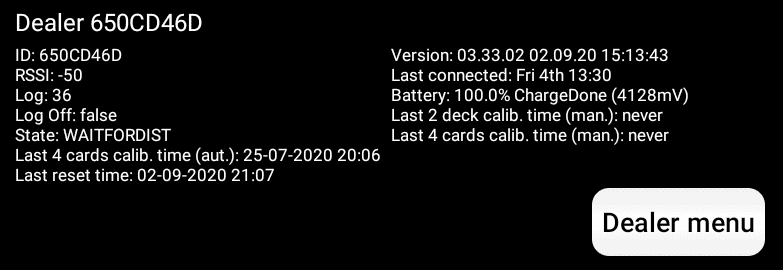Question: How to manually do a thorough calibration of the bridge dealer with 2 * 52 cards? (Advanced)
Answer:
Why might you need a calibration – as your cards can have dirt or wear marks you can re-calibrate to take the changes into consideration.
When do you need a calibration – if you experience an increasing number of card read errors or for example if the dealer read red cards better than blue cards?
Fast and Easy – Please notice you can do a fast 4 card calibration (on each deck) or do a thorough calibration of the bridge dealer’s UV readers with 2 * 52 cards. In most cases, 4 cards calibration would be adequate – see more here.
Technical information: The dealer handles two different sets of calibration settings to handle any differences between your two decks of cards when you do two 4 card calibrations (you can decide just to do one deck) and the dealer defines a calibration settings interval when you do a 2*52 card calibration.
Please – before you start a calibration please control that the bridge dealer does not have dirt in the UV readers. Please blow gently to remove any dirt or remove it with a rubber blower. Please do not use a sharp device or anything that can harm the UV readers or transmitters. You can read more here – How to check the dealer’s UV readers for dirt?
To do a thorough calibration of the bridge dealer with 2 * 52 cards please follow the instructions below
Please connect the tablet and card dealer as normal
- Please make sure the card dealer has more than 30% battery else charge the bridge dealer first (if you need to know how to see the battery level you can see the illustration below – this dealer shows a 94.2 % battery level. There are several other ways to see battery level – see here – How to see if the dealer is charging?)
and when ready click the “Dealer menu” button next to the current dealer’s name “B+M XXXX” to open the “Dealer Menu”
and select “Calibration” on the menu shown – Calibration is one of the last menu items.
Notice, you can see in the dealer information the last date and time for a successful calibration.
Please arrange a deck of cards like shown below, starting from the bottom:
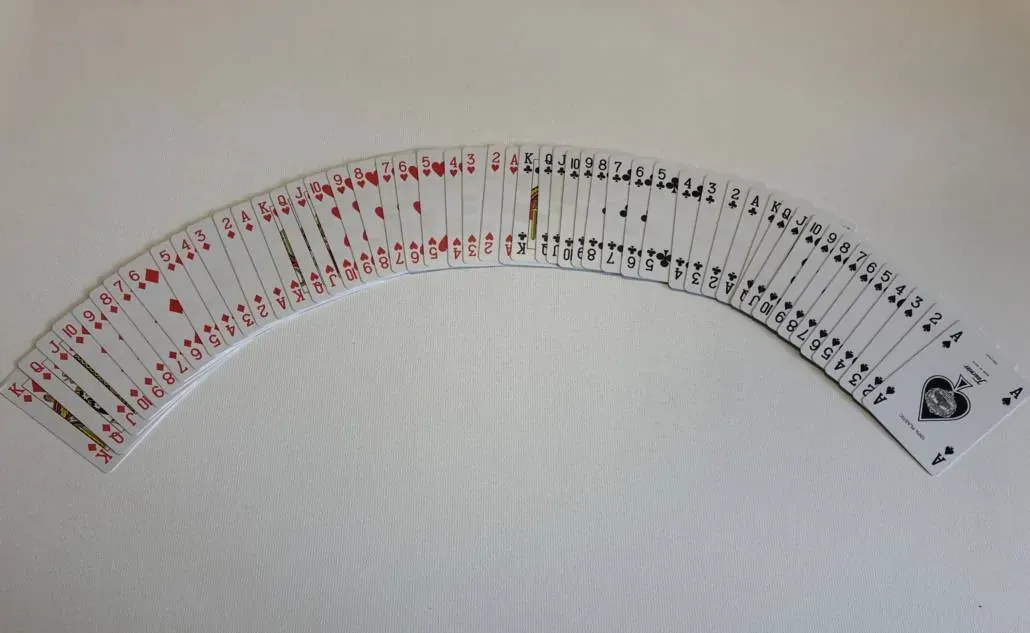
Card order: Spades Ace to King, Clubs Ace to King, Hearts Ace to King, Diamonds Ace to King. Please make sure that spades are on the bottom, and diamonds are at the top. You can use the Test deal function in the same menu to sort in colors and take the cards in the following order N W S E and sort each color Ace to King.
After you have clicked “Calibration” on the menu then insert the correctly sorted cards, close the dealer’s lid and let the dealer deal the deck. If the dealer does not start open the lid again and close the lid again.
You have to use two different decks of cards – the cards do not have to be new – but if the cards are very used or dirty you might get an Info Code 56 – see below
During the calibration you will see on the dealer it counts from 01 to 52.
The dealer – and the tablet will use the following information codes (Info codes)
- If calibration has been successful it the dealer will return Info Code 57 as illustrated below. Please do not worry about an eventual Red Error LED flashing.
- If calibration has NOT been successful it the dealer will return Info Code 56 – Notice Info Code 56 can also be due to the wrong order of cards and/or colors
- Simply try again – maybe try other cards – but please check the card order first
- If the calibration can not create a proper calibration coefficient interval with the two cards the Info Codes is:
- Info Code 61 – the second deck cannot be used with the first deck – use another deck instead of the second deck
- Info Code 62 – the first deck cannot be used with the second deck – use another deck instead of the first deck
- If the dealer during calibration recognizes possible UV issues – often dirt in the dealer readers – it displays Info Code 55.
- If the dealer during calibration recognizes errors, wear, or dirt on a specific card it displays Info Code 87.
- In the “Dealer Menu” you can also remove the calibration coefficients – please do not use them unless you calibrate shortly after – removing the coefficients can help if you have problems making two successful calibrations (we do not remove we set the calibration settings to default values).
After the dealer has finished each deck the cards are ejected.
Related posts:
How to test the dealer – Bridge Dealer UV LED tests
How to test the dealer – Bridge dealer Light filter test
How to test the dealer – Dealer test of the card gap
The following screen dumps show the order and information – you can stop a calibration by using the triangled icon at the bottom of the screen.