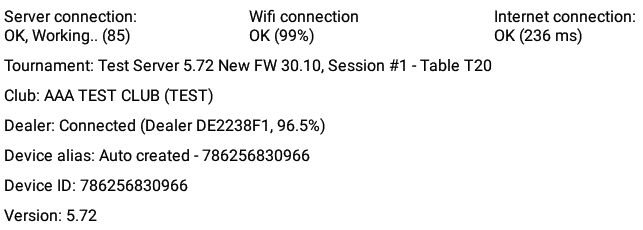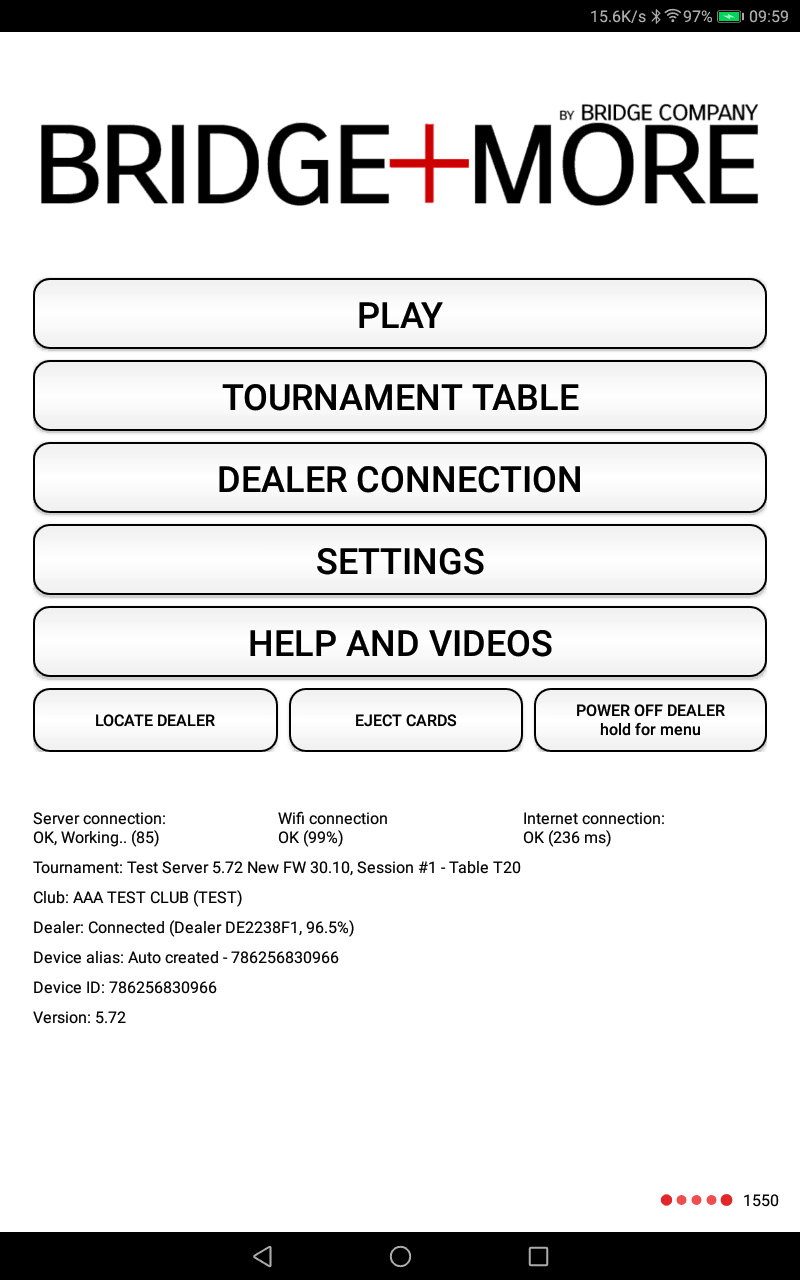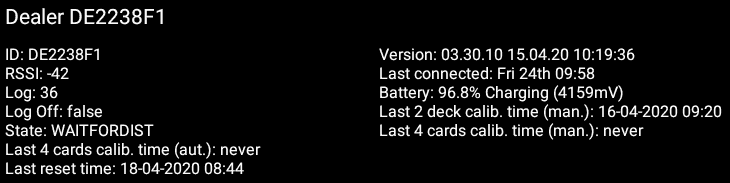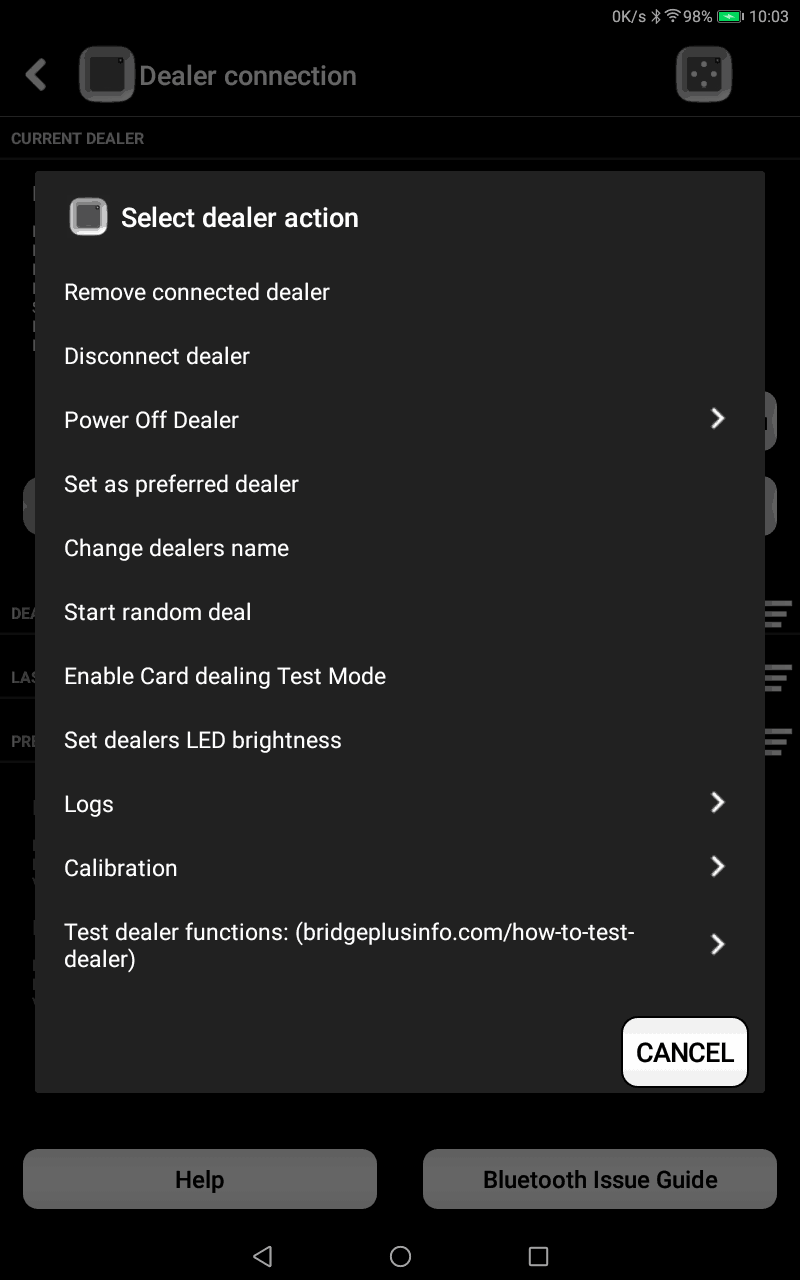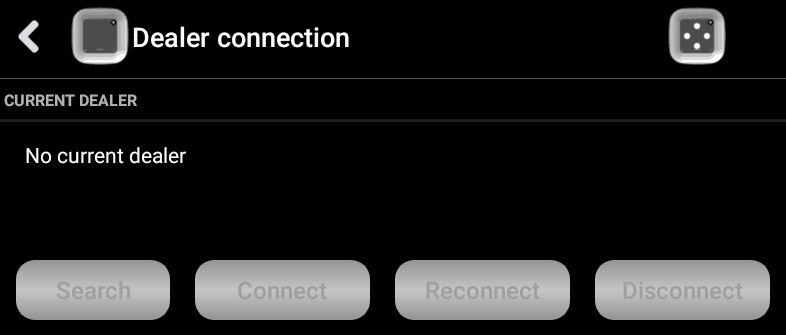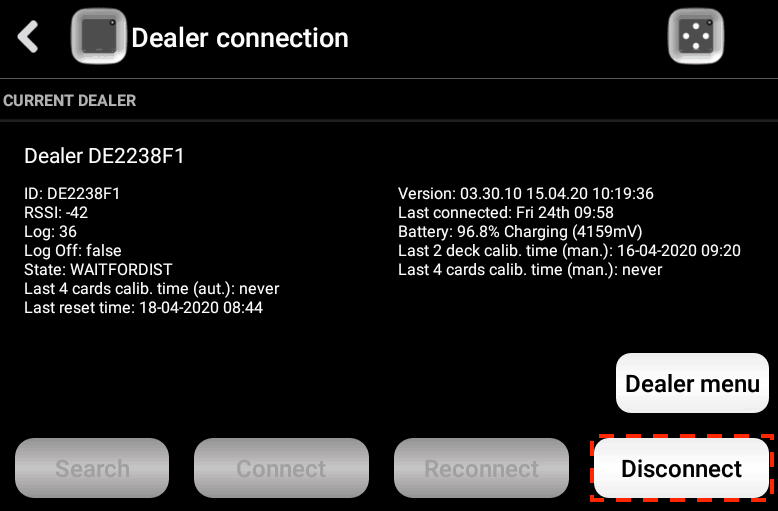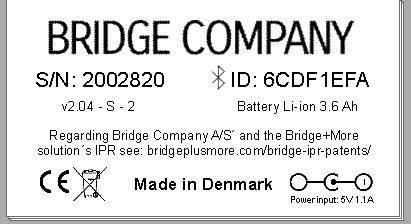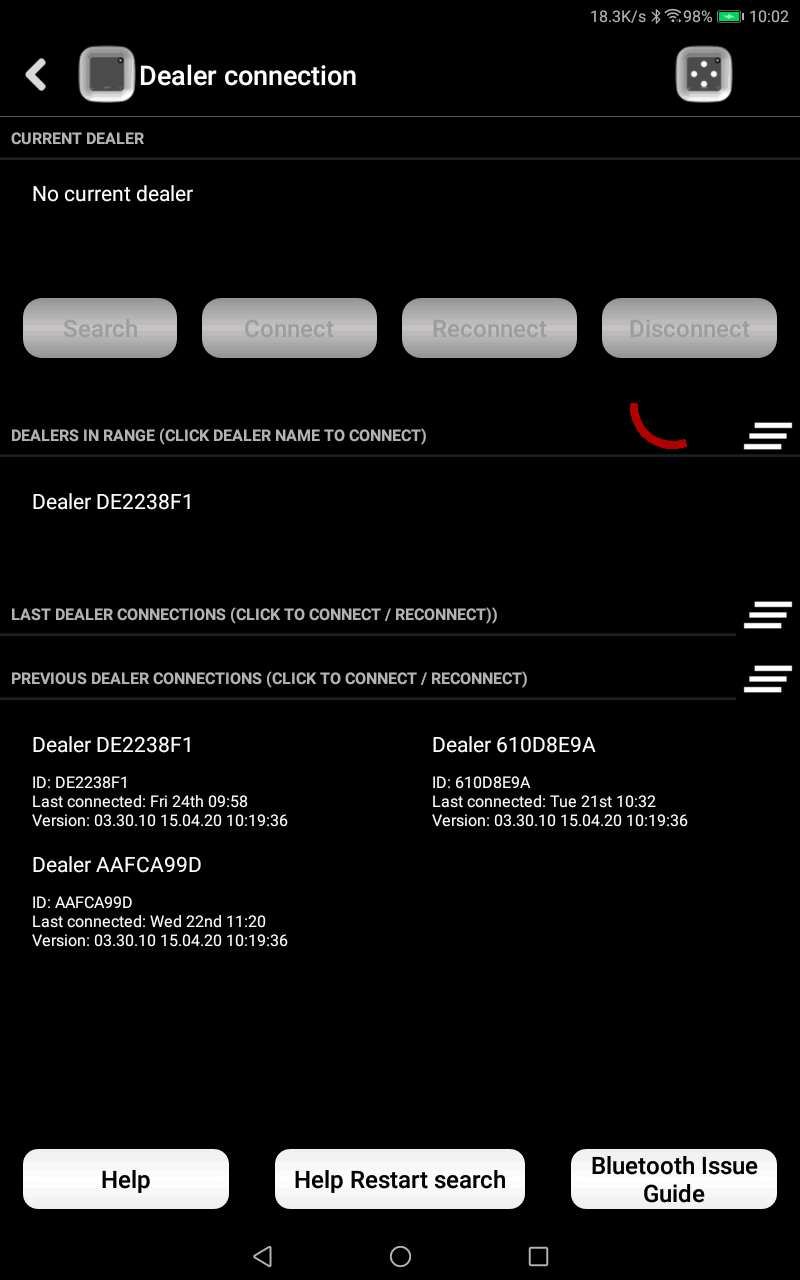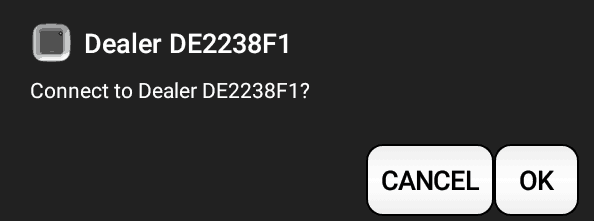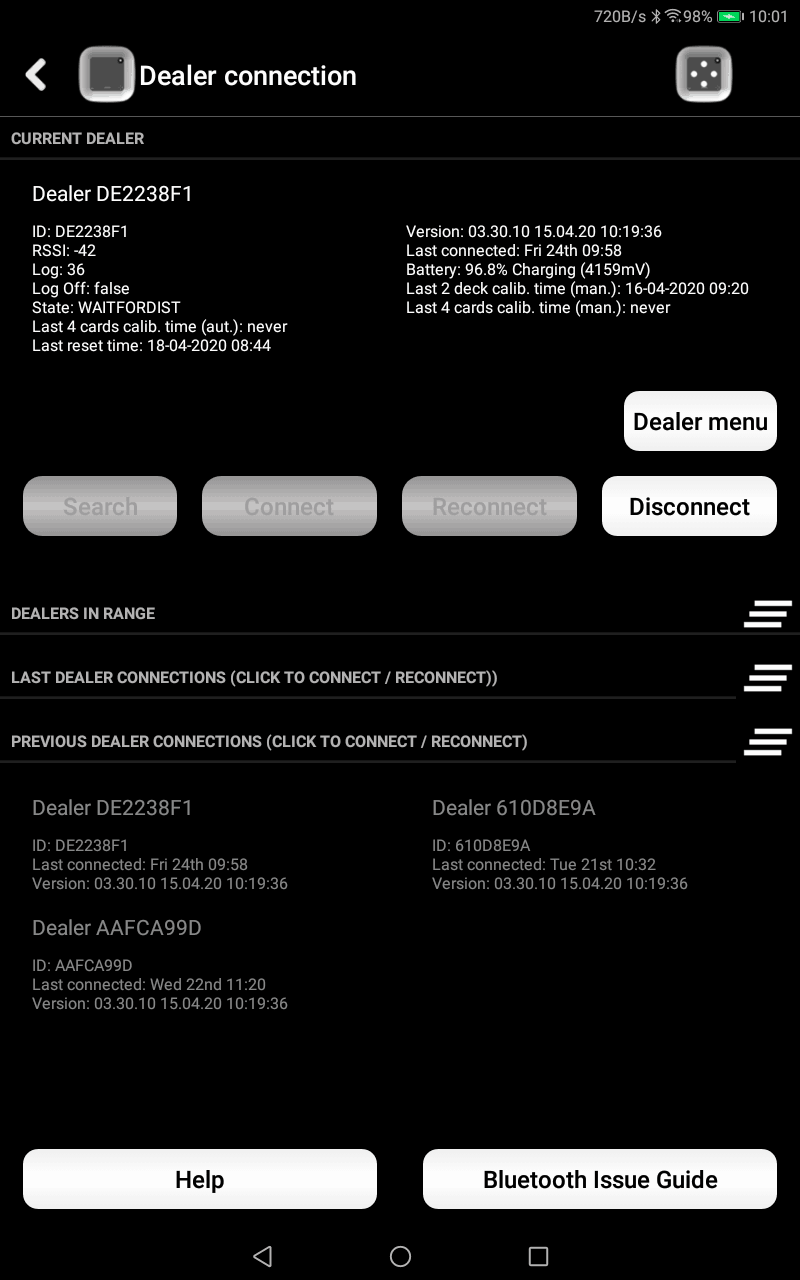How to connect the Bridge+More tablet and dealer via Bluetooth?
First, you need to turn both the Bridge+More dealer and tablet On:
Shortly after both devices are turned On the devices will try to communicate – you will see a message on the lower part of the main screen as shown below
Messages can for example be
- Locate dealer – working
- Dealer connected – found and connected to last connected dealer again
- Dealer out of range – no dealer found
You can also click “Locate dealer” to see if a dealer is connected – You will see the same message as shown above but the Bridge+More dealer’s cardinal directions will also start blinking one by one on the compass rose for you to be able to check connections at a distance with many tables in a room.
If no connection can be established automatically then click “Dealer Connection” on the tablet’s Bridge+More applications main menu as shown on the picture.
Connect Dealer:
(this assumes you have turned Bluetooth On on the tablet – see here how)
If you see a picture as shown on below you have a dealer connected – if you need to disconnect click the “Dealer Menu” buttonand select action on the menu as shown on the right / listed below.
The menu items are among others:
- Remove – Remove current connection to the shown Bridge+More Dealer
- Disconnect turn off the connect but maintain the relationship (keep a preferred B+M Dealer)
- Power Off Dealer
- Set as preferred – establishes the connected dealer as the “favourite” dealer, which will enable a faster initial connection.
- Change Dealers name – Change name of the B+M Dealer. Please enter the unique code into the name for ease of support if any issues.
- Start Random deal
- Enable Card dealing test mode – tester the dealing of cards (card dealt into same color) – nice feature to check if you do not have all 52 cards or mixed several decks)
- Set Led Brightness – change the LED brightness on the B+M Dealer (standard at max)
- Logs
- Calibration options – see more here
- Test Dealer functions – see more here
Bluetooth exist or not – relevant connection or not:
If the Bluetooth connection is turned off it will show
If the Bluetooth connection is lost it will show
In both circumstances you need to reestablish the connection, therefore “break” the current connection
If you want to use the same dealer and tablet combination – please notice – you can find the Bluetooth number (equal to the Mac address) on the label beneath the dealer (see example below) – then select “Disconnect” (maintain the current relationship (actually keep a preferred B+M Dealer)) – else click “Remove” and start the Bluetooth search feature (see below)
Start the Bluetooth search feature:
As a principle the dealer will start to search when you select “Dealer Connection”. if you want to start a search click at the 3 vertical lines at the right and select ”Start Search” – see picture at the left
Search will be shown by the blue circle moving as shown below
When the tablet has found a B+M Dealer it shows
Click at the wanted B+M Dealer name (please notice the name/number shown to you in white text will be different)
And accept your section by a click on”OK” – now you will see a pop-up that you have to wait for 3 seconds
Please wait for the connection to finish.
Finalizing the Bluetooth connection after a successful search:
Notice the message “Dealer connected” in the bottom of the picture as a sign of Bluetooth connection have been successfully established.
Click at
Or ![]() on the tablet to get to the main menu again
on the tablet to get to the main menu again
The above search process should only be necessary the first time or after a change of the Bridge+More dealer, after long time turned Off or eventually after upgrades.
Bluetooth connection issues:
If you for unknown reasons are not able to connect the Bridge+More tablet and dealer you sometimes needs to turn Off Bluetooth and turn Bluetooth On again on the tablet – see below how
We have a step by step guide should you have any connection issues here
- You can turn Off Bluetooth search by closing the Bridge+More App; or
- You can click
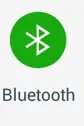 twice (wait after first click for a few seconds)(you can see where you find this icon here.
twice (wait after first click for a few seconds)(you can see where you find this icon here. - After your turn in On again you will see a list of Bluetooth devices (white box black text) – just press cancel and select the Bridge+more app (select “Dealer Connection”) and see the search have been started again.