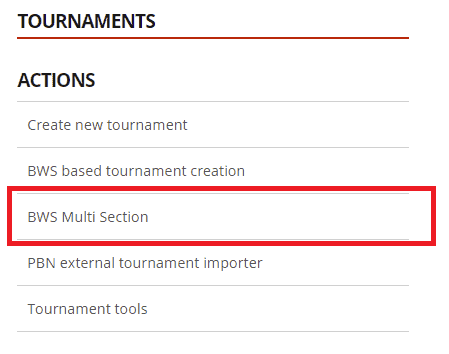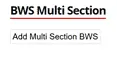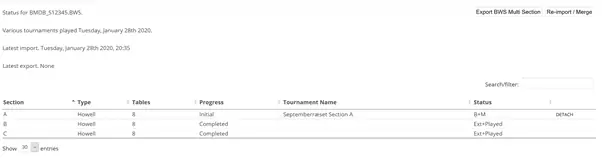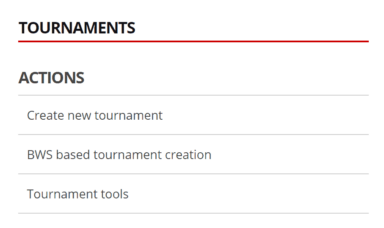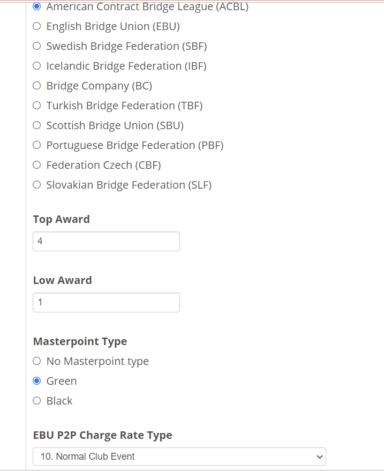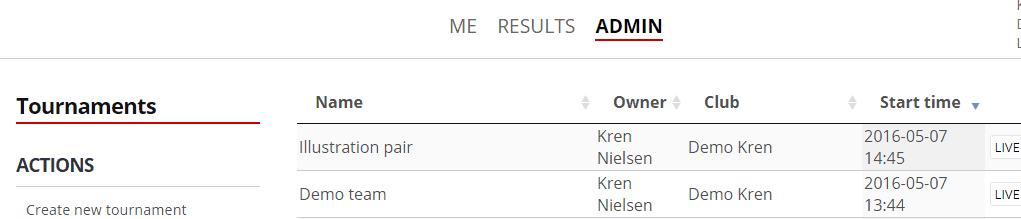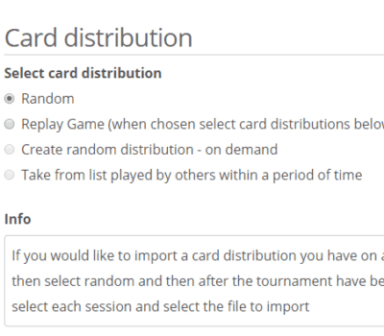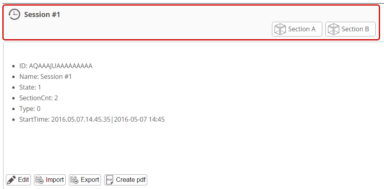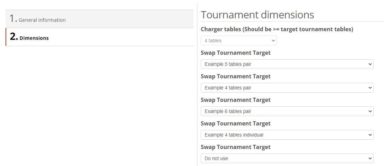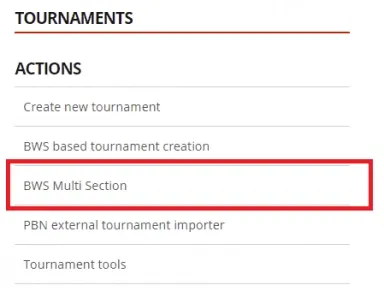Bridge Federations – Avoid the limitations in a BWS based file handling – The Split and Join Feature
The BWS file requires you to have all session of the day in the same BWS file and it can make the BWS based process handling complicated — we have helped many clubs in having a simple process and have experienced how the complicates the gam management tasks.
For example, if you have different game types (if the game were the same you would use multiple sections)
We simply read the BWS file and can split it into the different games – and join them again
How – We have added the features to the handling of BWS Multi-section files. You find the relevant menu point under Admin->Tournaments.
The principle is that these features give control over multi-section BWS files, even when the sections inside are very different. Teams, pairs, External, Internal (using B+M, we call the tournaments played using B+M Internal)
Initially, your list will be empty. You can then upload your BWS files.
Only multi-section BWS files can be uploaded. If you have a BWS file, with just a single section, you just use the normal BWS import. This new control panel is not a replacement, but a supplement.
Only BWS files, where at least 1 section has not yet been played can be uploaded.
Once uploaded, you can now select a multi-section BWS file in the list by clicking on it.
There are several different scenarios, where you need to use the Multi-section control panel. Here are some examples:
B+M different tournament types
If you have a BWS file containing different section types or Team sections, you will have to use this new control panel.
Here is an example of a 2-sections Team tournament. When you import and open it, it may look like this.
At this moment – right after importing – note that nothing has really happened, apart from registering the file.
To play the tournaments in B+M, you will create B+M tournaments from each section you want to play. This is done by pressing “CREATE in B+M”. You will be led through the normal tournament definition – slightly reduced, as some of the information about the dimensions and type has already been read.
Here, after creating a tournament from the first section, the information panel reflects this.
Note that the action button to the right has a new text – “DETACH”. This deletes the tournament and reverts to an external state – a bws file.
In the example, I also created a tournament from the second section. Then the panel looks like this.
Now it’s time to play some bridge. Once you have finished a board, you will see that the status changes from “Initial” to “In progress”. Here 96 of 192 results are ready in section A – B has not yet started playing.
When all sections have finished playing, you should see “Completed” as the status.
Now you can export the BWS, using the button at the upper right corner. “Export BWS Multi Section”.
You can also at any stage export the BWS – then the results which are ready will be exported.
Mixed tournaments – B+M and other equipment.
It is assumed you are familiar with the terms and functionality in the previous chapter.
Here is an example of a tournament that is partially ment to be played using B+M, partially using other equipment:
This is a 3-section BWS file. My example here shows an event, where 2 sections are meant to be externally played using other than B+M equipment. 1 section – A – is played using B+M.
In this example, the 2 external tournaments have already been played. The B+M section is still to be played.